Grass Valley NewsEdit XT v.5.5 User Manual
Page 198
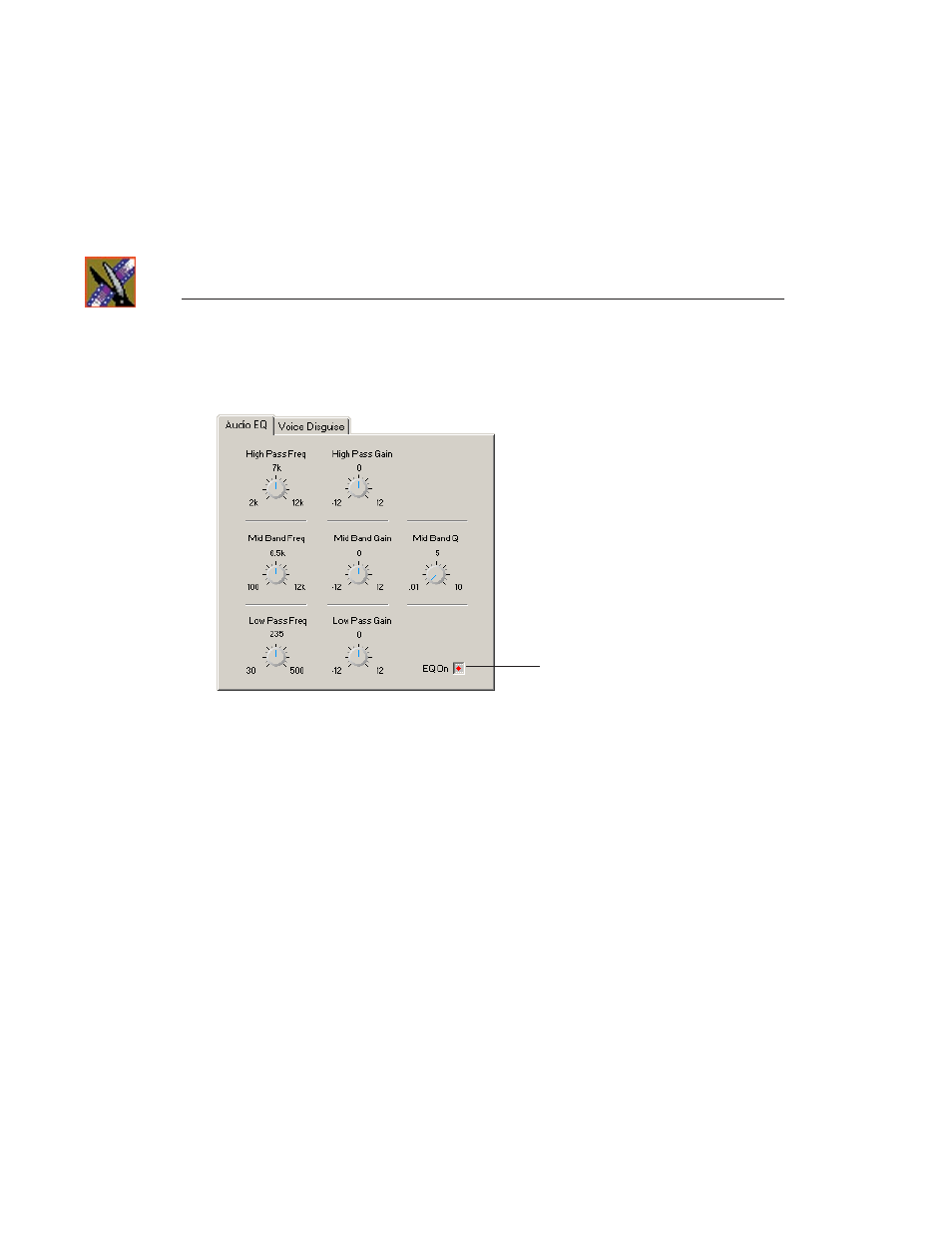
Chapter 10 Creating Audio Effects
196
Digital News Production
The EQ turns on automatically and the button turns red.
3. Adjust the High, Mid, and Low frequencies as needed.
A description of each adjustment follows this procedure.
4. Play back the clip to hear your changes.
NOTE: While you are playing a clip, you can toggle the EQ button on and
off to compare the original and adjusted clips.
5. Make further adjustments as necessary.
6. Click
Apply
to apply your changes.
While you can hear the changes when you play back the clip, you need to
render the effect before you can send it to another workstation or editor. If
you don’t render the effect, NewsEdit automatically renders before sending.
You can also apply a previously applied Audio EQ effect to other clips in the
same Timeline:
1. Select the unrendered clip.
2.
Ctrl + click
the audio clips you want to affect.
3. Select
Apply
.
Audio EQ
turned on
