Grass Valley NewsEdit XT v.5.5 User Manual
Page 154
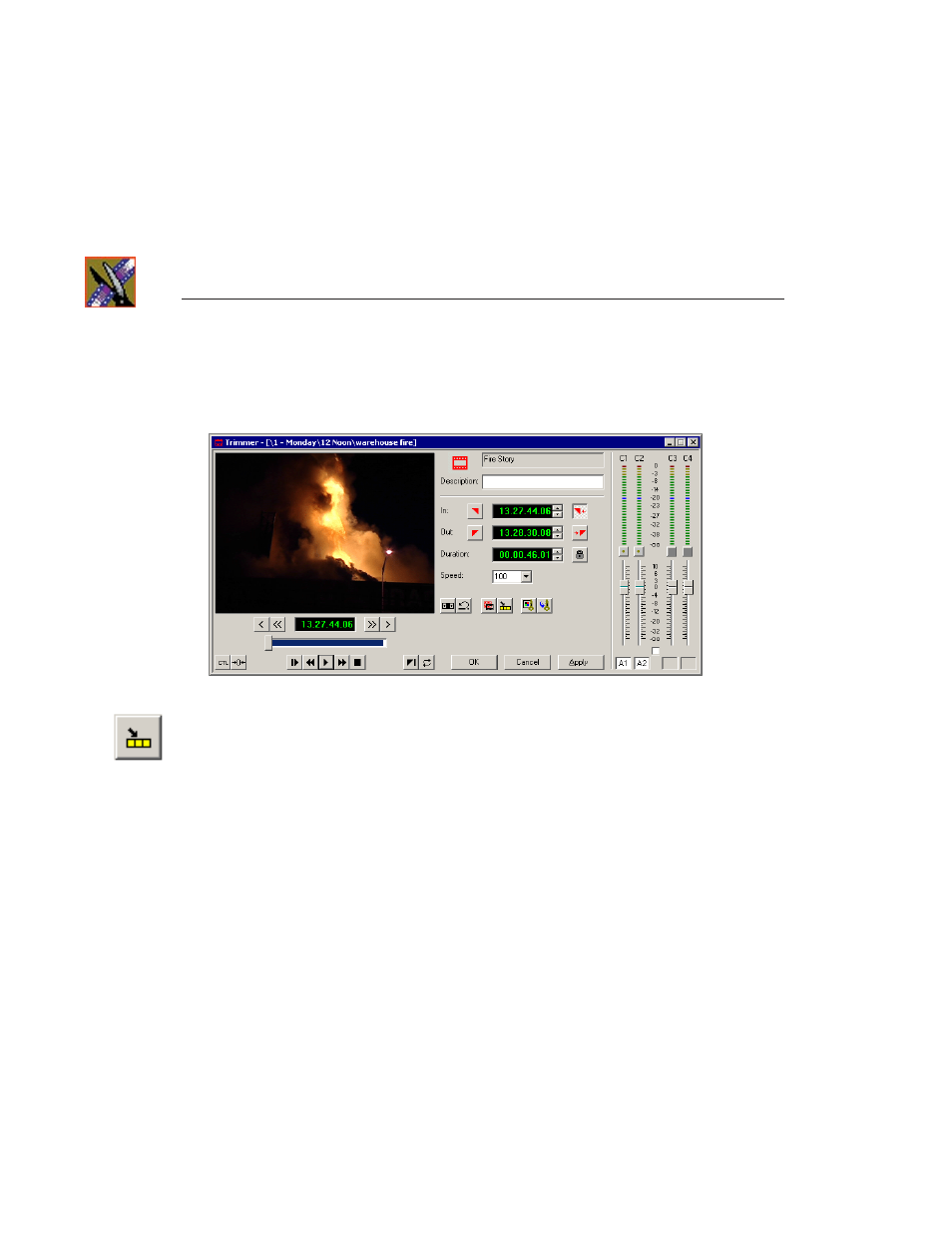
Chapter 7
Fine Tuning and Advanced Editing
152
Digital News Production
3. In the Bin, double-click on the clip you are using for the fill.
The Bin Trimmer window appears:
4. Mark the selection you want to use by marking an In and Out point.
5. Press
C
on the keyboard or click the
Copy to Timeline
button.
A new clip appears in the Timeline covering the space you indicated.
6. Click
Cancel
to close the Bin Trimmer window.
7. Clear the Mark In and Mark Out points for the new clip by pressing
P
and
[
on the keyboard.
8. Play the sequence to determine if the Fit to Fill works in your sequence.
9. Turn off Fit To Fill mode.
You can also create a Fit To Fill from the Bin Source.
NOTE: If you have a clip in the Bin that’s trimmed the way you want
it, you can drag it to the Timeline while in Fit To Fill mode to
automatically fill the area between the Mark In and Mark Out points.
TIP—You can create a freeze frame by setting the In and Out points
to the same position.
