Setting a path for the effect – Grass Valley NewsEdit XT v.5.5 User Manual
Page 225
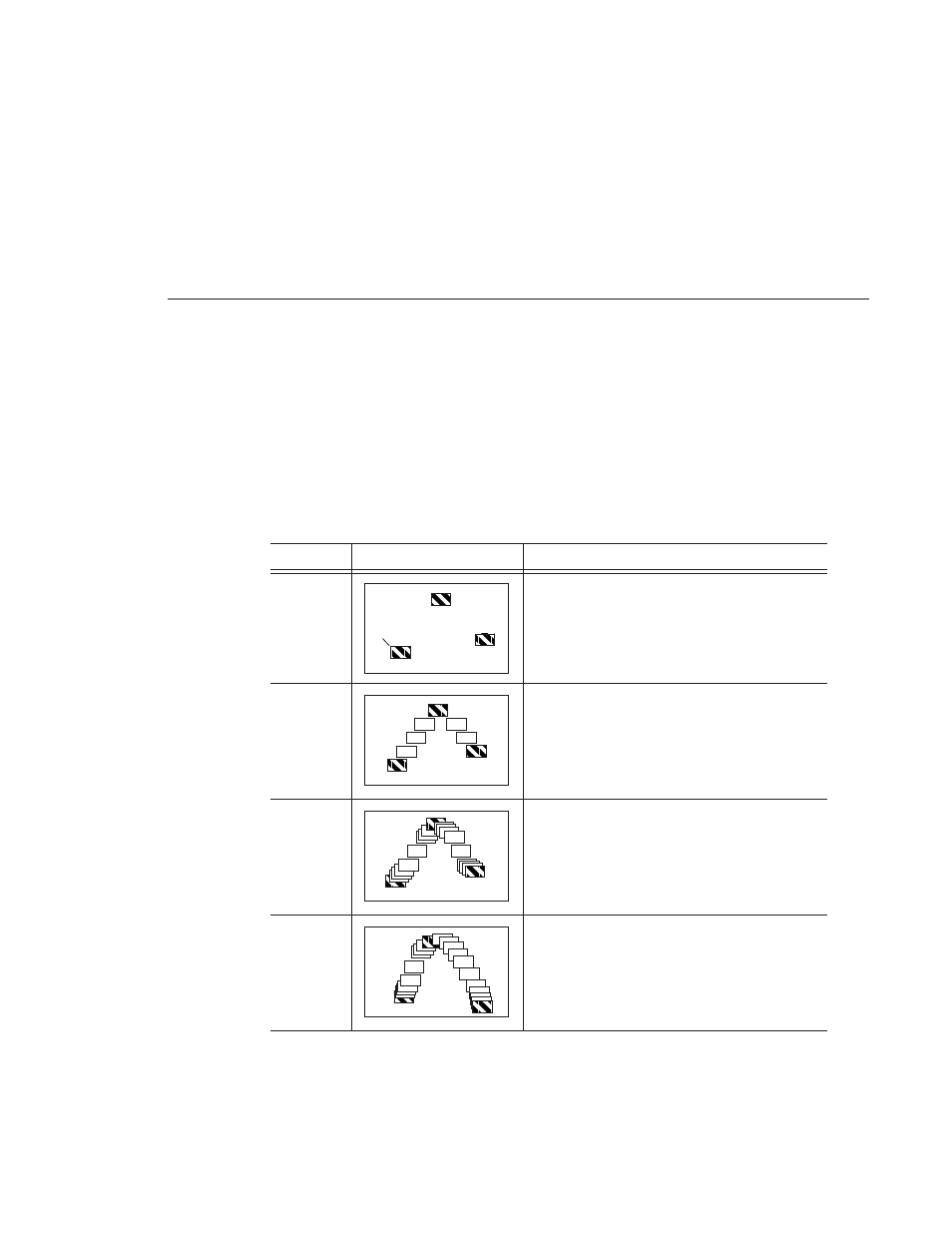
Setting a Path for the Effect
Digital News Production
223
Setting a Path for the Effect
Each video effect you create has a path that determines how the effect behaves
from keyframe to keyframe. You can apply paths only to an entire effect, not
just a particular keyframe or part of an effect. If you want to apply a path to a
specific keyframe, use the Path Control feature in the Options tab.
NewsEdit has four path types:
Path Type
Example
Description
Hold
The effect characteristics hold for the duration of
the keyframe and then change instantaneously to
the next keyframe. For example, the image jumps
from its location in one keyframe to a new location
in the next keyframe.
Linear
The effect plays in a constant direction and at a
constant rate of speed from keyframe to keyframe.
For example, the image moves from one location to
the next in a straight line at the same speed.
S-Linear
The effect plays in a constant direction but at a
variable rate of speed from keyframe to keyframe.
For example, the image moves from one location to
the next in a straight line; it begins slowly, speeds
up, then slows down again as it approaches the next
keyframe. Because of the changing speed, S-Linear
changes appear less abrupt than linear changes.
Curve
The effect plays in a variable direction and at a
variable rate of speed, causing a rounded path
through the keyframe. For example, the image
moves from one location to the next in a smoothly
curved line. The Curve path is the least abrupt type
of path control; both direction and rate of speed are
kept smooth and steady in appearance.
Keyframe
Constant
rate of
speed
Slow
Fast
Slow
Slow
Fast
Slow
