Using files from proximity artbox – Grass Valley NewsEdit XT v.5.5 User Manual
Page 78
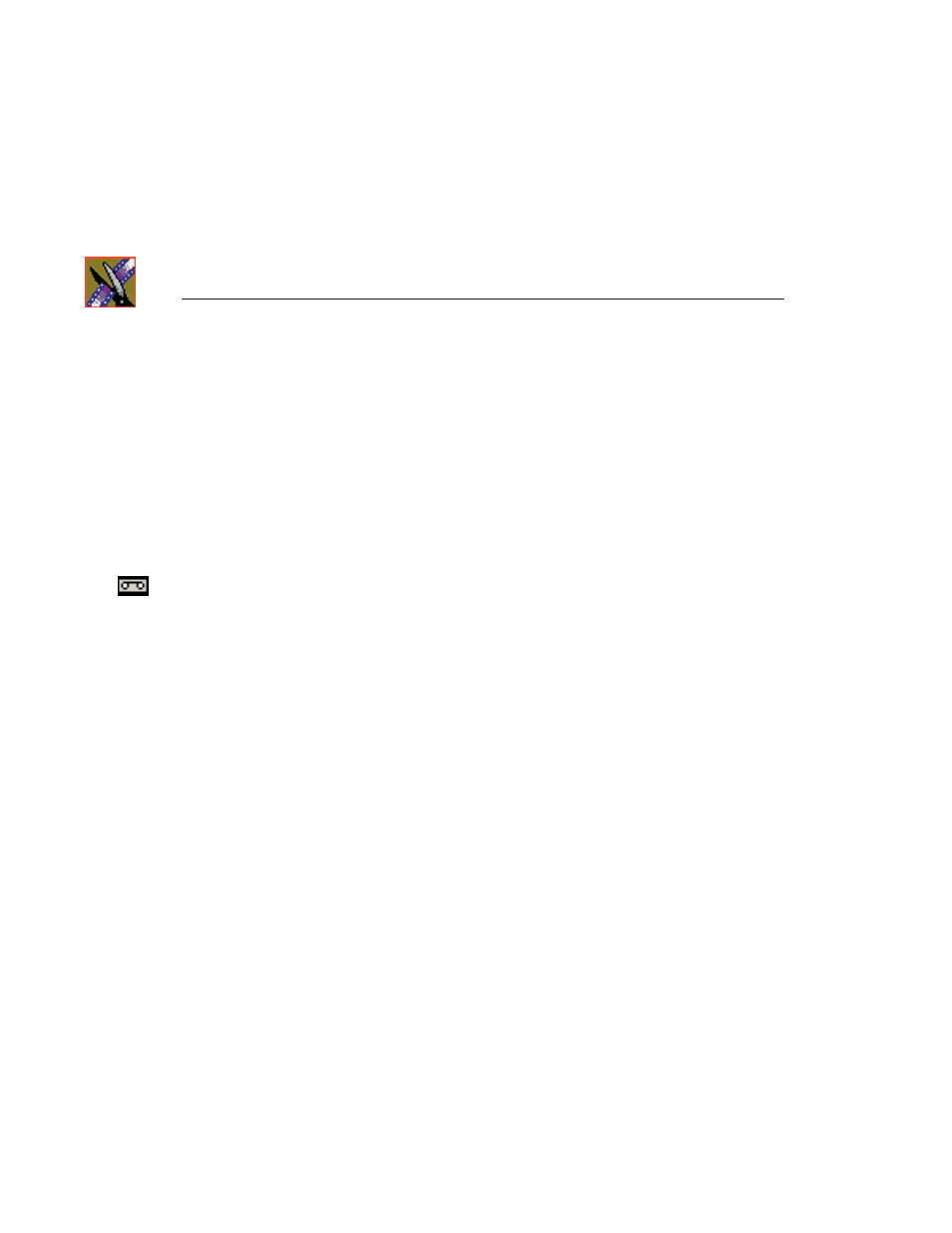
Chapter 4
Other Ways to Edit with NewsEdit
76
Digital News Production
4. Import the files into NewsEdit using one of the following ways:
- Double-click to open a file in the Trimmer, mark In and Out points to
select the footage you want, and either create a subclip or copy to the
Timeline.
- Drag the clip into the viewing window of the Timeline or Source Tools;
footage becomes a clip source and can be used to mark clips.
- Drag a clip (or a selection of clips) from the P2 (or XDCam Bin into the
NewsEdit Bin.
To view all clips on the removable media as one long file, click
View as Tape
in the P2 Bin toolbar.
NOTE: View as Tape is not available for XDCam media.
If you change cards, you need to refresh NewsEdit—the contents of the Bin
won’t refresh automatically.
Using Files from Proximity artbox
Proximity artbox is a product that catalogs and stores media content, such as
graphics files. You can use these files in your NewsEdit sequences.
To copy files from artbox:
1. Login to artbox on the same computer where NewsEdit resides.
2. Open NewsEdit.
3. In artbox, select the file you want to copy and click
Click here to download
located under the graphic file.
4. When
Drag this to desktop
appears, drag the selected file over the
NewsEdit taskbar and hold, which brings NewsEdit to the front of your
desktop, and drop the graphic into the desired NewsEdit bin.
The artbox file copies into the NewsEdit bin as a graphic file, and can be
brought onto the graphics track of the Timeline in a NewsEdit sequence.
