Moving clips and sequences, Copying a clip or sequence, Moving a clip or sequence – Grass Valley NewsEdit XT v.5.5 User Manual
Page 92
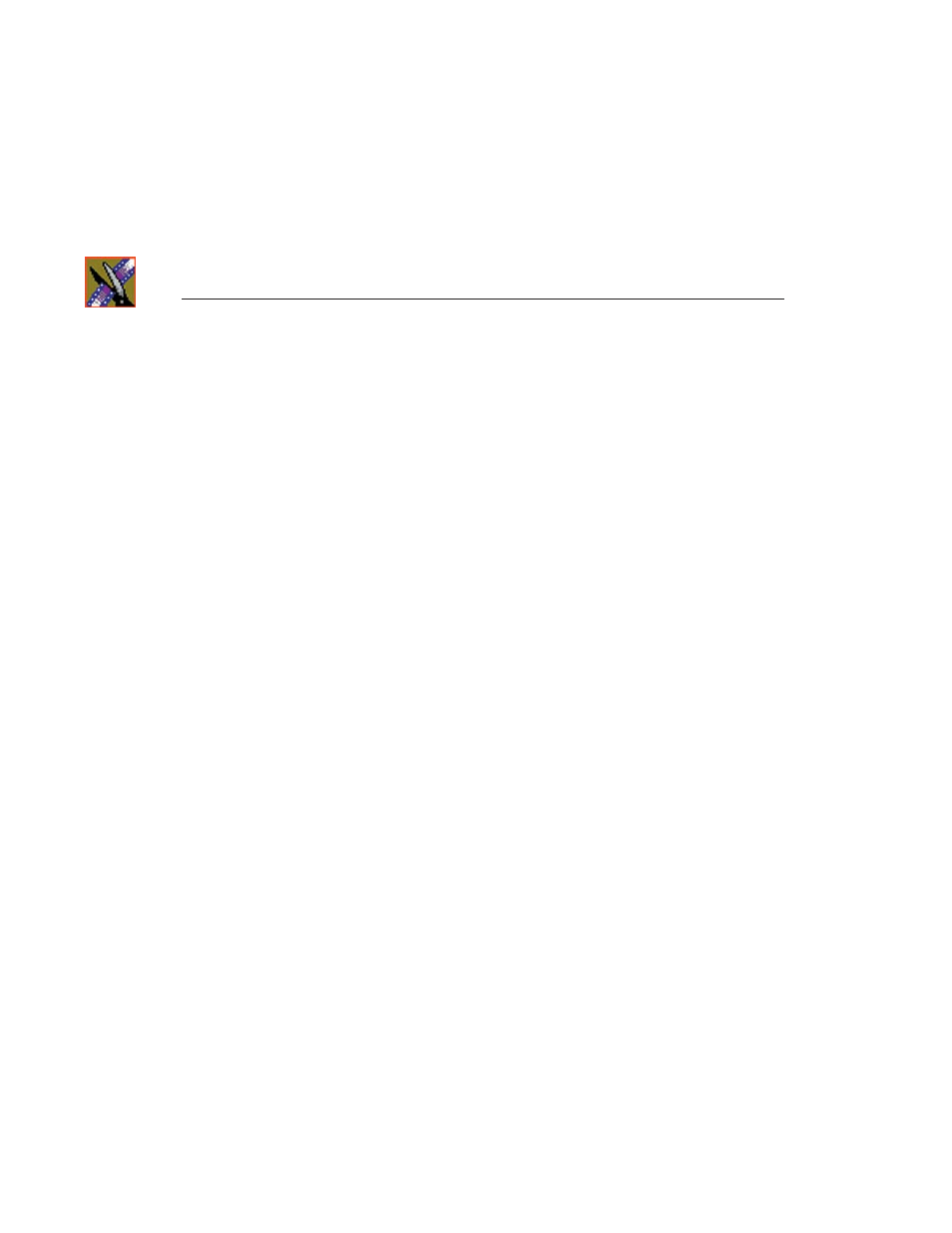
Chapter 4
Other Ways to Edit with NewsEdit
90
Digital News Production
Moving Clips and Sequences
You can copy clips and sequences between bins or move clips or sequences
from one bin to another.
For information on rearranging clips on the Timeline, see “Copying and Pasting
Clips” on page 141.
Copying a Clip or Sequence
To copy an item:
1. Select the item you want to copy.
2. Right-click on the item and choose
Copy
.
3. Open the bin where you want to paste the item.
4. Right-click and choose
Paste
.
NOTE: If you copy a master clip, NewsEdit pastes it as a subclip.
Moving a Clip or Sequence
To move a item into another bin:
1. Choose
View | Bins
to open a second Bin window.
2. In the second Bin window, navigate to the destination bin.
3. Drag the sequence or clip from the first Bin window to the second.
