Creating a fit to fill – Grass Valley NewsEdit XT v.5.5 User Manual
Page 153
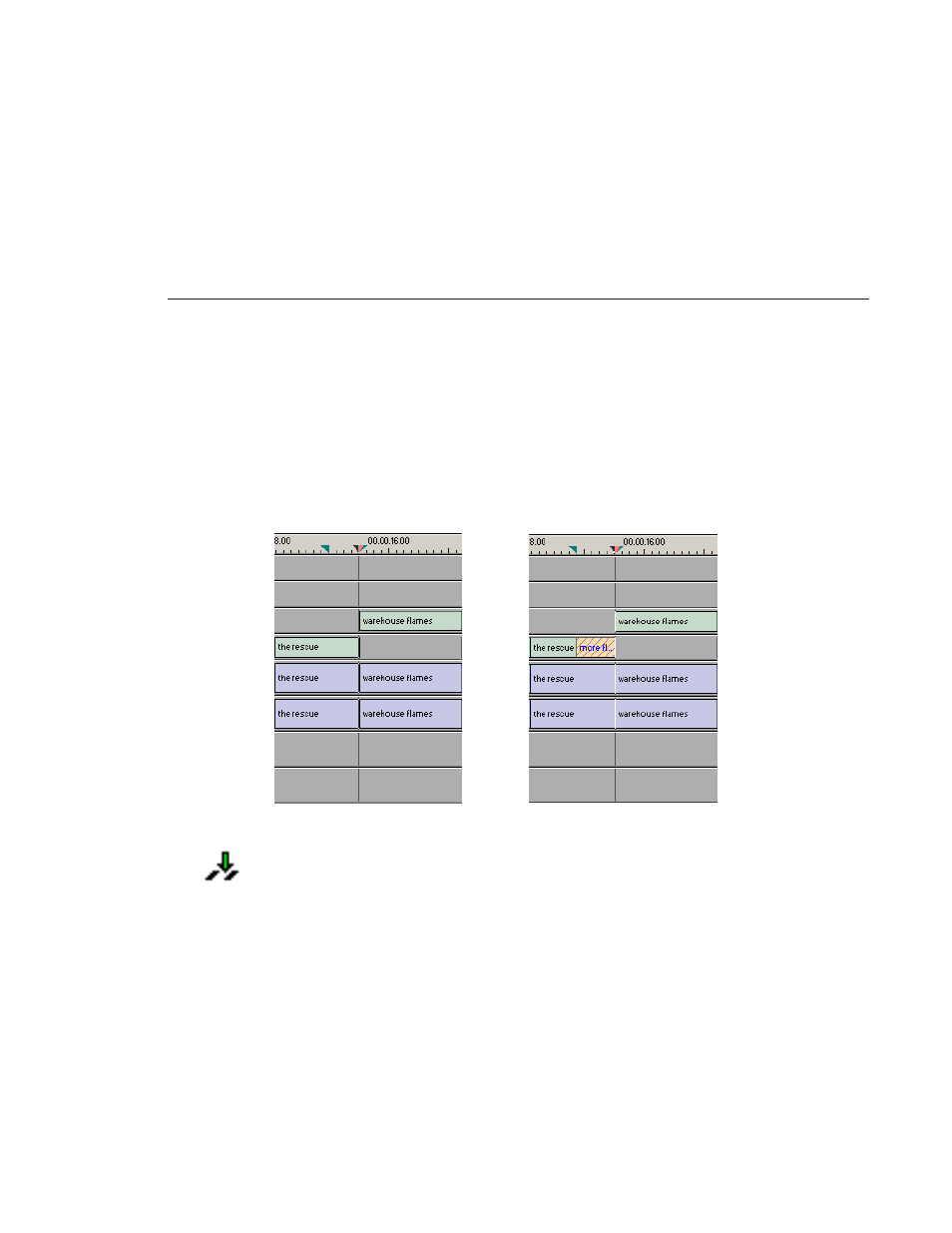
Creating a Fit To Fill
Digital News Production
151
Creating a Fit To Fill
You can create a Fit To Fill between sequence clips. When you use Fit To Fill,
NewsEdit compares the marked source clip’s duration to the target duration you
mark in the Timeline and adjusts the clip speed to match the target duration.
Fit To Fill only works with a clip that already exists in your Bin.
To create a Fit To Fill:
1. Press
9
on the keyboard or click the
Fit to Fill
button in the Timeline toolbar.
2. Mark In and Out points in the Timeline for the area to be filled.
- To Mark In, move the cursor to the desired clip beginning and press
I
on
the keyboard.
- To Mark Out, move the cursor to the desired clip end and press
O
on the
keyboard.
Before Fit To Fill...
After Fit To Fill...
