Importing edl files – Grass Valley NewsEdit XT v.5.5 User Manual
Page 101
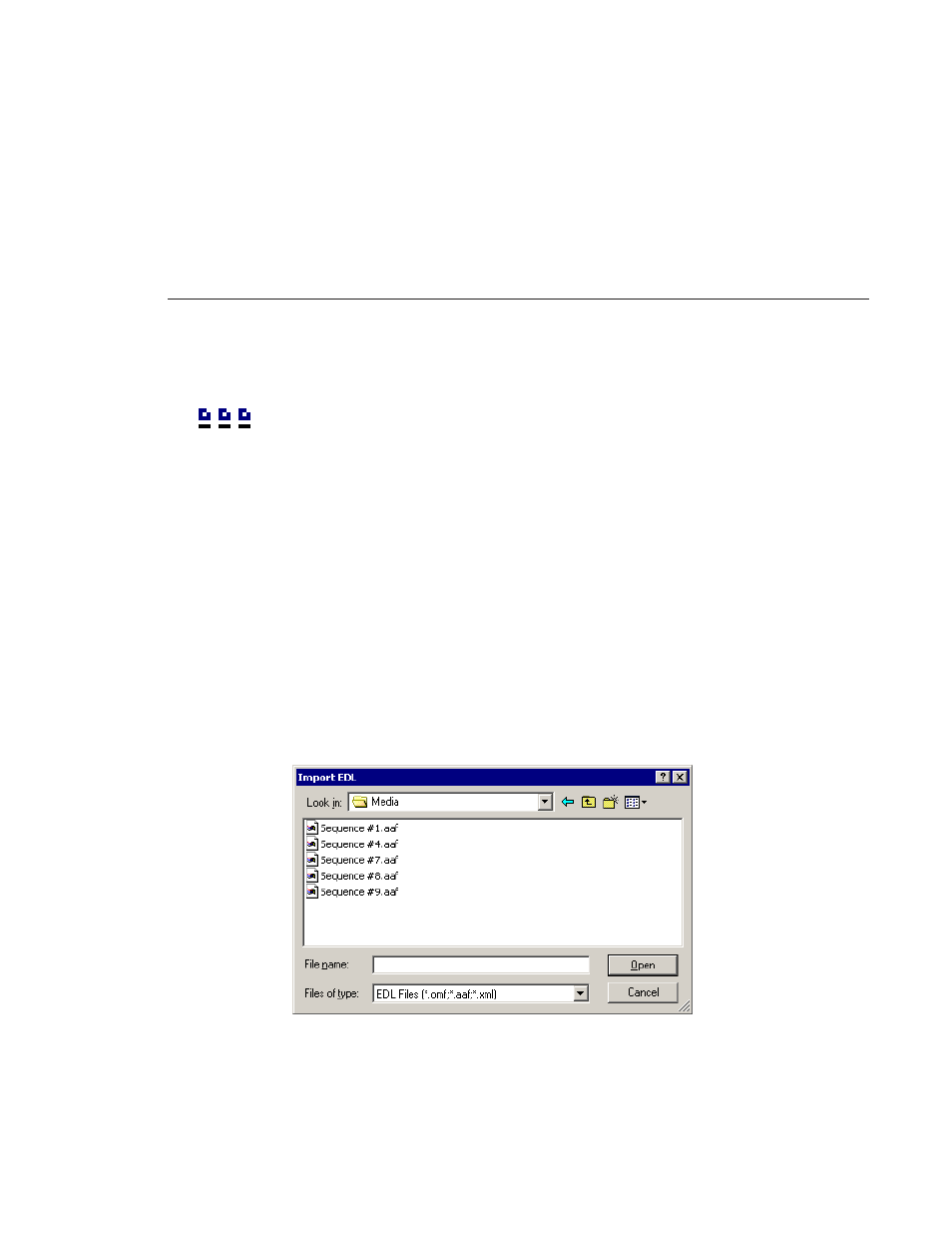
Importing EDL Files
Digital News Production
99
4. Select the clip you want to import.
Click
View Thumbnails/View Details
to change how the clips appear.
5. Click
Import
.
A progress bar indicates the import status.
The clip appears in your Bin.
Importing EDL Files
You can import common EDL formats (.OMF and .XML) from low-resolution
editing systems or .AAF files created from NewsEdit high-resolution media.
These files contain sequenced clips that you can use to create your own
sequences.
For instructions on importing audio .OMF files, see “Working with Audio
OMF Files” on page 118.
To import an EDL file:
1. Choose
File | Import EDL
.
The Import EDL window appears:
2. Navigate to the EDL file you want to import and select it.
3. Click
Open
.
A progress bar indicates the import status.
NewsEdit creates a new bin with the name of the imported EDL for the
sequence and its clips.
