Appendix the newsedit keyboard – Grass Valley NewsEdit XT v.5.5 User Manual
Page 268
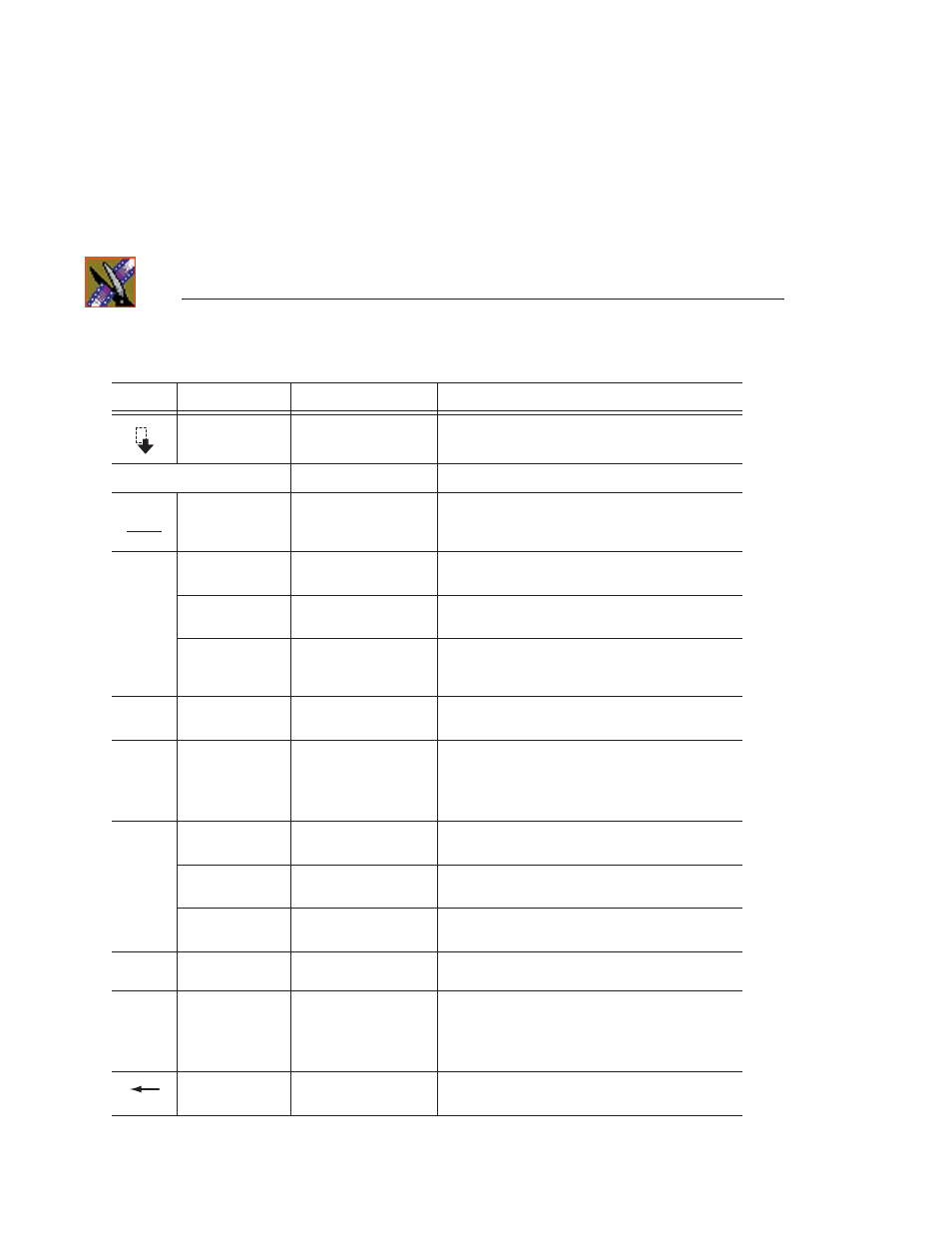
Appendix
The NewsEdit Keyboard
266
Digital News Production
/
Select Next Track
Selects a clip on the next track in the sequence.
Space Bar
Stop/Record
Toggles between recording and stopping recording.
Pause
Enable Vary Speed
Enables variable speed controls in the Source Tool.
Insert
Insert Keyframe
In the Video Effects Tool, adds a keyframe to the
currently selected effect.
Ctrl + Insert
Modify Keyframe
In the Video Effects Tool, applies your changes to
the current keyframe.
Shift + Insert
Modify All Keyframes
In the Video Effects Tool, allows you to apply
changes to one keyframe to all keyframes within an
effect.
Home
Go to Start
Moves the position to the beginning of a clip or
sequence.
Page Up
Previous Vary Speed
Previous Keyframe
In the Source Tool or Trimmer, selects the previous
variable speed.
In the Video Effects Tool, goes to the previous
keyframe for the effect.
Delete
Delete Selection
Deletes the selected clip from the Bin or the
Timeline.
Ctrl + Delete
Delete area
Deletes the selected area from the Bin or the
Timeline.
Shift + Delete
Delete All Keyframes
In the Video Effects Tool, deletes all keyframes
from the current effect.
End
Go to End
Moves the position to the end of a clip or sequence.
Page Down
Next Vary Speed
Next Keyframe
In the Source Tool or Trimmer, selects the next
variable speed.
In the Video Effects Tool, goes to the next
keyframe for the effect.
Left arrow
Shuttle Rewind
Shuttles left in increments of -50%, -75%, -1x, -2x,
-3x.
Icon
Key
Name
Function
Pause
Break
Insert
Home
Page
Up
Delete
End
Page
Down
