Equalizing the audio input – Grass Valley NewsEdit XT v.5.5 User Manual
Page 68
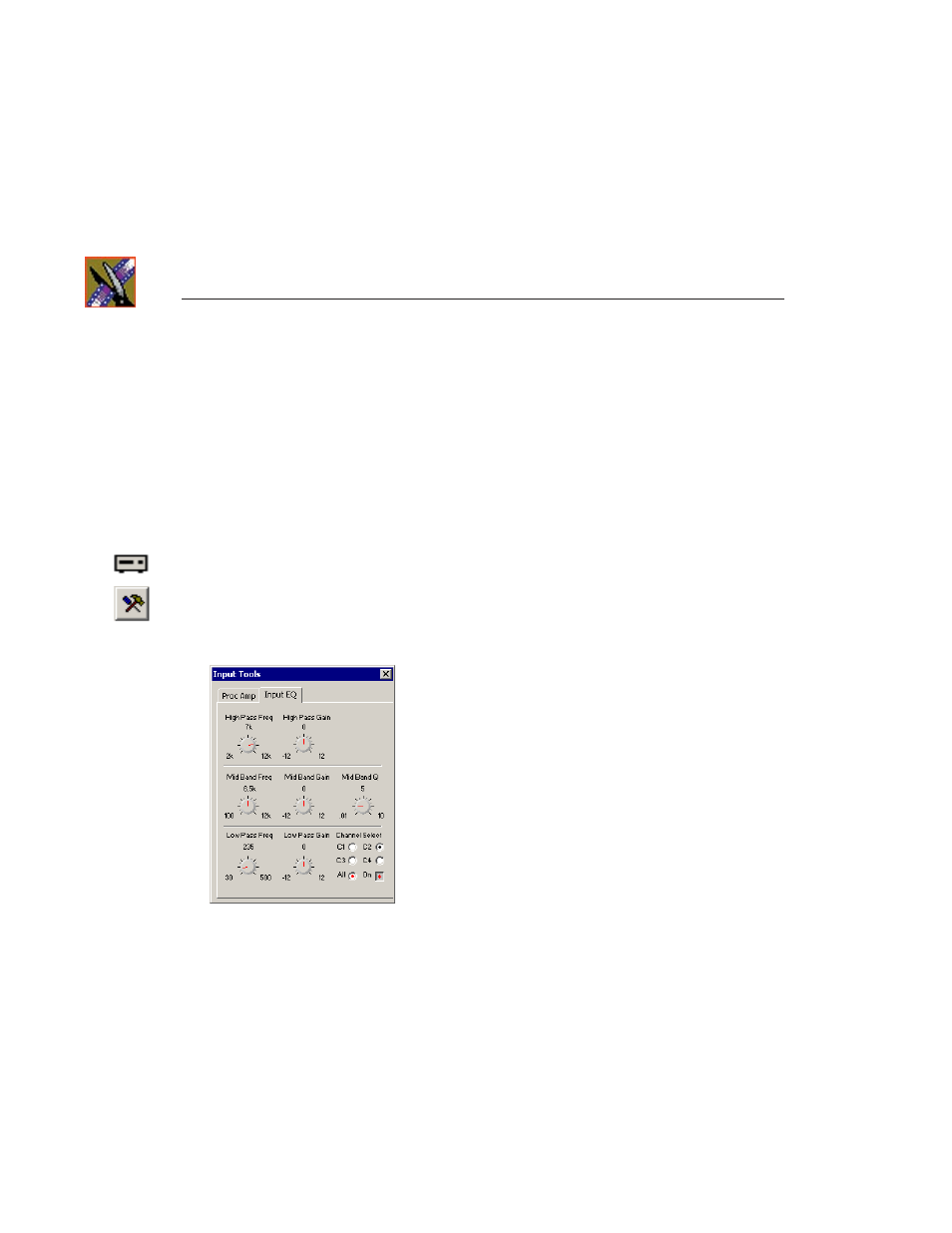
Chapter 3
Editing In the Timeline
66
Digital News Production
Equalizing the Audio Input
You can adjust the Audio EQ of a clip while it’s being recorded using Input
Tools. This functionality is the same as the Audio EQ in the Audio Effects
Tool; the difference is that you need to turn on the Input EQ for the channel you
want to adjust while recording. Once on, adjustments you make occur in real
time and cannot be undone once recorded. See “Equalizing Audio in a
Recorded Sequence” on page 195 for details on using the Audio Effects Tool.
To adjust the audio EQ while recording a clip:
1. Press
2
on your keyboard or click the Source Tool button.
2. Press
9
on your keyboard or click the Input Tools button.
The Input Tools window appears.
3. Click the Input EQ tab; the Input EQ window appears:
4. Select the channel you want to adjust (
C1
,
C2
,
C3
,
C4
, or
All
) and click the
On
button.
