Changing thumbnail size, Selecting the head frame – Grass Valley NewsEdit XT v.5.5 User Manual
Page 49
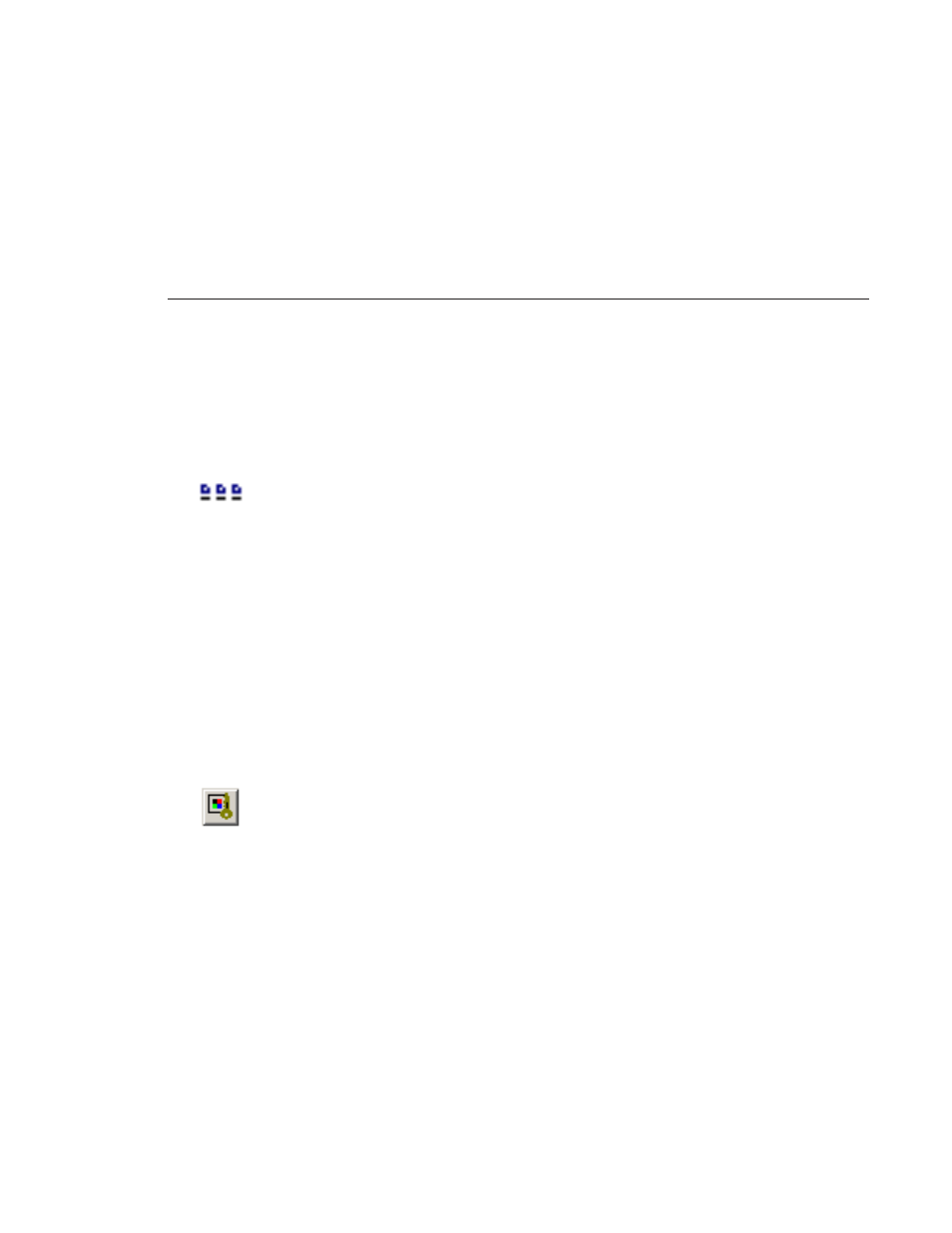
Thumbnail View
Digital News Production
47
Changing Thumbnail Size
NewsEdit offers three different sizes of thumbnails in this view: small,
medium, and large. The default size is small.
To change the size of the thumbnails:
1. Click the
View Thumbnails
button on the Bin Toolbar.
2. Choose the thumbnail size you want from the View menu.
Selecting the Head Frame
Each clip or sequence in Thumbnail view is represented by a single frame,
called the head frame. By default, NewsEdit uses the first frame from the clip
or sequence. However, you can choose any frame within the clip or sequence
to represent the file in the view.
To select a different frame for the Thumbnail:
1. Double-click the clip or sequence to open it.
Clips open in the Trimmer window; sequences open in the Timeline Tool.
2. Play through the clip until you find the frame you want to use.
3. Click
Set Head Frame From Current Frame
.
4. Click
OK
.
