Appendix troubleshooting – Grass Valley NewsEdit XT v.5.5 User Manual
Page 338
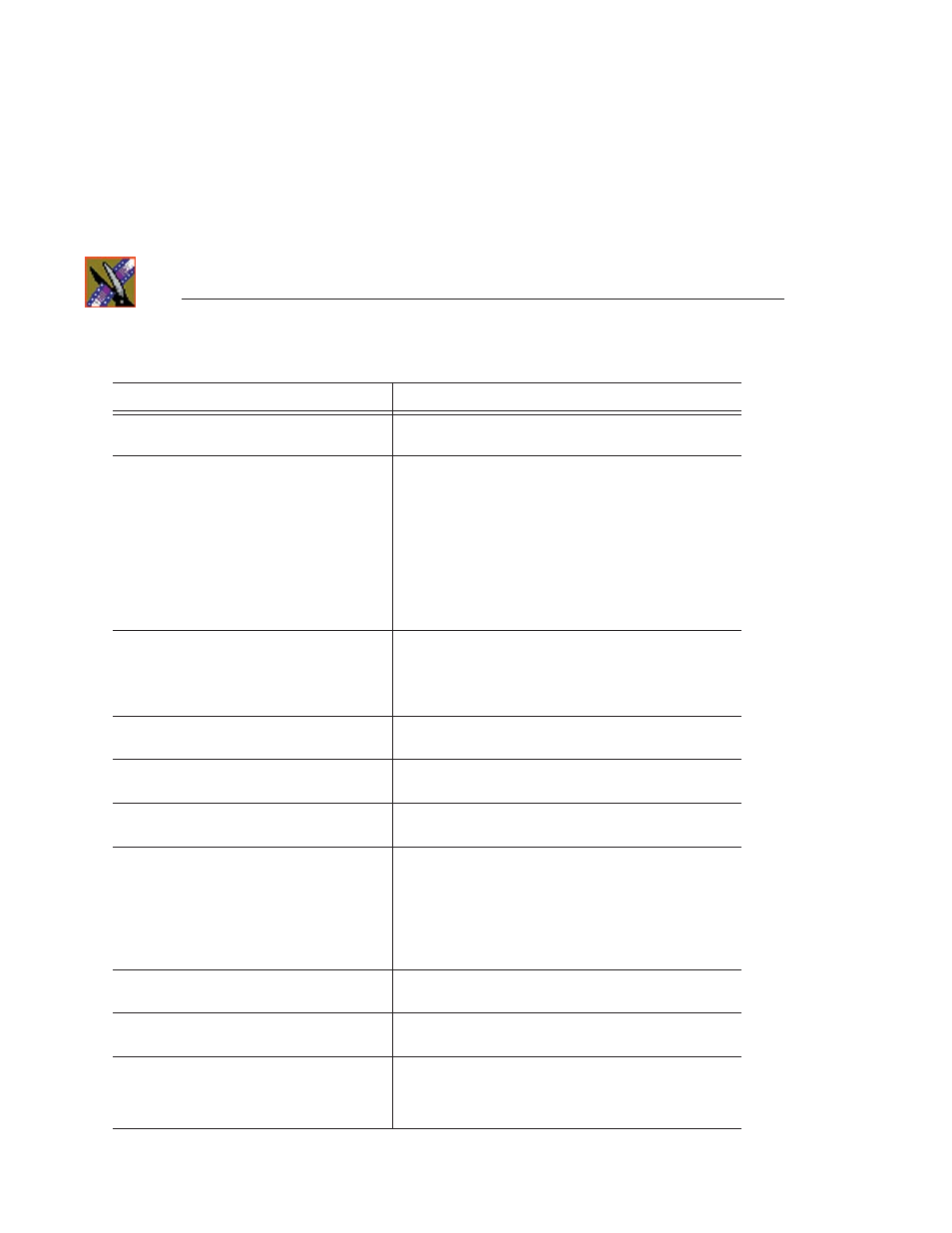
Appendix Troubleshooting
336
Digital News Production
Symptom
Description or Action Required
When trying to move an audio clip from the A2
track to the A3 track, you see a No symbol.
• You must activate the track by clicking A3 to the left
of the track before you can move the clip.
In your sequence, you turned off tracks A1 and
A2 and turned on A3, but when you record, the
audio doesn't record to A3.
1. In the Source tool, click in the Track Assign field
under the Audio Input slider for the desired channel.
2. Select
A3
.
Audio for the channel is re-routed to A3.
To set a track as the default:
1. Choose
View | Sources
and select a Source Name.
2. Choose
Edit | Record Channels
.
3. Choose a default record track for each audio channel.
You see the message Unable to perform edit.
Check video 'Mark Ins' and video 'Mark Outs'
to make sure you have set a valid editing mode,
then try again. when trying to record a split
edit.
There is a conflict between the Mark Ins/Outs set on the
Timeline and those set in the Source tool.
Try removing one or more of your marks in the Timeline or
Source tool to reach a valid configuration for recording.
You want to import a clip or EDL, but the
menu item is missing from the File menu.
• Click on the Bin window to make these items
available in the File menu.
You want to Record to Bin, but the menu item
is grayed out.
• Click on the Bin window to make Record to Bin
available.
You want to Play to Tape, but the menu item is
grayed out.
• In the Bin window, click on the sequence or clip that
you wish to Play to Tape.
You’re trying to send a clip or sequence, but
the Send to File menu item is grayed out.
Try one of these solutions:
• Verify that you selected only one clip or sequence in
the Bin window. You cannot send multiple items.
• If you are sending an open sequence, click on the
Sequence window to give it focus before sending.
• If you are sending an item in the Bin, click to select it.
Someone at another NewsEdit workstation sent
you a clip, but you don’t see it in your Bin.
• Click in the Bin and press
F5
on your keyboard or
choose
Refresh
from the View Menu.
You minimized your sequence window and
now you can't find it.
• Choose the sequence from the Window menu to
switch back to it.
When you choose Send to File, the Rendering
Effects progress dialog comes up.
You can view variable speed and transition effects in the
sequence window without rendering them, but you must
render them before sending them to another location. After
rendering, the Select Destination dialog appears.
