Setting security permissions, Setting initial shared volume permissions – Grass Valley NewsEdit XT v.5.5 User Manual
Page 328
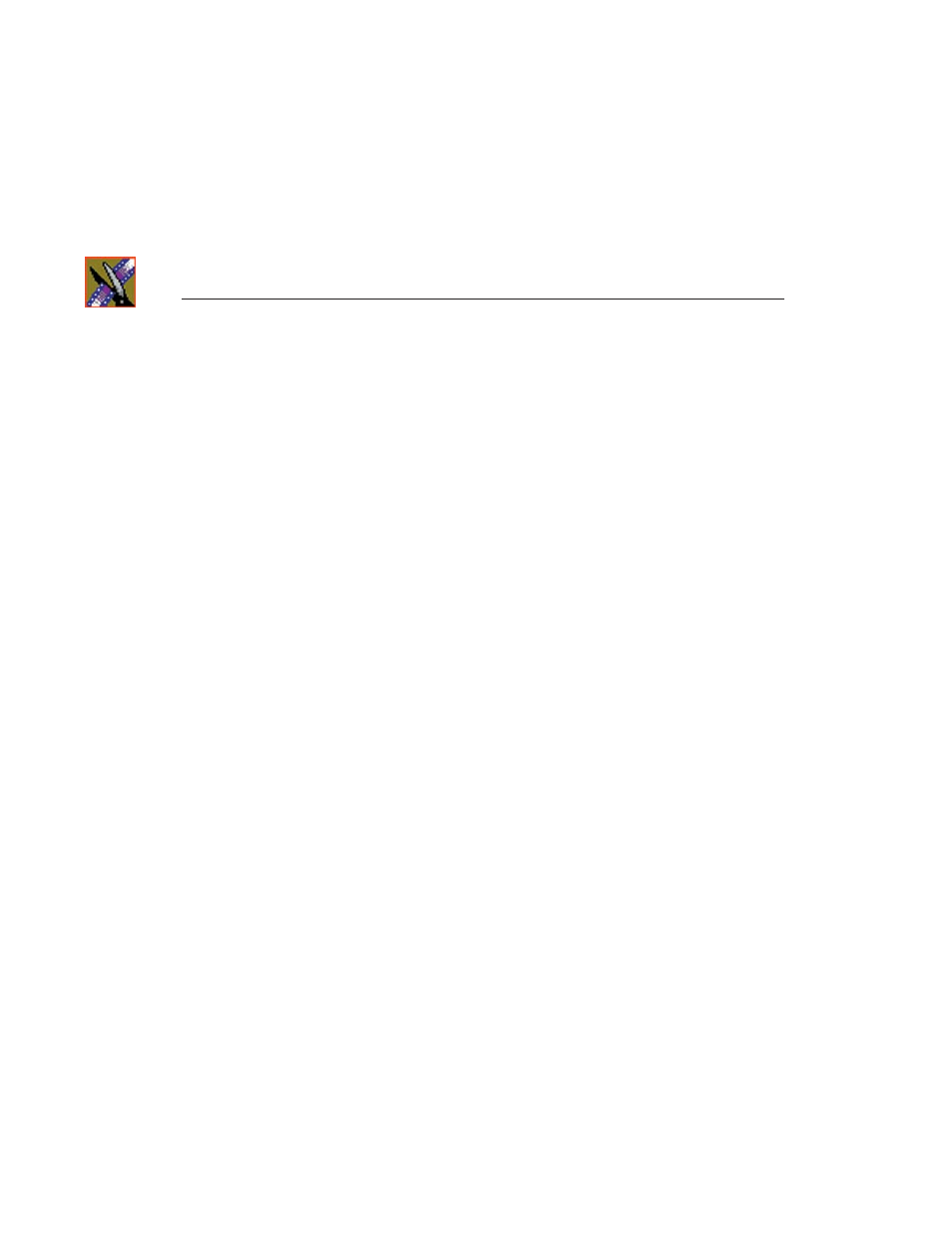
Appendix Configuring
NewsEdit
326
Digital News Production
Setting Security Permissions
If you want to use security with your Open SAN DNP system, refer to the Open
SAN Security Instruction Guide for details on setting up a domain controller and
configuring your system for security.
This section describes how to set security permissions for the NewsEdit system.
You need to be a Domain Administrator to perform this function.
You can set all permissions from one NewsEdit machine. You need to set
permissions in three different places—in the V:\ directory, in NewsEdit
options, and in the NewsEdit bins.
Setting Initial Shared Volume Permissions
This task assures a uniform starting point in setting volume permissions,
essentially establishing the secure volume’s permissions to be identical to
either a CVFS volume that does not implement Windows Security, or a default
NTFS volume.
To set shared volume permissions:
1. Open a cmd window, switch to the V: drive, and type the following:
cacls V:\* /T /G Everyone:F
2. Open Windows Explorer, select the V: volume, right-click and select
Properties
.
3. Click the
Security
tab.
4. If necessary, add the user Everyone and allow Full Control.
5. Click
Advanced...
and check the box
Reset permissions on all child
objects and enable propagation of inheritable permissions
.
