Editing overview – Grass Valley NewsEdit XT v.5.5 User Manual
Page 54
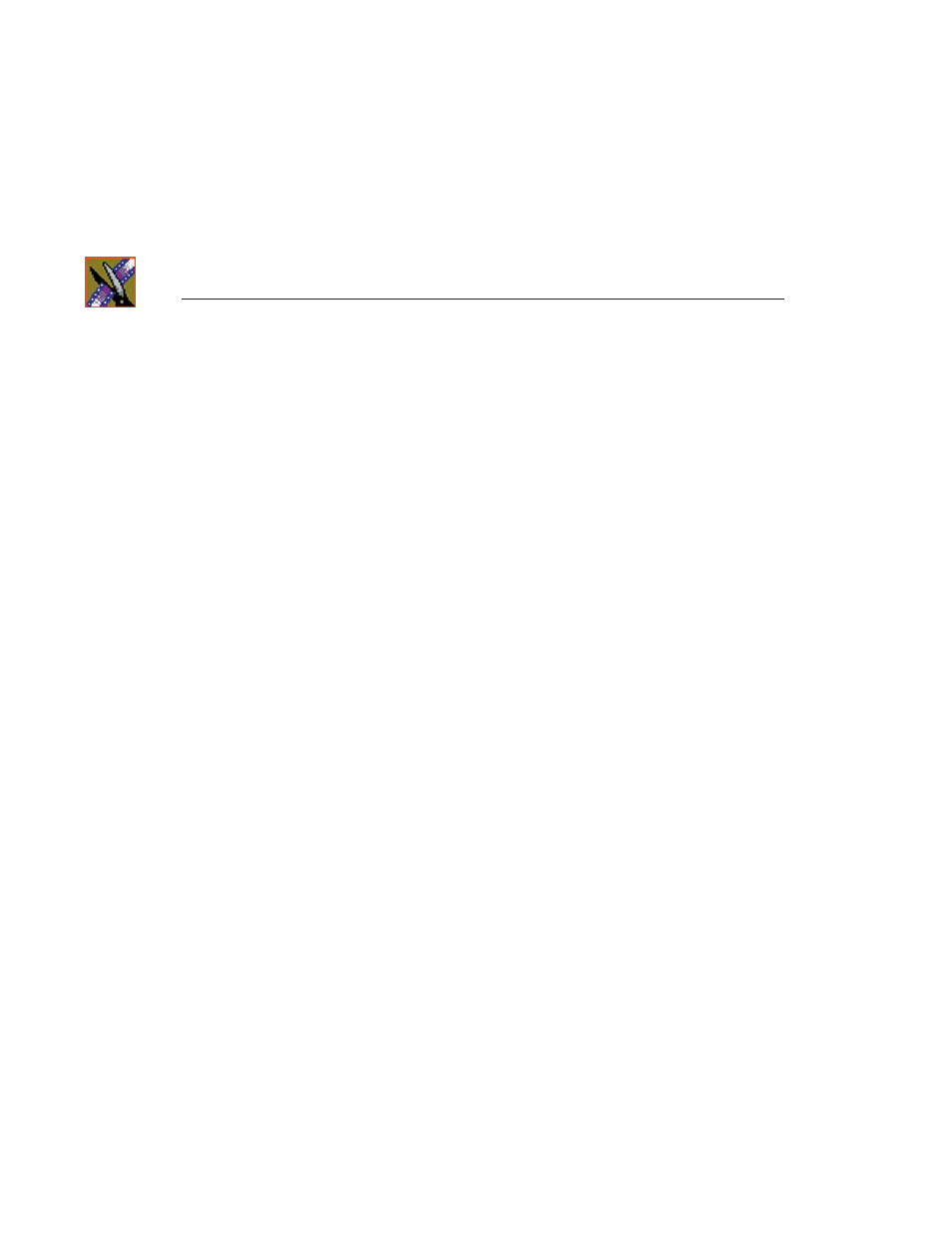
Chapter 3
Editing In the Timeline
52
Digital News Production
Editing Overview
Editing directly to the Timeline is the fastest and most efficient way to use
NewsEdit and produce sequences. Editing in the Timeline involves these basic
steps:
1. Create a new sequence.
2. Select the tracks you want to record in the Timeline.
3. From the Timeline Tool, you may optionally:
- Mark In and Out points
- Set up a split edit
- Route the audio output
4. Press
2
to select the Source Tool and optionally:
- Mark In and Out points
- Route the audio output
- Change the speed of a clip
- Set up a split edit
5. Select the source you are using to edit.
6. Play the source to find footage you want to use in your NewsEdit sequence.
7. Press
F12
to record.
8. Press the
spacebar
to stop recording when your clip is complete.
If you’ve marked an Out point, the system will stop recording at that point.
9. Play your sequence if you want to.
10. Repeat steps 6-9 for each clip.
11. Save your sequence.
This chapter discusses each of these steps.
