Creating split edits – Grass Valley NewsEdit XT v.5.5 User Manual
Page 157
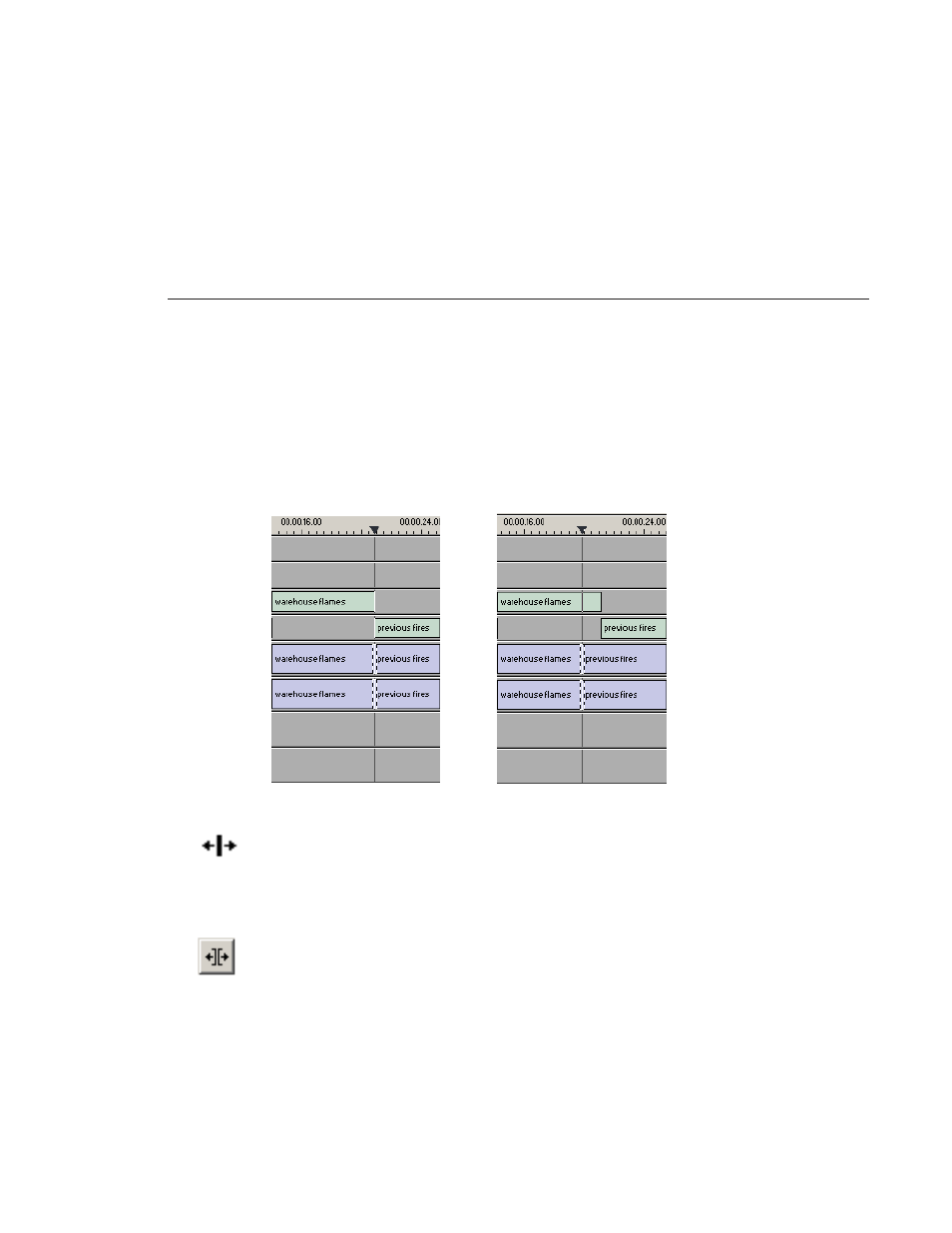
Creating Split Edits
Digital News Production
155
Creating Split Edits
The Cut Point Edit Tool provides a way to create split edits, which allow you
to trim one track without affecting other tracks. Split edits are useful if you want
to have the audio track start before the video track or extend past the video.
To create a split edit:
1. Press
4
to select the Cut Point Edit Tool.
2. Deselect any tracks you don’t want to split off.
For example, to split off the video track, deselect the audio tracks.
To deselect a track, click once in the track indicator on the Timeline.
3. Click the
Trim Both
button.
4. Trim the cut points as described in “Changing Cut Points” on page 132.
The Timeline updates to reflect the split.
Before Split Edit...
After Split Edit...
