Layering effects, Exporting video effects, Layering effects exporting video effects – Grass Valley NewsEdit XT v.5.5 User Manual
Page 228
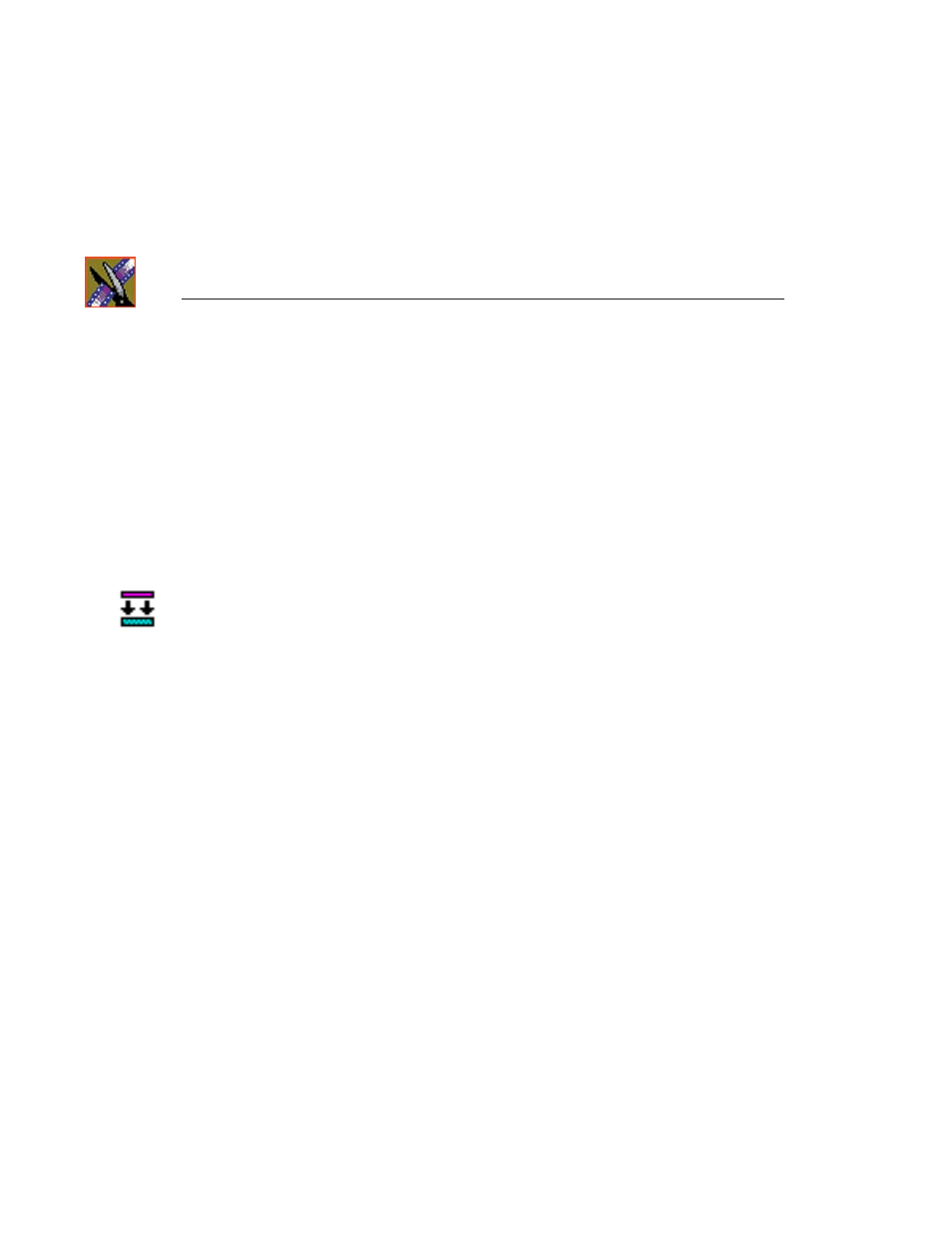
Chapter 11 Creating Video Effects (Option)
226
Digital News Production
Layering Effects
NewsEdit allows you to apply more than one effect to a clip. You can mix down
an effect into the video clip below it and then add another effect on the FX track
that affects the same clip.
Mix Down modifies the video clip (or clips) in which the effect occurs; for
example, if the effect was on V2, the effect collapses into V2. If both video
tracks are being affected, the effect collapses onto V1.
To mix down an effect:
1. Select the effect.
2. Click the
Mix Down
button on the main toolbar.
You can also right-click on the effect and select
Mix Down Selected
.
A progress bar indicates rendering status.
Once an effect is rendered, it is removed from the FX track and becomes part
of the video clip below it. A new master clip is also created and saved in the
Rendered Clips bin.
Exporting Video Effects
In addition to saving your video effects to the Bin, you can also export them to
a location outside of NewsEdit. The effect exports as a .vef file, which you can
export to any folder on your computer, to another computer on your network,
or to a diskette.
To export an effect from the Bin or the Timeline:
1. Highlight the effect you want to export from the Bin or on the Timeline.
2. Choose
File | Export | Effect.
The Export Effect window appears.
3. Select a location for the effect and click
Save
.
The video effect exports as a .vef file.
