Extending your edits – Grass Valley NewsEdit XT v.5.5 User Manual
Page 137
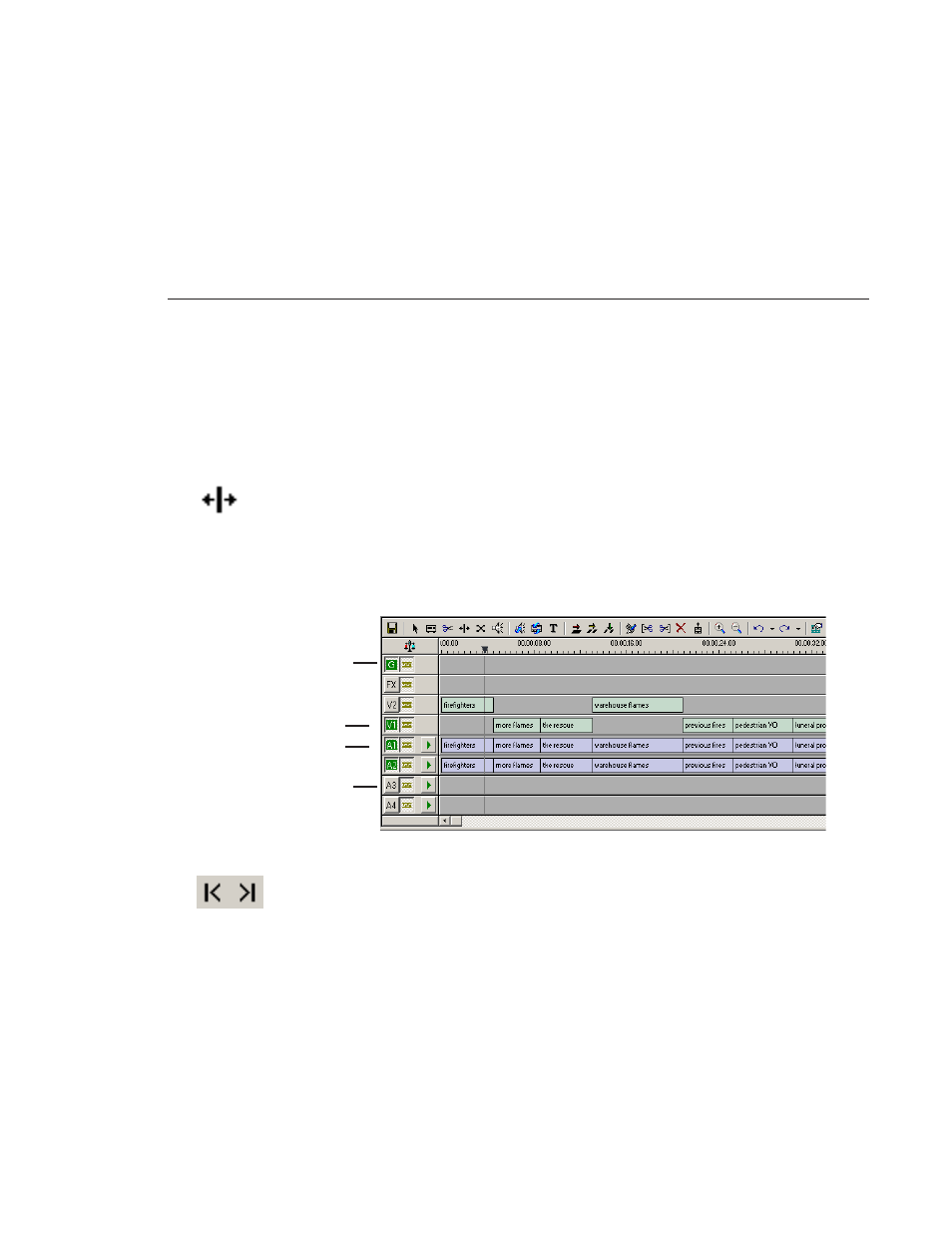
Extending Your Edits
Digital News Production
135
Extending Your Edits
You can use the Cut Point Edit Tool to extend an individual track (video or
audio) over the track in the next clip.
To extend an individual track:
1. Press
4
on your keyboard to select the Cut Point Edit Tool.
2. Deselect any tracks you don’t want to extend.
For example, to extend an audio track only, deselect the video track.
To deselect a track, click once in the track indicator on the Timeline for each
track you want to deselect.
3. Put the cursor at the beginning of the track you want to extend.
4. Move to the next or previous cut point using the buttons or the
Z
and
X
keys
on the keyboard.
5. Press
Enter
to extend the edit over the clip.
Video track selected
Audio track selected
Audio track deselected
Graphics track selected
