Recording completed sequences to tape – Grass Valley NewsEdit XT v.5.5 User Manual
Page 249
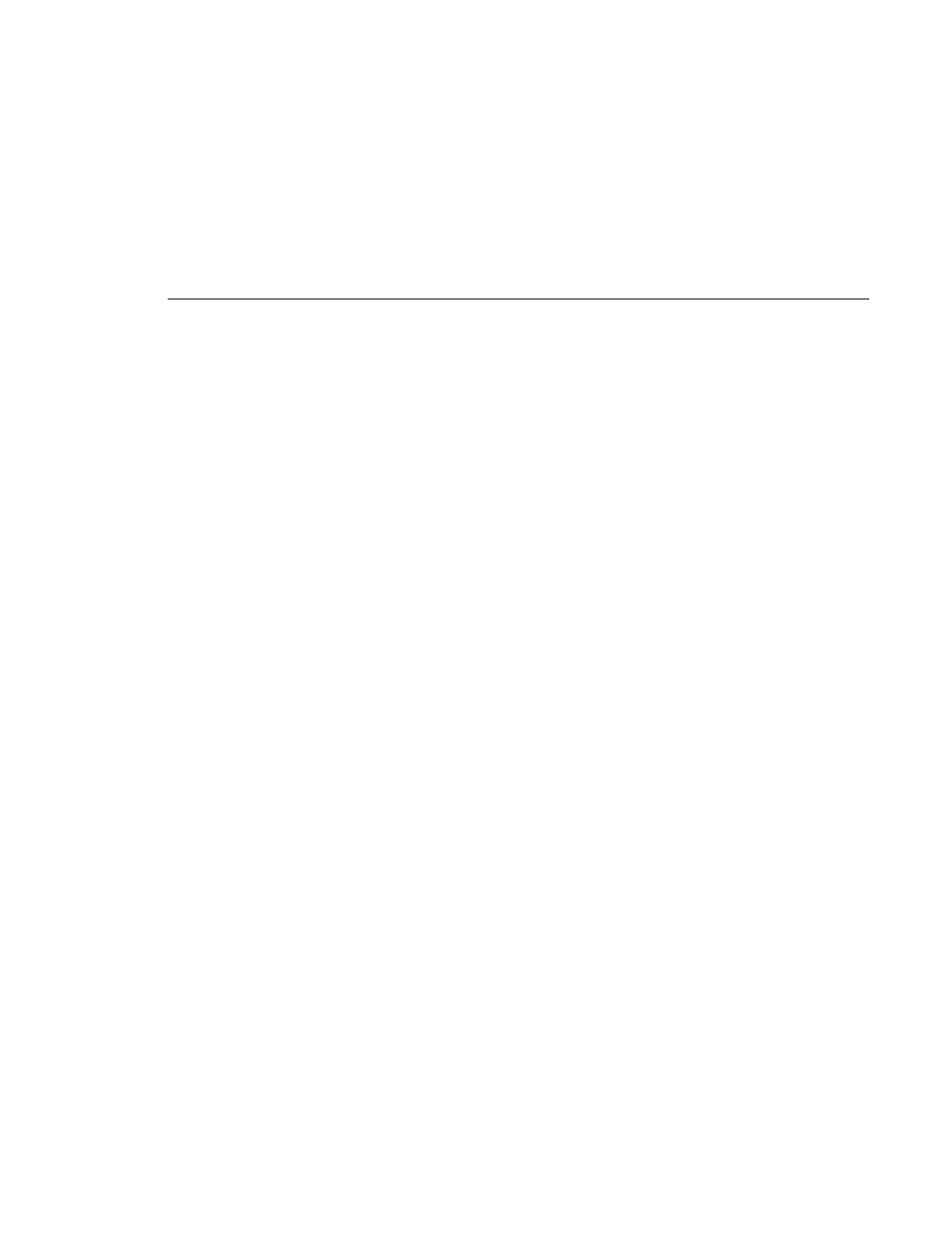
Recording Completed Sequences to Tape
Digital News Production
247
NOTE: If the story was already links to a MOS ID, the
Send to
Selected Destinations
window selects the NewsQ Pro placeholder
automatically.
4. Enter an
Editorial Duration
for the sequence, if desired.
When sending a linked story to a NewsQ Pro destination, you have the
opportunity to change the Editorial Duration. The duration is sent back to the
Newsroom Computer System as the actual on-air duration of the sequence
for more accurate rundown timing.
If left unchanged, the total duration of the story is sent by default.
5. Click
Send
.
The clip is automatically sent to the Media Server. Once the clip is sent, the
placeholder no longer appears in your Assignment List and the number of
missing items at the top of the screen decreases by one.
Recording Completed Sequences to Tape
You can also record your sequences to tape. Use this to archive stories or
provide a copy of a story to others not using NewsEdit.
NOTE: This feature is not available with NewsEdit SCE.
Before you begin:
• Make sure that you have rendered all effects before recording a sequence to
tape; non-rendered effects don’t record and won’t be visible on the tape.
See “Rendering Transitions” on page 167 and “Rendering Video Effects” on
page 225 for instructions.
• Save your sequence and close it.
• Cue your record tape to an appropriate recording spot.
Click the
Record To Bin
button and play the tape to determine an
appropriate spot to start recording.
