Splitting clips – Grass Valley NewsEdit XT v.5.5 User Manual
Page 146
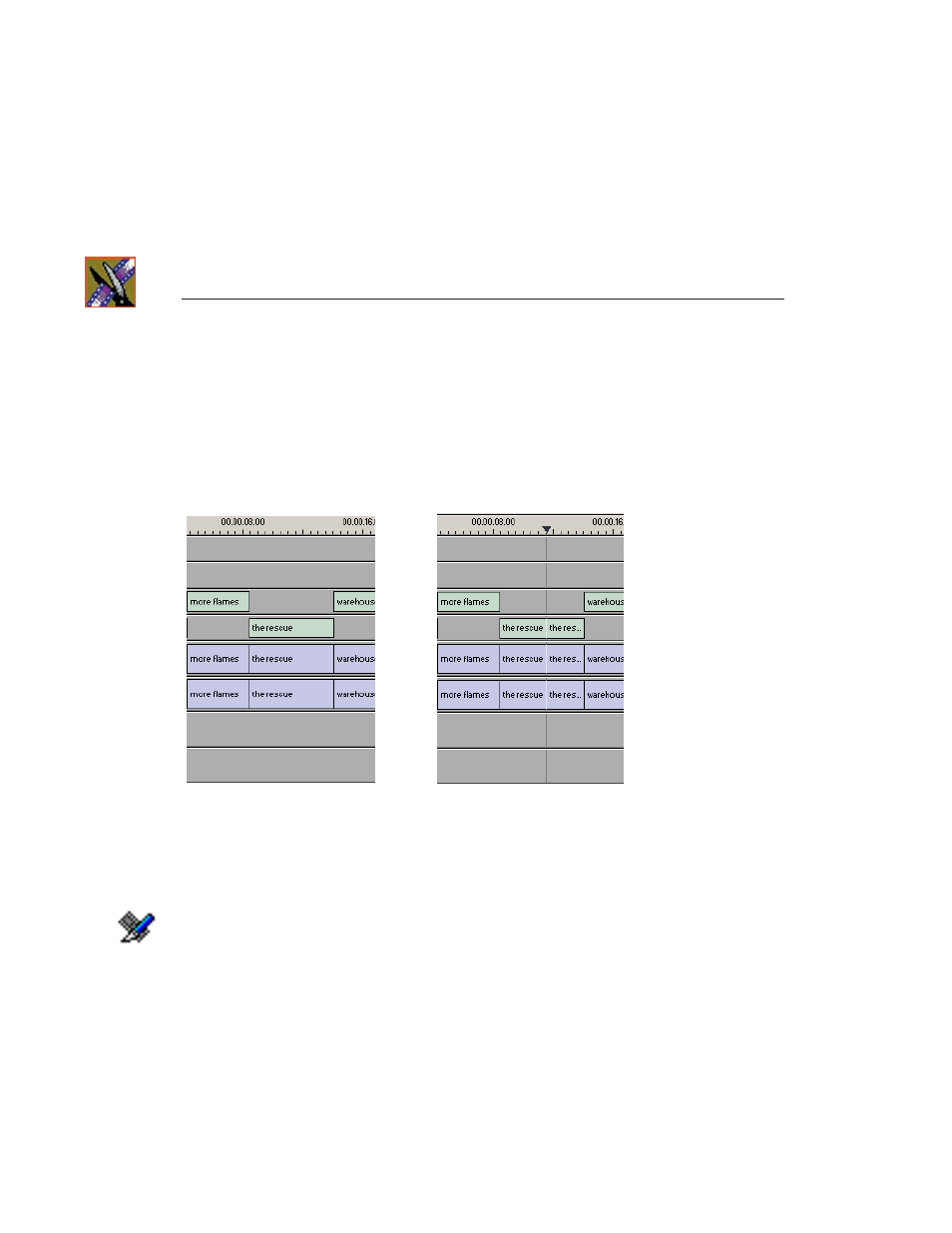
Chapter 7
Fine Tuning and Advanced Editing
144
Digital News Production
Splitting Clips
You can split an existing clip into two clips. For example, you can insert new
material between two split sections or split a clip and remove a piece of it to
tighten the sequence.
To split a clip:
1. Press
1
on the keyboard to choose the Timeline Tool.
2. Drag the cursor to the spot where you want to split the clip.
You can also use the
A
,
S,
D
, and
F
keys to find the split point.
3. Press
\
on the keyboard or click the
Split Clip
button on the Timeline toolbar.
The clip splits in two.
To split only one of the tracks (for example, split the Video track and leave A1
and A2 intact), deselect the track button at the left of the Timeline for tracks you
want to be unaffected by the split.
After Split...
Before Split...
