Plan view regions – PRG Vx76 User Manual 3.6 User Manual
Page 61
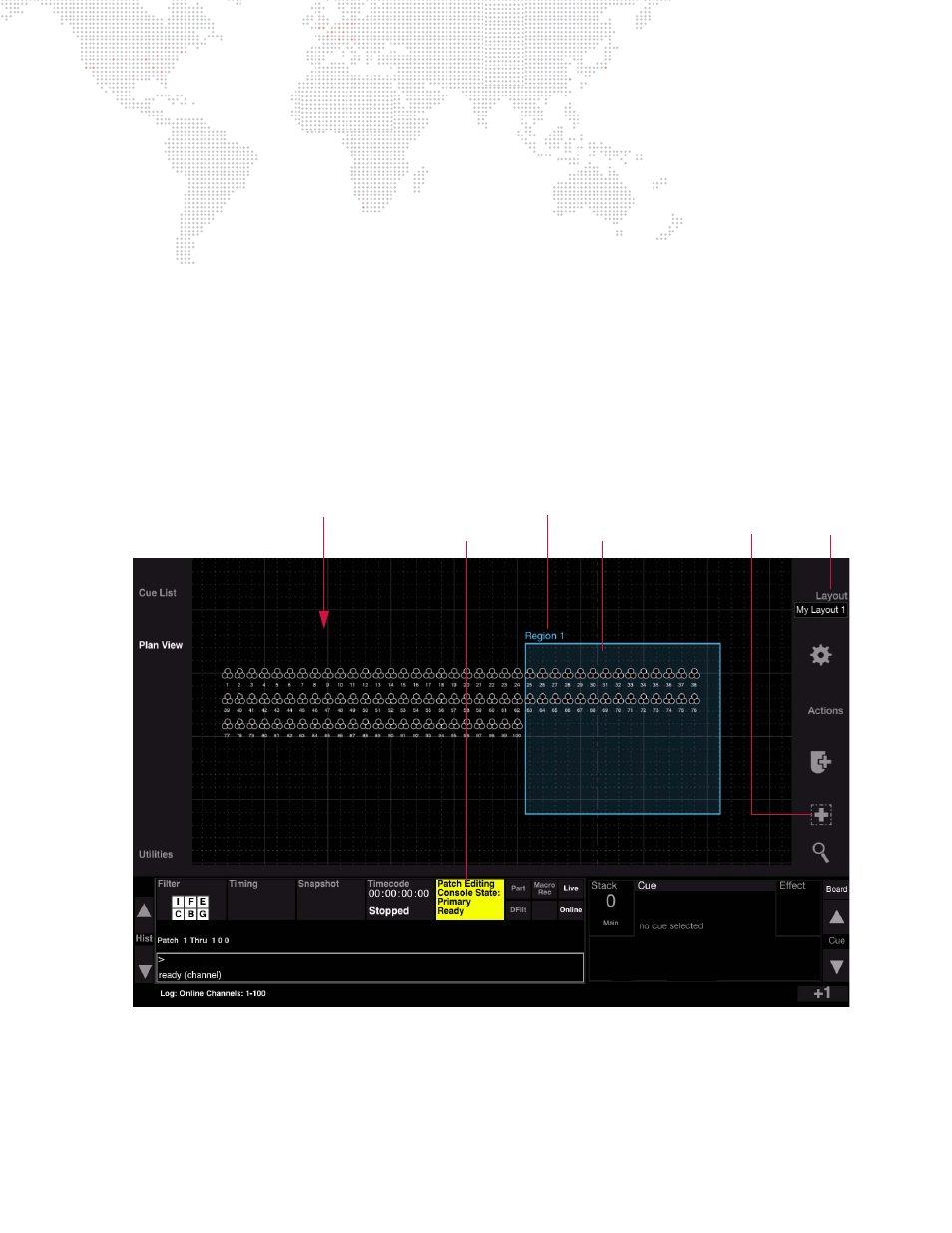
VX76 SOFTWARE USER MANUAL
45
Plan View Regions
The Regions feature allows rectangular areas to be drawn on the Plan View for use as organizational tools. The region
contains meta data for the included fixtures so that they can easily be added to groups, presets, cues, etc. based on
their location. It also provides an easy method for selecting fixtures within a region.
Guidelines:
+
Multiple regions may be created.
+
Regions can overlap.
+
Regions can be labeled and deleted as desired.
+
Regions are exclusive to the layout on which they are drawn.
To create a region:
Step
1. At console’s central touchscreen, press
Plan View
.
Step
2. Press
Layout
and choose a target layout for the region using selection menu.
Step
3. Enter Patch Edit mode by pressing Patch Editing button.
Step
4. Press region tool icon. (It will highlight.)
Step
5. At Plan View, draw a region by dragging finger until the desired size box is created.
To label a region:
Step
1. Press and hold [Label] while touching the region’s name on the Plan View.
Step
2. At keypad, enter alpha/numeric label and press
Enter
.
Region Box
Layout
Plan View Layout
Region
Patch Editing Button
Button
Region Name
Tool Icon
