Playing back effects, Basic playback – PRG Vx76 User Manual 3.6 User Manual
Page 205
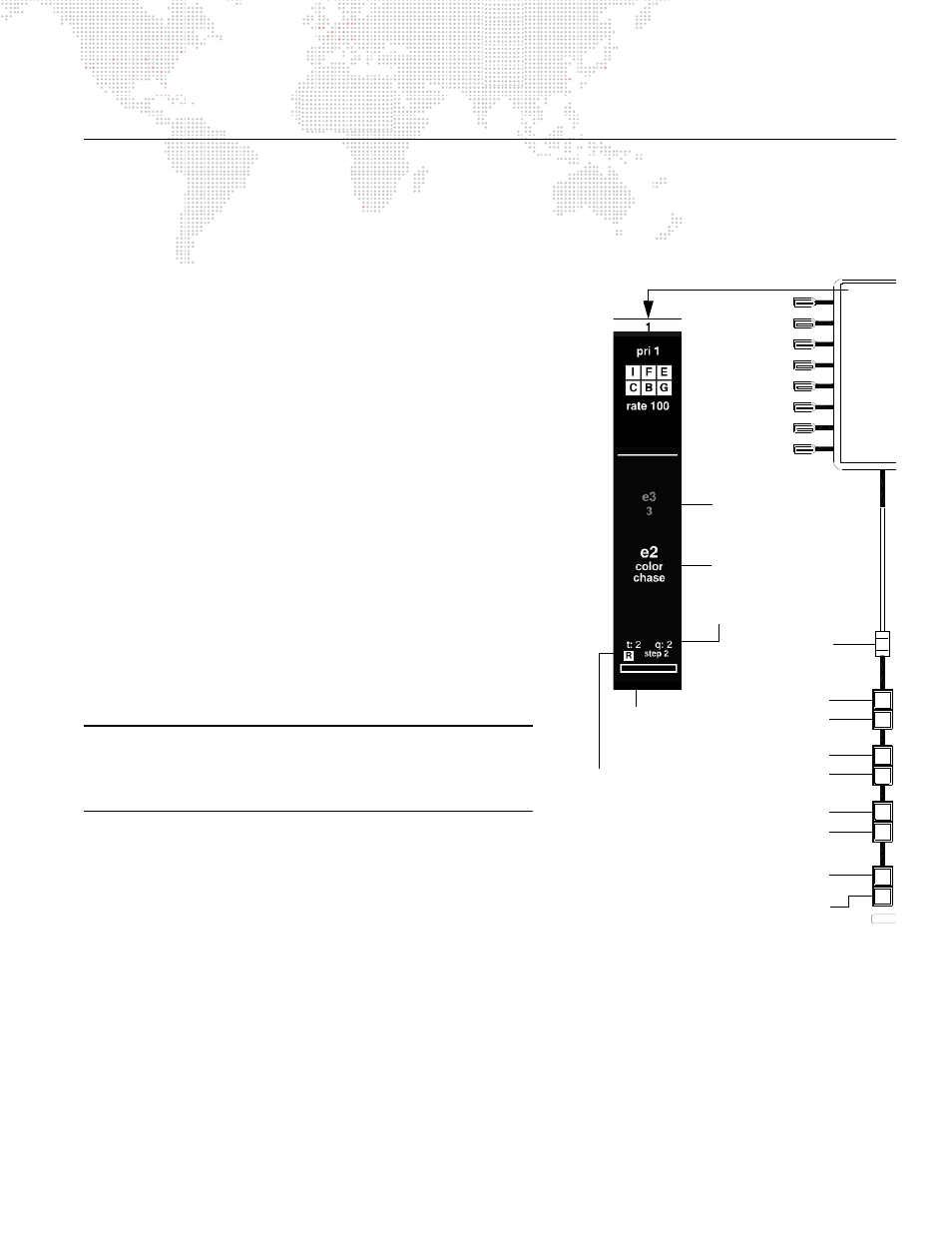
VX76 SOFTWARE USER MANUAL
189
PLAYING BACK EFFECTS
Basic Playback
After creating an effect, it can be played back using a submaster. (If a duration or cycle count is not specified, the
effect will run until stopped.)
Play an effect:
Step
1. At keypad, press [Effect] [n] [Enter] - where n is the
desired effect number. (It will be displayed by number
and label in command-line display.)
Step
2. At desired submaster, press [Select].
Step
3. Press [Load] to place effect in submaster’s pending
file.
Step
4. Ensure Grand Master fader is set at full.
Step
5. Ensure submaster fader is 100%.
Step
6. Press [Go] to play effect. Display will indicate set,
sequence, and step numbers as they run.
Step
7. Press [Run] to replay effect once it is active.
Play next effect:
The submaster always sequences, placing the next available
effect in the pending file.
+
Press [Go] to play back pending effect.
Play previous effect:
The submaster can play back previously played effects in
decrementing order.
+
Press [Back] to play previous effect.
Note: The V276 front panel does not include the [Run], [Stop],
and [Step] buttons. Perform these actions using the alternate
button combinations, as given below, or use the Submaster
HUD.
Play active effect again:
+
V476/V676: Press [Run]
+
V276: Press [Cmd] / [Back]
Stop a running cue / step through cues:
A running effect can be stopped and then stepped through one step at a time.
+
V476/V676: Press [Stop/Step]
+
V276: Press [Cmd] / [Go]
1
Select
Load
Run
Stop/
Step
Back
Go
Solo
Bump
Loads effect
Plays active effect
Plays pending effect
Plays last effect
Scales intensity
Active effect
Pending effect
Stops/Steps through effect
Selects submaster
Submaster
Momentary submaster select
(all others go to zero)
Step execution
and timing
Status -
R = running
S = stopped
Set & Sequence
Fader
