Playing back cues, Basic playback – PRG Vx76 User Manual 3.6 User Manual
Page 162
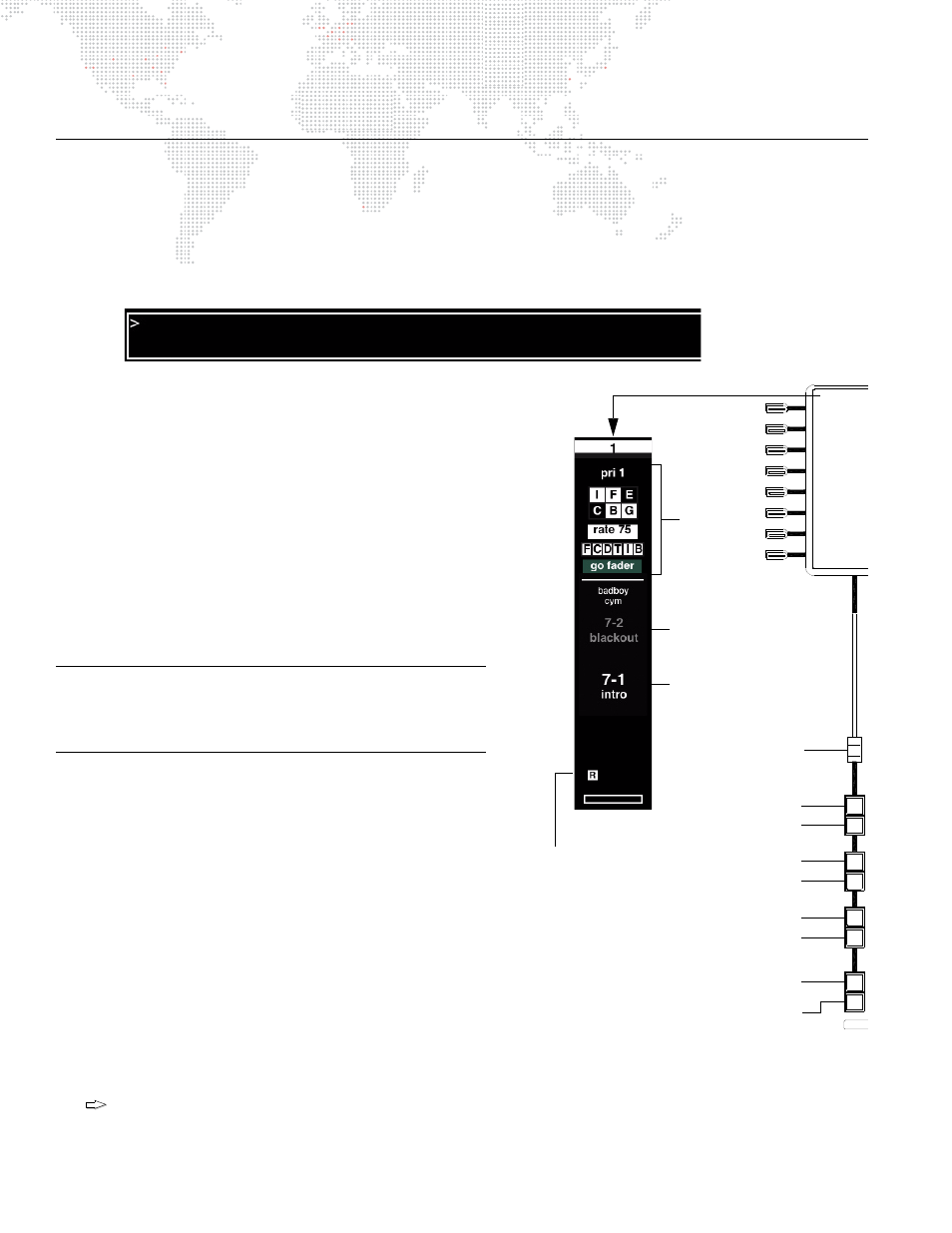
146
VX76 SOFTWARE USER MANUAL
PLAYING BACK CUES
Basic Playback
After storing a cue, it can be played back using a submaster.
Play a cue:
Step
1. At keypad, press [Cue] [n] [Enter] or scroll through cue list to select cue. It will be displayed in the keypad
window.
Step
2. At required submaster, press [Select] to select
submaster for playback function.
Step
3. Press [Load] to place cue in pending file (as shown
in submaster display).
Step
4. Set Grand Master fader at required level.
Step
5. Set submaster fader at required level.
Step
6. Press [Go] to play cue.
Play next cue:
The submaster always sequences, placing the next sequential
cue from the cue sheet or any linked cue in its pending file.
Linked cues without wait times will await manual execution.
+
Press [Go] again to play next cue.
Note: The V276 front panel does not include the [Run], [Stop],
and [Step] buttons. Perform these actions using the alternate
button combinations, as given below, or use the Submaster
HUD.
Play active cue again:
+
V476/V676: Press [Run]
+
V276: Press [Cmd] / [Back]
Play previous cue:
+
Press [Back] to play previous cue (previously active on
that submaster). Subsequent presses of [Back] will step
backwards through cue sheet.
Stop a running cue / step through cues:
A running cue can be stopped and then stepped through one
cue at a time.
+
V476/V676: Press [Stop/Step]
+
V276: Press [Cmd] / [Go]
If submaster is empty: at keypad press [cue number], then at submaster press [Go]. (Must be valid cue
number.)
set cue 1
Cue 1
*
1
Select
Load
Run
Stop/
Step
Back
Go
Solo
Bump
Loads cue
Plays active cue
Plays pending cue
Plays last cue
Scales intensity
Active cue
Pending cue
Stops/Steps through cues
Selects submaster
Submaster Fader
Momentary submaster select
(all others go to zero)
Advanced
Attributes
Status:
R = running
S = stopped
Figure 6-1: V476/V676 Submaster
Tip
