From keypad – PRG Vx76 User Manual 3.6 User Manual
Page 143
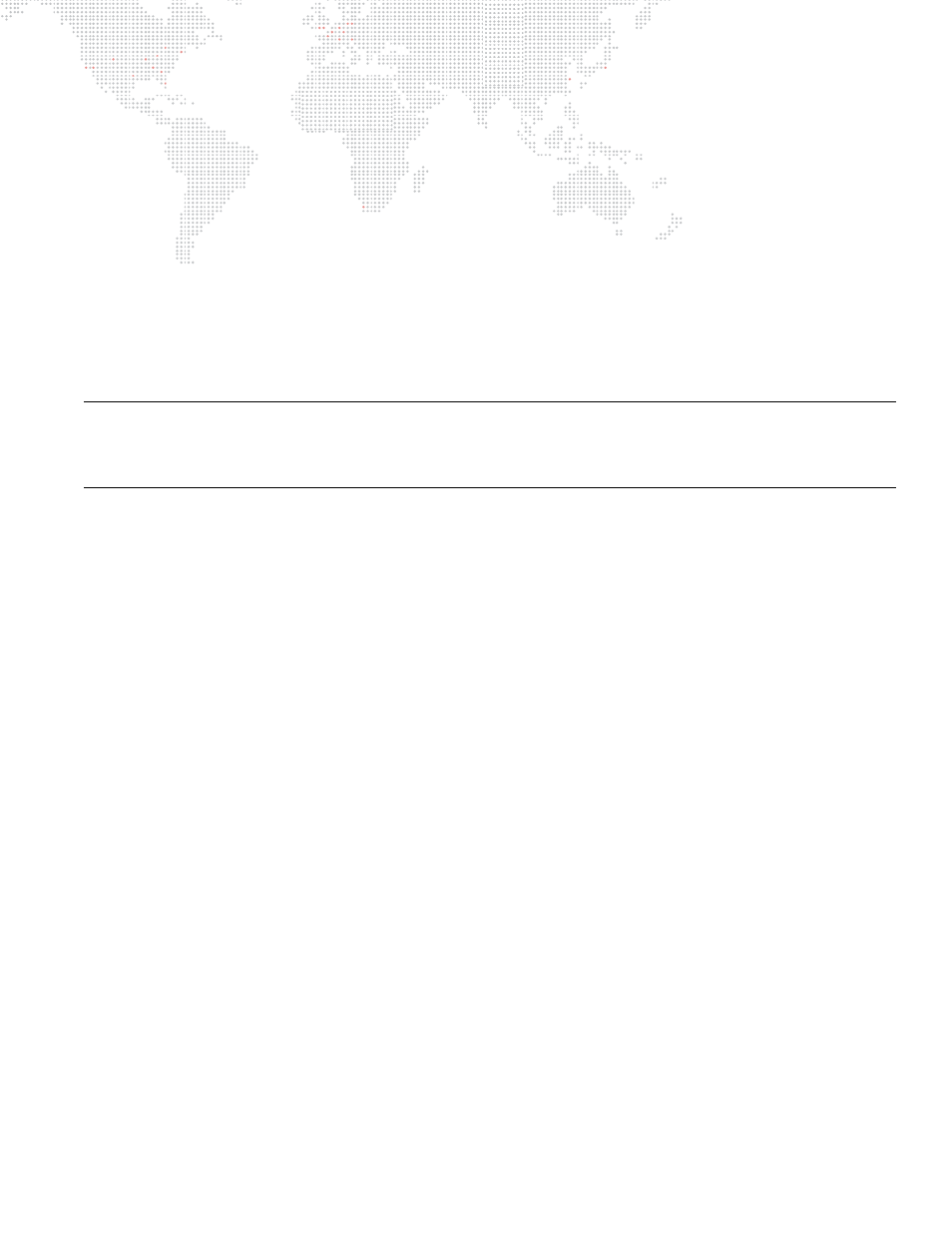
VX76 SOFTWARE USER MANUAL
127
Modify Beam data for an existing luminaire type:
If you are modifying a Beam with data from the same type of luminaire, then the data will be replaced.
Step
1. Select required channel(s). (The channel should contain the same luminaire type as currently stored in the
Beam.)
Step
2. Ensure Beams are selected on at least one palette. (Refer to
Step
3. Using manual controls, set all required parameters.
Step
4. Using Function Filter, filter parameters as required. (Refer to
Step
5. Press and hold [Store] while pressing
Beam Palette Button
or
[Store] [Label] /
Beam Palette Button
xxxxxx
Enter/Accept
.
Delete a Beam:
+
[Delete] [Beam] [n] [Enter]
or
press and hold [Delete] while pressing
Beam Palette Button
. The display will now
show this as an "empty" Beam palette.
Note: This action will delete beam data for all types included in that particular palette.
Since Beam palettes store data according to luminaire types, if a Beam is recalled which has no data for that
luminaire type, then the channel will remain in its previous state. When recalled, Beams are not routed through the
filters.
Recall a Beam using Beams palette:
Step
1. Select required channels (only selected channels of types that have data stored in that beam state will be
affected).
Step
2. Ensure Beams are selected on at least one palette. (Refer to
Step
3. Press required
Beam Palette Button
.
Recall a Beam using command-line keypad:
Step
1. Select required channels (only selected channels of types that have data stored in that Beam will be
affected).
Step
2. Press [Beam] [n] [Enter] (where n is the discrete Beam number).
From Keypad
Store a new Beam:
Step
1. Select required channels.
Step
2. Using manual controls, set all required parameters.
Step
3. Filter attributes as required using Filter Display window.
Step
4. Press [Store] [Beam] [n] [Enter]
or
[Store] [Beam] [n] [Label] [Enter]
xxxxxx
Enter/Accept
(where n is the
discrete Beam number).
Add new types to a Beam:
Step
1. Select required channels.
Step
2. Using manual controls, set all required parameters.
Step
3. Filter attributes as required using Filter Display window.
Step
4. Press [Store] [Beam] [n] [Enter]
or
[Store] [Beam] [n] [Label] [Enter]
xxxxxx
Enter/Accept
(where n is the
discrete Beam number).
Delete a Beam:
Step
1. [Delete] [Beam] [n] [Enter]. The display will now show this as an "empty" Beam.
