Palette labels, Applying labels to palettes, Soft keyboard copy/paste – PRG Vx76 User Manual 3.6 User Manual
Page 128
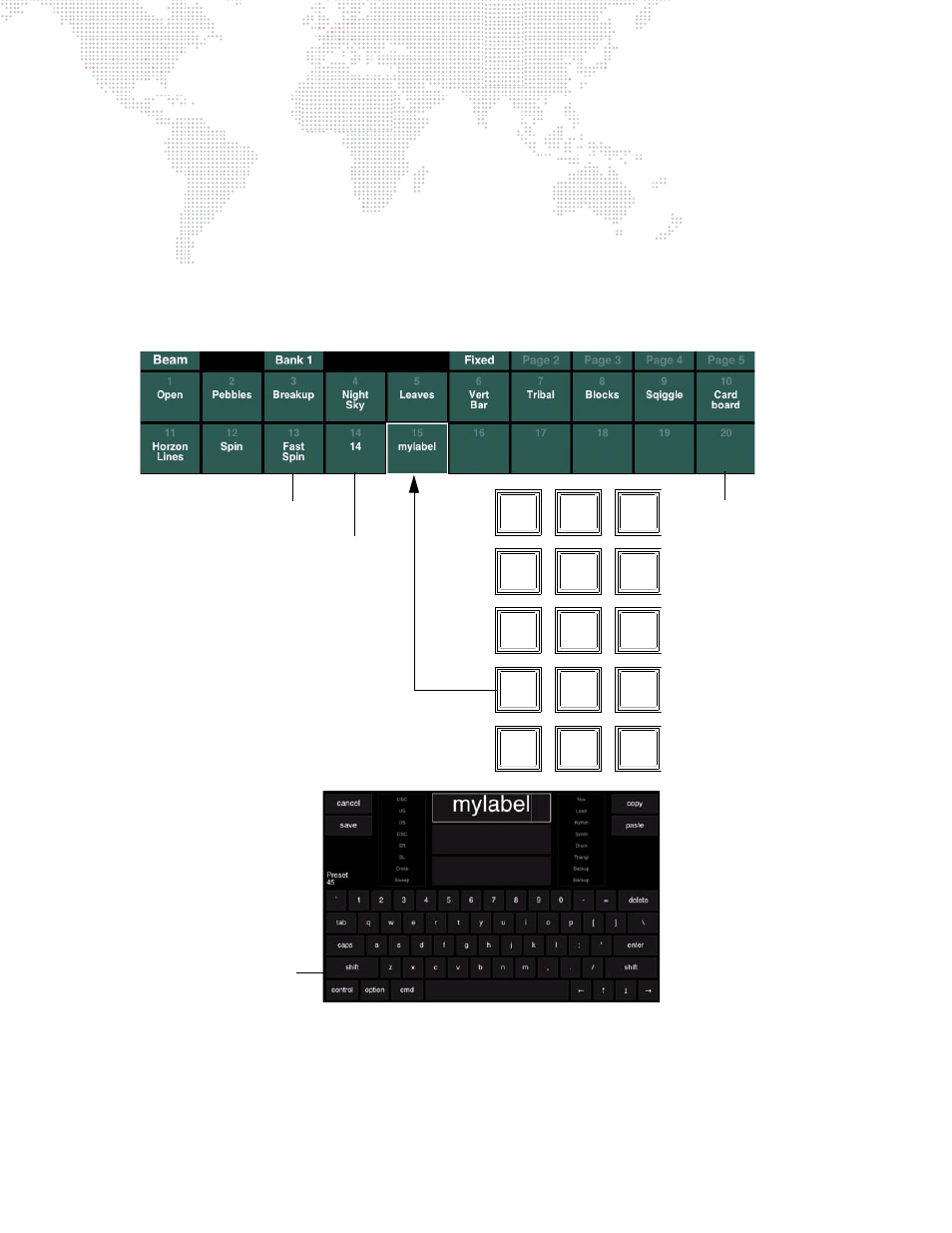
112
VX76 SOFTWARE USER MANUAL
Palette Labels
Applying Labels to Palettes
Each palette may be given a custom label. When labeling, the name can be entered on the console touchscreen
keyboard
or
computer keyboard.
To label a bank, page, or palette:
For all storable items, the default label (number) will move from the middle to the top line of the palette button when
something has been stored in it.
Step
1. Press and hold [Label] while pressing any bank, page, or palette button.
Step
2. Enter alpha/numeric label.
Soft Keyboard Copy/Paste
Buttons for Copy and Paste are available on the soft keyboard. These can be used to copy the entire label to the
clipboard or paste the clipboard to the label. The function also allows copy/paste from other sources.
Select multiple fields for copy by holding down the
shift
button. When multiple fields are pasted into a different label,
they will go into the same "slots" (fields) as they came from.
Sneak
Label
Move
Delete
Copy/
Sel
Park/
Patch
Undo
Recall
Store
Unpark
Update
Grab
Help
Query/
Store
Block/
UnBlk
Revert
Manual/
Stored
w/ Label
Stored
w/o Label
Empty
Touchscreen Keyboard
