3d graphic settings – PRG Vx76 User Manual 3.6 User Manual
Page 343
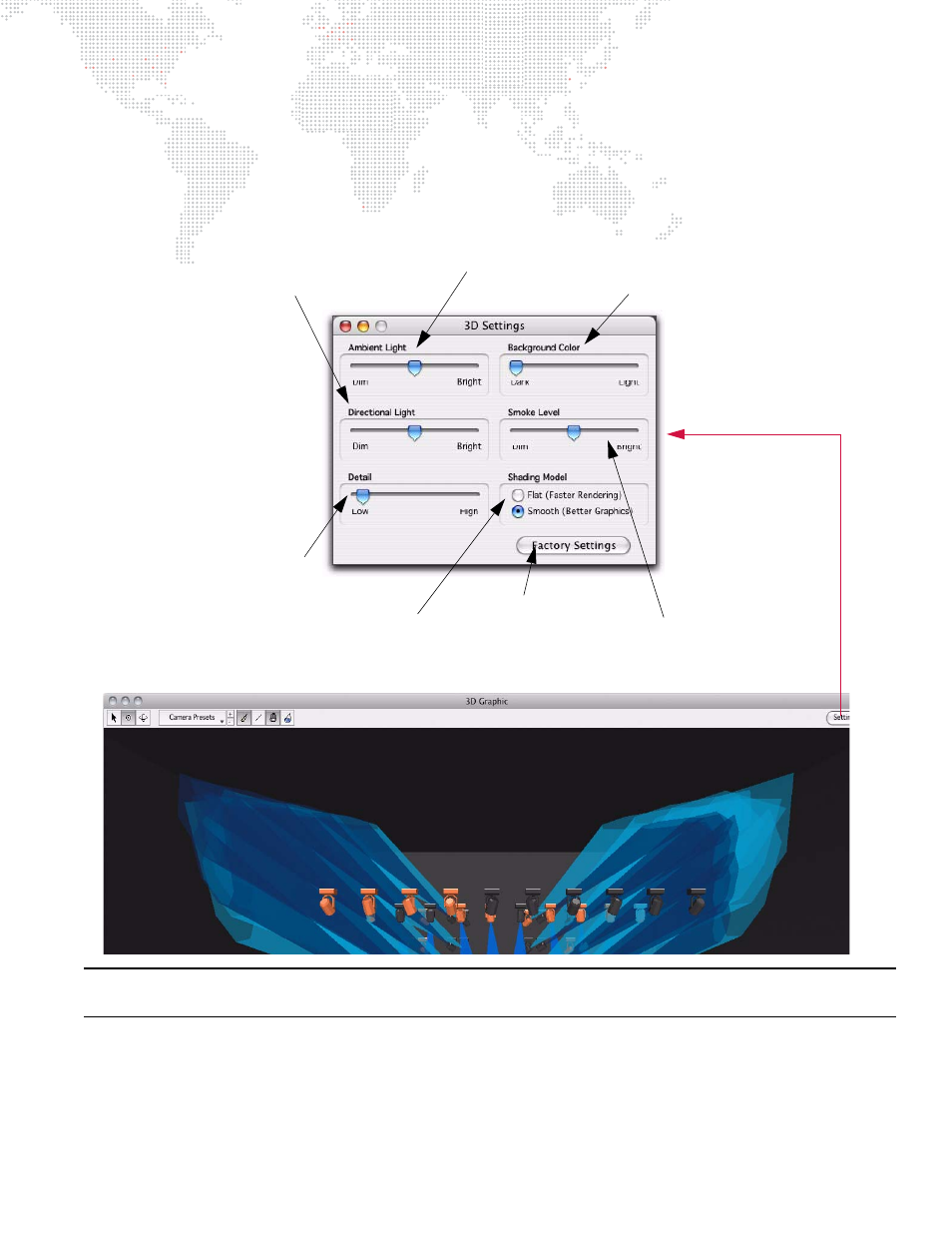
VX76 SOFTWARE USER MANUAL
327
3D Graphic Settings
Appearance aspects of the 3D graphic can be adjusted using the Settings window.
Using 3D Settings window:
+
At 3D graphic window, click on Settings button. Using cursor, drag sliders to adjust settings as desired.
Note: Smooth rendered graphics require more memory and may slow down response time depending on how many
rendering options are currently active.
Adjusts overall brightness
of the 3D venue.
Adjusts virtual smoke level in venue.
(The brighter the smoke level, the
more visible the luminaire beams.)
Adjusts the brightness of the light source
emanating from the left side of the window.
(This provides the realistic shaded look.)
Restores default settings.
Adjusts the shade of the
3D window background.
Adjusts the rendering detail of the graphics
(The higher the detail, the more
circular the beam pools will appear.)
Sets detail level
of the graphic.
