Window operation – PRG Vx76 User Manual 3.6 User Manual
Page 24
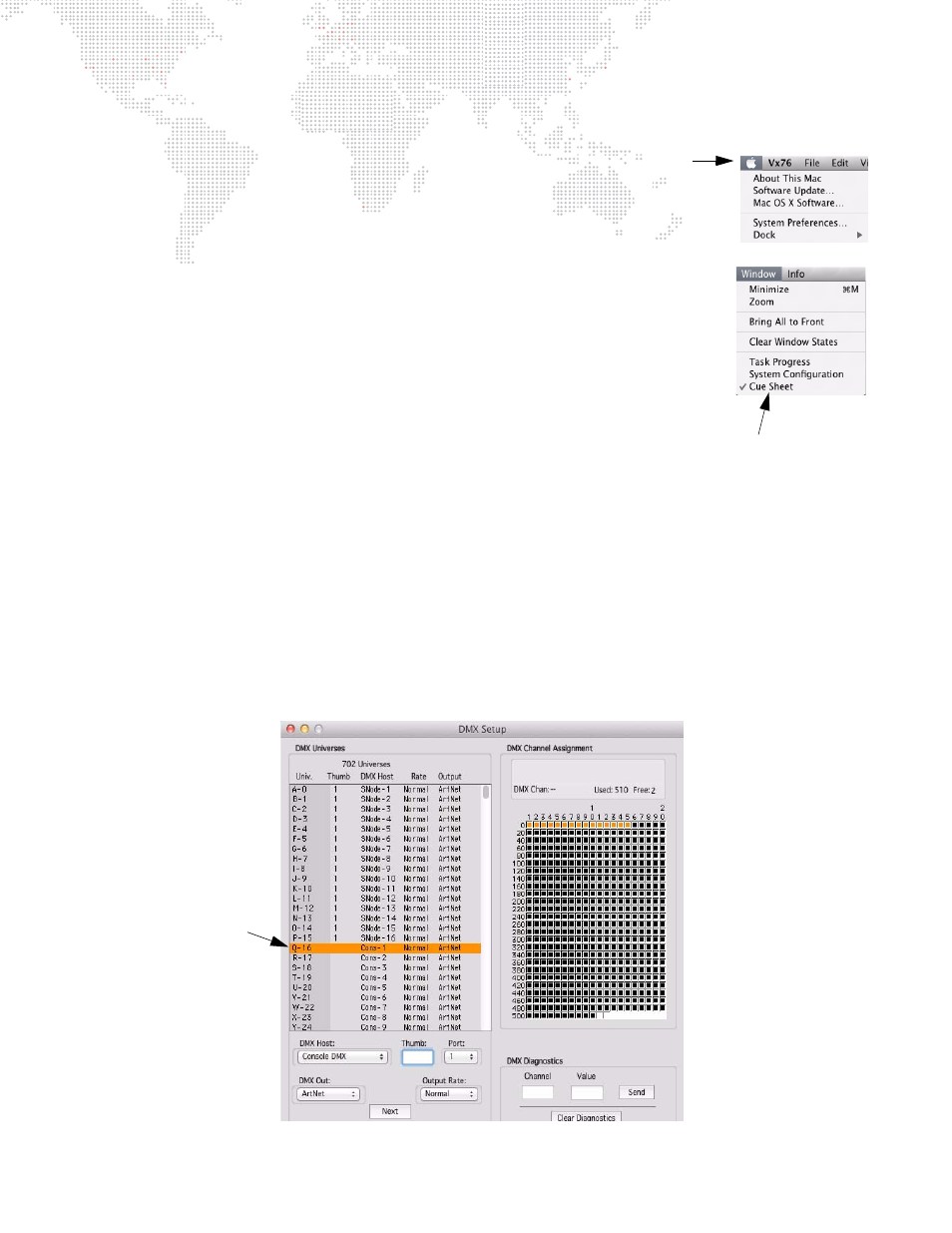
8
VX76 SOFTWARE USER MANUAL
Window Operation
The Vx76 application functions like any standard windows-based computer
software. A menu bar provides access to system windows and controls.
Working with the Windows:
The Window menu offers several functions that assist with locating and sizing
windows:
+
Minimize will minimize the current top window.
+
Zoom will enlarge the current top window.
+
Bring All to Front will bring the Vx76 windows to the top of the Finder.
+
Clear Window States will close and clear all Vx76 windows.
+
A list of currently open windows will appear at the bottom of the Window menu. A dot
will indicate the current top active window (such as Cue Data in the example to the right).
Select the name of any visible window to bring it to the front.
Entering/Editing Window Data:
The computer keyboard can be used to type in alpha-numeric entries or select cells and
fields in the windows.
+
Pressing
ENTER
closes the entry field.
+
Pressing
ENTER
automatically selects the next cell down in the column for editing.
+
Pressing
SHIFT
+
ENTER
automatically selects the next cell up in the column for editing.
+
Pressing
TAB
selects the next cell or field in a row.
+
Pressing
SHIFT
+
TAB
selects the previous cell or field in a row.
+
Use
ARROW
buttons to move cursor through fields.
The trackpad can be used to manipulate the cursor for field/cell editing, clicking radio buttons, accessing pop-up
menus, moving windows, or closing windows.
Menu Bar
List of currently
open windows
Use cursor to interface
with the windows
Sample Window
