Import show data – PRG Vx76 User Manual 3.6 User Manual
Page 350
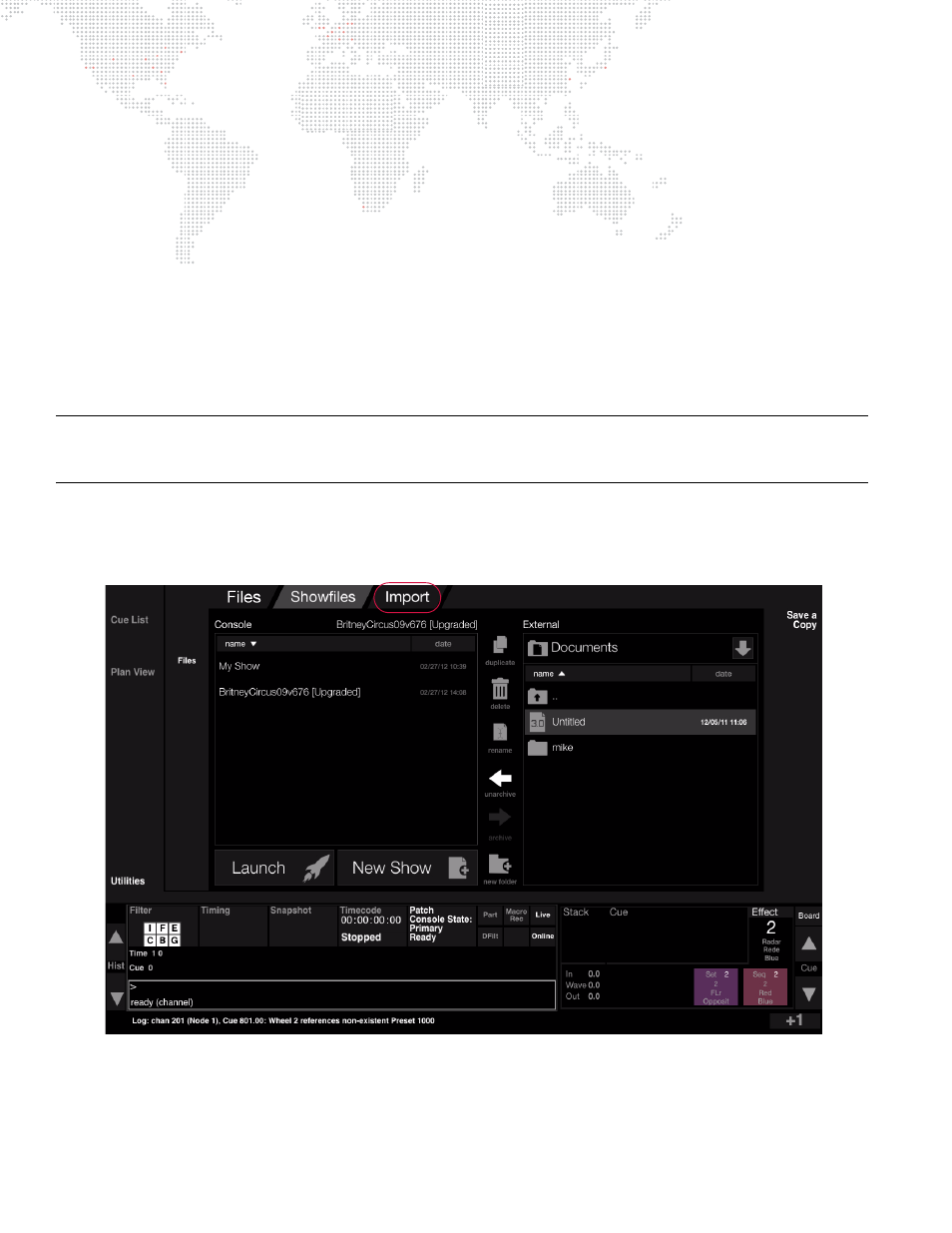
334
VX76 SOFTWARE USER MANUAL
To archive a show file:
Show files can be backed up (archived) to an external storage device.
Step
1. At left "Console" showfile list, select show file to be archived. (Additional option icons will be made
available.)
Step
2. At right "External" showfile list, use pop-up to select an external location where the archive is to be stored.
Step
3. Press
Archive
button. Show file will be copied to the external location. (This may take a few moments.)
Import Show Data
Data can be imported from one show file to another using either the general Import feature or the Selective Import
feature. If fixture profile information is present in the incoming show file data, then patch information cannot be
imported at the same time. In this case, the patch must be imported first (refer to
During an import, fixture type conversion will automatically take place. If fixture types don’t match, the console will
automatically convert to the best possible match.
Note: Associated Cue Snapshots and Notes are imported with an Import Cue Range action. The Patch selection
imports 2D background data and 3D selection imports 3D venue data. If there is no 2D or 3D venue data, then only
the Patch and Camera presets will be imported.
To import show data:
To import data, first press the
Import
button at the top of the central touchscreen display, then choose either import
"all" or "selective."
