0 troubleshooting duoflow systems – Bio-Rad BioLogic Signal Import Module (SIM) User Manual
Page 208
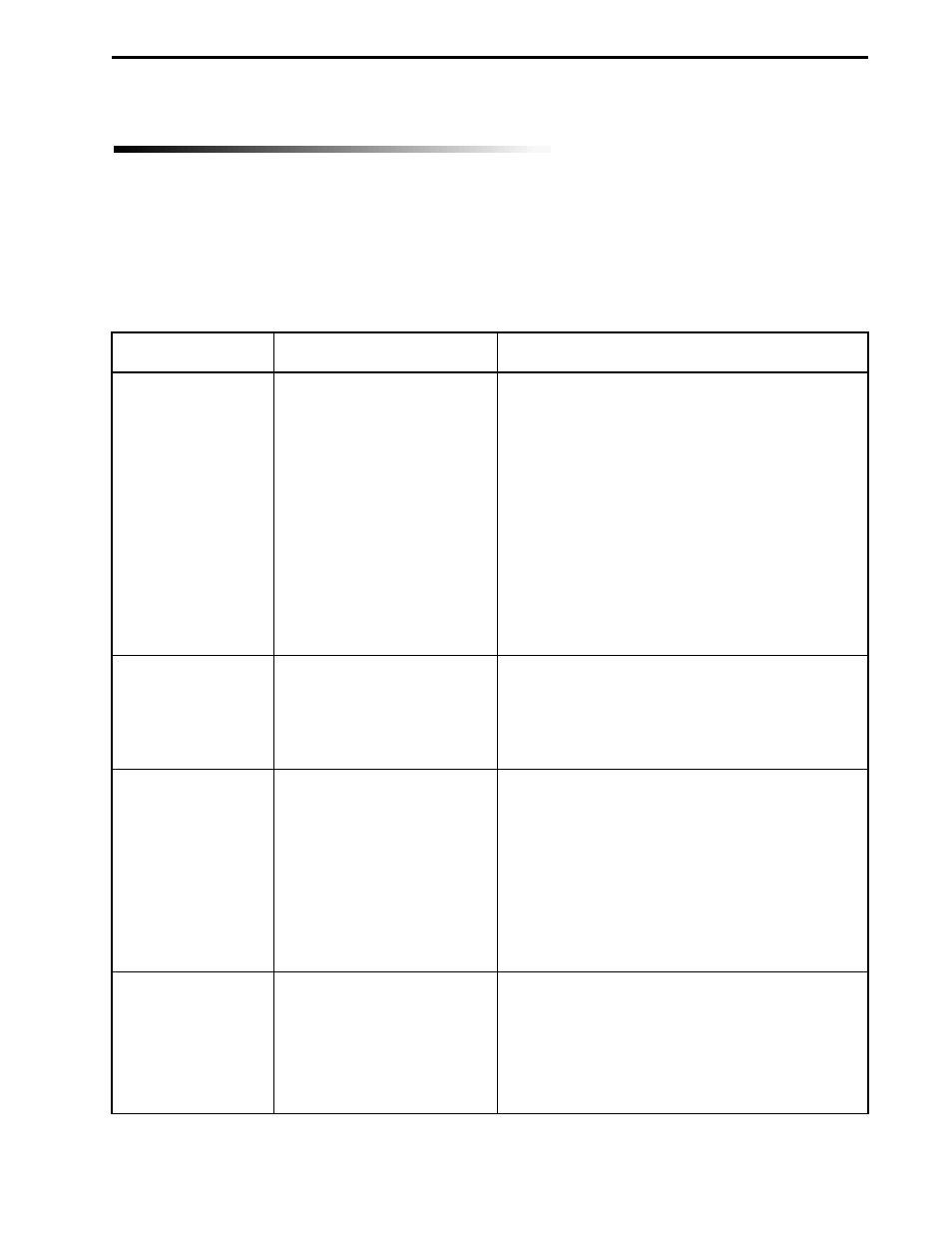
TROUBLESHOOTING
MAINTENANCE AND TROUBLESHOOTING
12-1
12.0 TROUBLESHOOTING DUOFLOW SYSTEMS
The following section lists potential problems and some suggested solutions for the different instruments in
the system. You can obtain more information about your system by registering for Consult Bio-Rad at
www.biorad.com, where an online technical support service offers an extensive database of frequently asked
questions (FAQs).
12.1 TROUBLESHOOTING THE DUOFLOW CONTROLLER AND SOFTWARE
Problem
Possible Cause
Solution
Software response
Database size may need
is slow.
to be reduced.
A method or run
There may be no apparent
you expect is not
cause for this. Use the Reset
displayed in the
button in the Browser toolbar.
Browser.
While in offline
The Windows
®
2000 minimize
mode, the offline
button may have been
window is not
selected.
displayed.
Problems using
If you are using the right
Browser functions.
mouse button rather than the
toolbar buttons, make sure you
have first used the left mouse
button to highlight the user,
project, method, or run name.
1. Archive unnecessary methods and runs.
a. Open the Browser window.
b. Use COPY OUT to archive seldom used
methods and runs.
You may archive to a CD ROM, the
BioLogic “C” drive, or any other drive
selectable from the Drives drop down
menu.
2. Use the Windows 2000 Disk Defragmenter
utility. (Minimize the Duo-Flow application, and
then from the Windows Start button, select
Programs>Accessories>System Tools>Disk
Defragmenter. Follow the online instructions to
defragment files on your disk.
1. From the Browser toolbar, click on the Reset
button, and then check the database tree for
your method or run. Note: Using Reset
collapses the database tree.
1. Use any of the following three means of
activating the offline window:
a. Use the Windows drop-down menu.
b. Use the Windows
®
2000 taskbar.
c. Simultaneously hold down the Alt-Tab keys.
2. With the cursor over the DuoFlow offline button
at the bottom of the screen, click on the right
mouse button and from the menu that is
displayed, select Restore.
1. Using the left mouse button, click on a user,
project, method, or run name.
2. Using the right mouse button, select a function
from the drop-down menu that is displayed.
- BioLogic DuoFlow Pathfinder 80 System DuoFlow™ Chromatography System BioLogic DuoFlow Pathfinder 20 System DuoFlow™ Chromatography System BioLogic DuoFlow Maximizer 80 System DuoFlow™ Chromatography System BioLogic DuoFlow Maximizer 20 System DuoFlow™ Chromatography System BioLogic DuoFlow QuadTec 40 System DuoFlow™ Chromatography System BioLogic DuoFlow QuadTec 10 System DuoFlow™ Chromatography System BioLogic DuoFlow 40 System Chromatography System BioLogic DuoFlow 10 System Chromatography System
