Bio-Rad BioLogic Signal Import Module (SIM) User Manual
Page 102
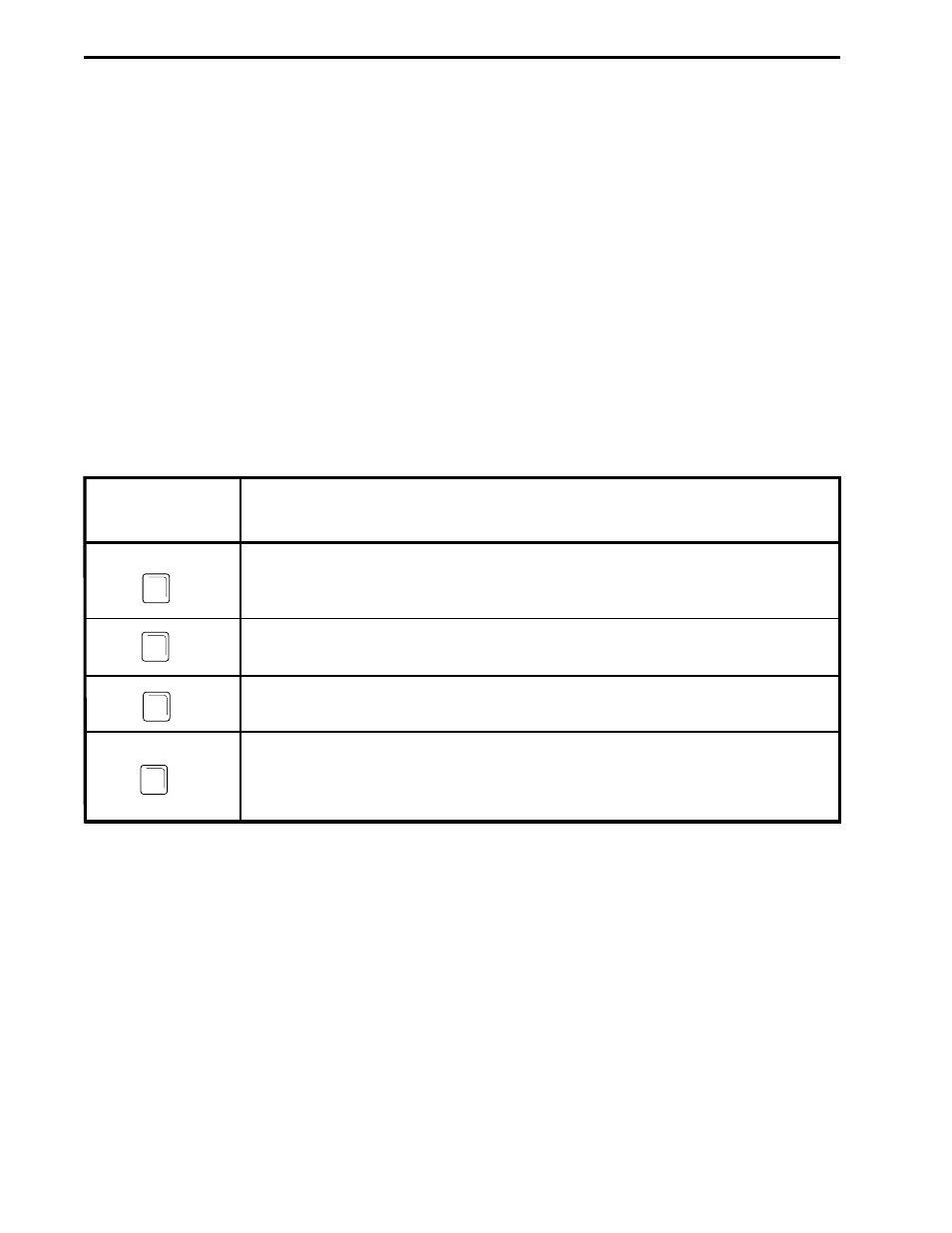
The DuoFlow system is controlled and monitored using the following:
•
Toolbar: The toolbar is the primary navigation tool for the system software.
•
Drop-down menus: The drop-down menus provide access to advanced functions. Some functions
found on the toolbar are duplicated in the drop-down menus.
•
Status bar: The status bar provides realtime information about active instruments and devices
connected to the system, for example system backpressure and detector AU readings.
Items shown in gray are not currently active.
5.2
STANDARD MOUSE AND KEYBOARD FUNCTIONS
The DuoFlow system is supplied with a Dell PC computer. The left mouse button is used with system
software, except as noted.
Table 5-1. Special Function Keys
Special Function
Description
Keys
Hold until Keypress: Used during run to continue a method (i.e., satisfy the
Hold) when the method includes a “Hold until Keypress” step.
Help: Displays the Help menu for the currently displayed screen.
Esc: Functions as an alternative to the Cancel button in a dialog box.
Alt: Some system commands can be executed either by selecting them from a
drop-down menu or by holding down the Alt key and then pressing the
appropriate character key.
INTRODUCTION TO THE SYSTEM SOFTWARE
SYSTEM OPERATION
5-2
F2
F1
Esc
Alt
- BioLogic DuoFlow Pathfinder 80 System DuoFlow™ Chromatography System BioLogic DuoFlow Pathfinder 20 System DuoFlow™ Chromatography System BioLogic DuoFlow Maximizer 80 System DuoFlow™ Chromatography System BioLogic DuoFlow Maximizer 20 System DuoFlow™ Chromatography System BioLogic DuoFlow QuadTec 40 System DuoFlow™ Chromatography System BioLogic DuoFlow QuadTec 10 System DuoFlow™ Chromatography System BioLogic DuoFlow 40 System Chromatography System BioLogic DuoFlow 10 System Chromatography System
