Bio-Rad BioLogic Signal Import Module (SIM) User Manual
Page 118
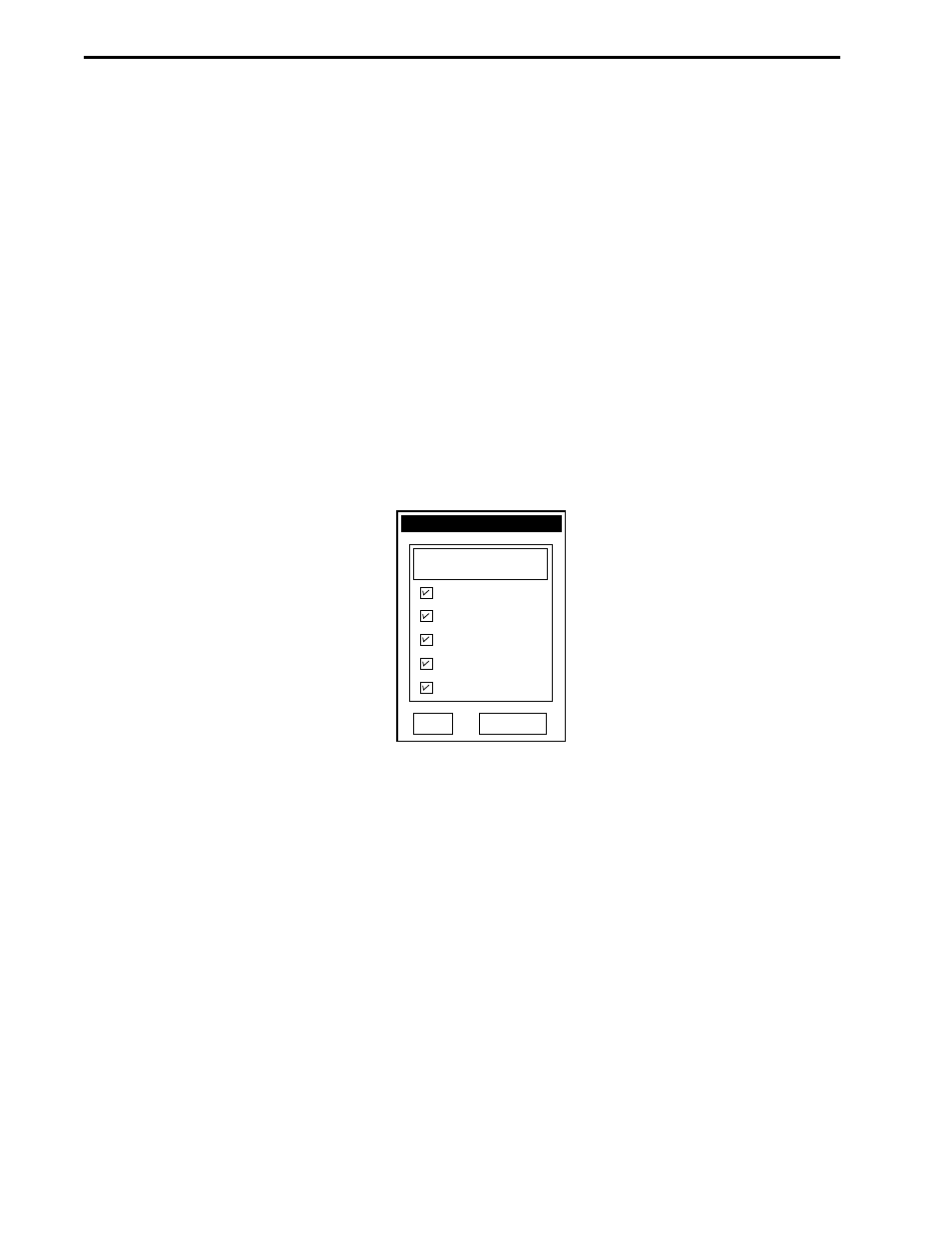
Compare
Places runs in a list for overlay comparison. Highlight the Run(s) you wish to compare and
select Compare. The run will appear in the tab screen. See Section 6.4 for detailed
description of trace compare.
Reset
Updates and refreshes the Browser screen by collapsing all folders to the single user icon.
There are several options available for how information is displayed in the Browser screen. Select Browser
Settings from the Options menu, discussed in Table 5-7, Options Drop-down Menu. The Set Browser Options
window provides the following options:
•
Enable Projects: A summary of all Projects, regardless of User, will be listed in the Browser.
•
Enable Methods: A summary of all Methods, regardless of User or Projects, will be listed in the
Browser.
•
Enable Runs: A summary of all Runs will be listed in the Browser.
•
Enable User Methods: A summary of all Methods for the specified User will be listed in the
Browser.
•
Enable Project Runs: A summary of all Project Runs will be listed in the Browser.
Figure 6-4. Set Browser Options Window
INTRODUCTION TO THE BROWSER SCREEN
SYSTEM OPERATION
6-6
Starting Browser
Selections
Set Browser Options
Enable Projects
Enable Methods
Enable Runs
Enable User Methods
Enable Project Runs
Cancel
OK
- BioLogic DuoFlow Pathfinder 80 System DuoFlow™ Chromatography System BioLogic DuoFlow Pathfinder 20 System DuoFlow™ Chromatography System BioLogic DuoFlow Maximizer 80 System DuoFlow™ Chromatography System BioLogic DuoFlow Maximizer 20 System DuoFlow™ Chromatography System BioLogic DuoFlow QuadTec 40 System DuoFlow™ Chromatography System BioLogic DuoFlow QuadTec 10 System DuoFlow™ Chromatography System BioLogic DuoFlow 40 System Chromatography System BioLogic DuoFlow 10 System Chromatography System
