Bio-Rad BioLogic Signal Import Module (SIM) User Manual
Page 146
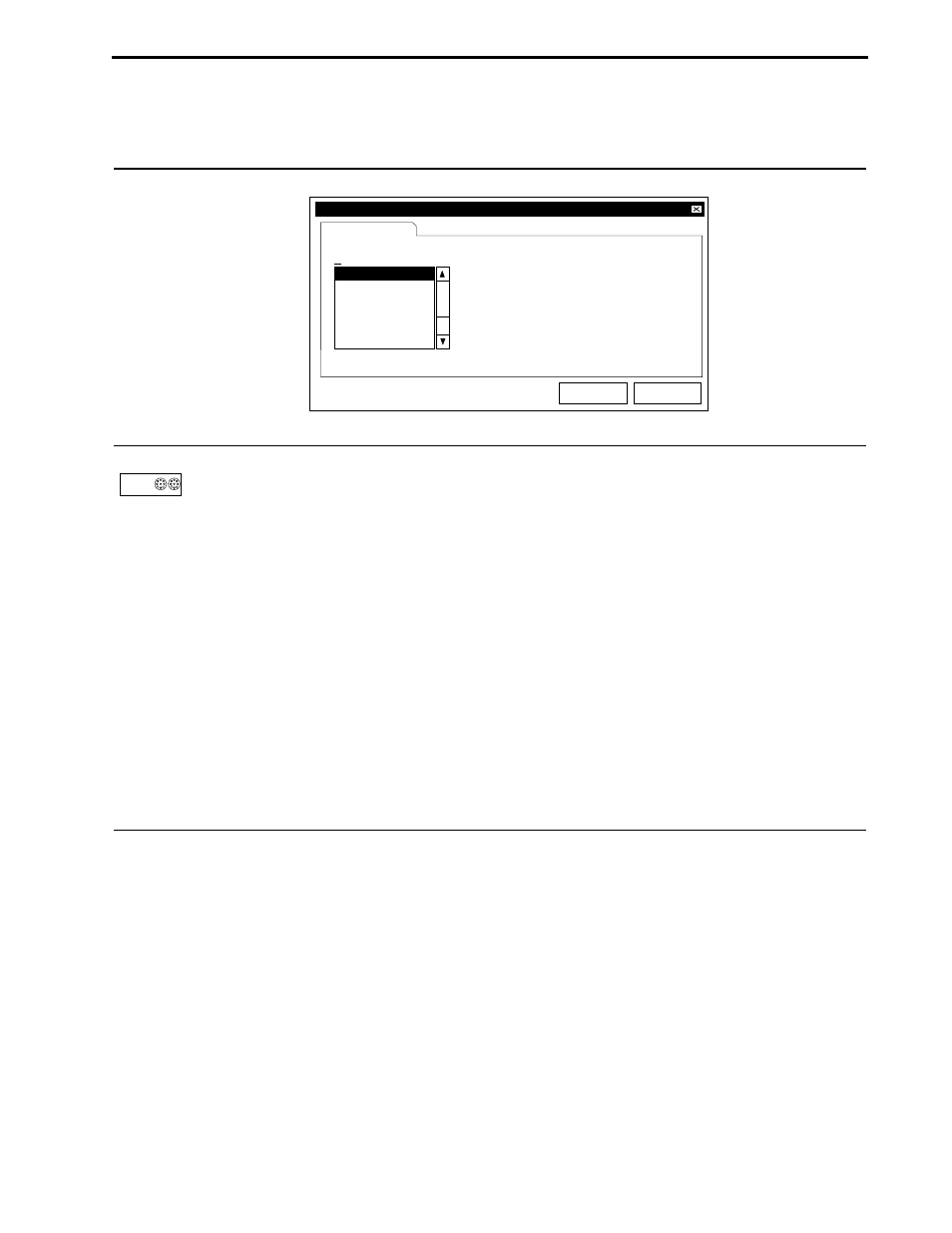
Table 7-7.
Column Switching
The DuoFlow system supports the use of more than one column during a run. (Chapter 9
provides two examples of column switching during a run.) Use this button to specify which
column to load sample onto.
Column switching between as many as eight columns can be done with two AVR9-8 valves. A column switch
valve is defined by pressing Column Switching in the device setup and assigning two AVR9-8 valves to the
column switching valve. This identifies the two valves as installed and synchronizes the switching of the
valves without further user input. Column switching permits identification of the electrical connection port of
each valve and user naming for each column. Installation of the AVR9-8 valve in setup automatically
activates Column Switching in the Protocol screen.
•
Position: Select the column to switch to in a run.
•
OK: Adds the step to the protocol. This is the same as pressing the Enter key on the keyboard.
•
Cancel: Does
not add the step to the protocol. This is the same as pressing the Esc key on the
keyboard.
•
Step, Time or Volume: Identifies current step number, and calculates the elapsed time or volume from
all previous steps. This is not user editable.
Column
Switching
Edit Switch Columns
Step 8, Volume = 5.00 ml
Switch Columns
OK
Cancel
Column 1
Column 2
Column 3
Column 4
Column 5
Column 6
Column 7
Position
MODES OF OPERATION
SYSTEM OPERATION
7-17
- BioLogic DuoFlow Pathfinder 80 System DuoFlow™ Chromatography System BioLogic DuoFlow Pathfinder 20 System DuoFlow™ Chromatography System BioLogic DuoFlow Maximizer 80 System DuoFlow™ Chromatography System BioLogic DuoFlow Maximizer 20 System DuoFlow™ Chromatography System BioLogic DuoFlow QuadTec 40 System DuoFlow™ Chromatography System BioLogic DuoFlow QuadTec 10 System DuoFlow™ Chromatography System BioLogic DuoFlow 40 System Chromatography System BioLogic DuoFlow 10 System Chromatography System
