Bio-Rad BioLogic Signal Import Module (SIM) User Manual
Page 16
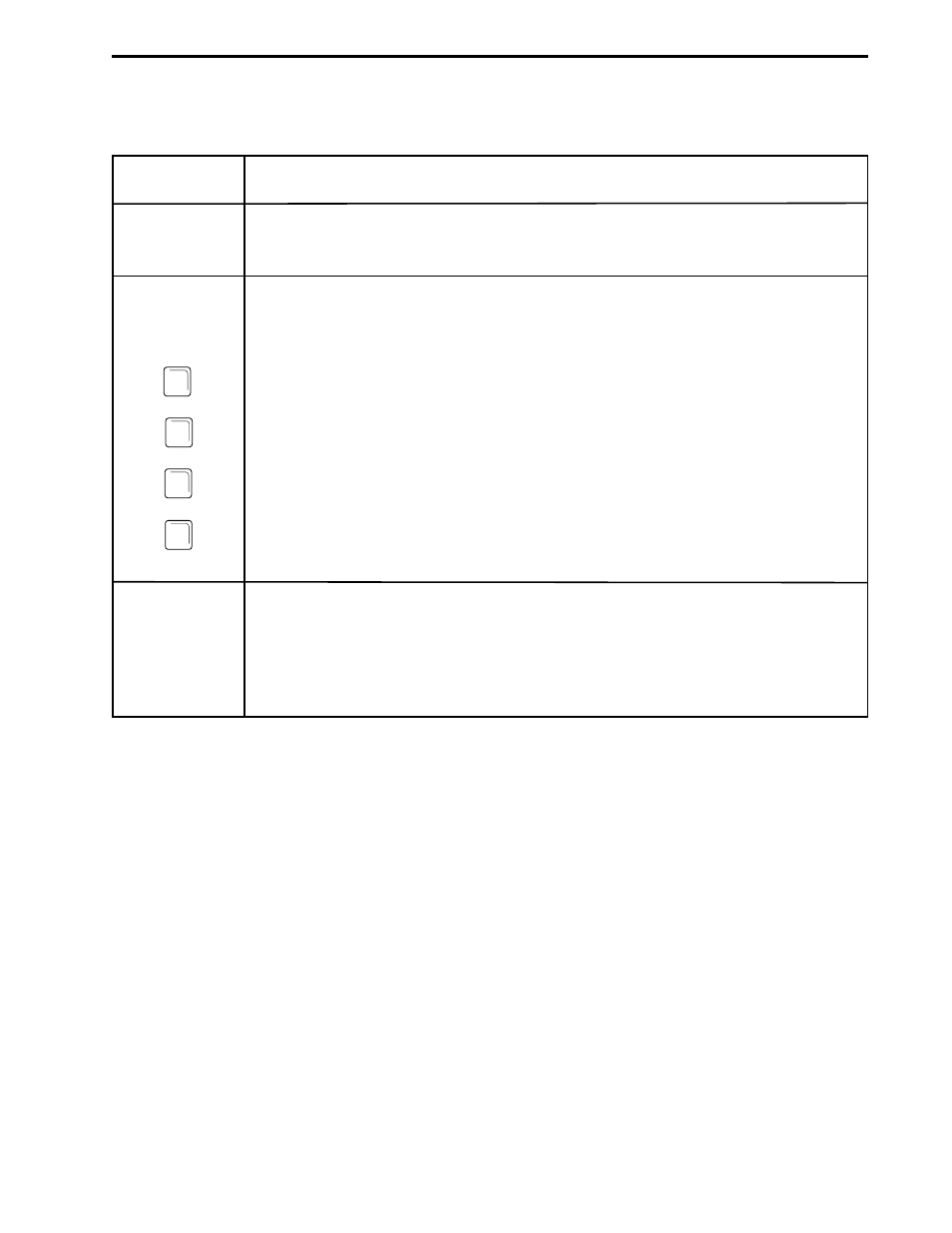
DESCRIPTION OF BIOLOGIC DUOFLOW SYSTEM
SYSTEM OVERVIEW
2-3
Table 2-1. (continued)
Front View of a Dell PC Computer as the DuoFlow Controller
Description
To load updates of the BioLogic DuoFlow operating software. To open the drive,
press the button on the front of the drive.
The keyboard and mouse interface devices control the system. They are standard
PC compatible input devices. The keyboard includes the following special function
keys:
Hold until Keypress: To start a method that is on Hold during a run when a
method includes a “Hold until Keypress” step.
Help: Displays the Help menu for the currently displayed screen.
Esc: Functions as an alternative to the Cancel selection in a Dialog box.
Alt: Some system commands can be executed either by selecting them from a
drop-down menu or by holding down the Alt key and then pressing the
appropriate character key.
These connect to the USB Bitbus Communicator, which in turn connects to the
instrument bus, and allows components of the BioLogic DuoFlow system to
communicate with the Controller. Components connect to the instrument bus in a
“daisy-chain” and are recognized when the system is switched on. Even when one
component is switched off, other components “daisy-chained” to the system can be
controlled by the Controller.
Feature
CD ROM Drive
Keyboard,
Mouse, &
Function Keys
USB Connectors
Alt
Esc
F1
F2
- BioLogic DuoFlow Pathfinder 80 System DuoFlow™ Chromatography System BioLogic DuoFlow Pathfinder 20 System DuoFlow™ Chromatography System BioLogic DuoFlow Maximizer 80 System DuoFlow™ Chromatography System BioLogic DuoFlow Maximizer 20 System DuoFlow™ Chromatography System BioLogic DuoFlow QuadTec 40 System DuoFlow™ Chromatography System BioLogic DuoFlow QuadTec 10 System DuoFlow™ Chromatography System BioLogic DuoFlow 40 System Chromatography System BioLogic DuoFlow 10 System Chromatography System
