4 export logbook entries, 4 device commands, 5 user management – Lenze PC-based Automation Industrial PC User Manual
Page 55: Export logbook entries, User management, User management ( 55), Industrial pc | parameter setting & configuration
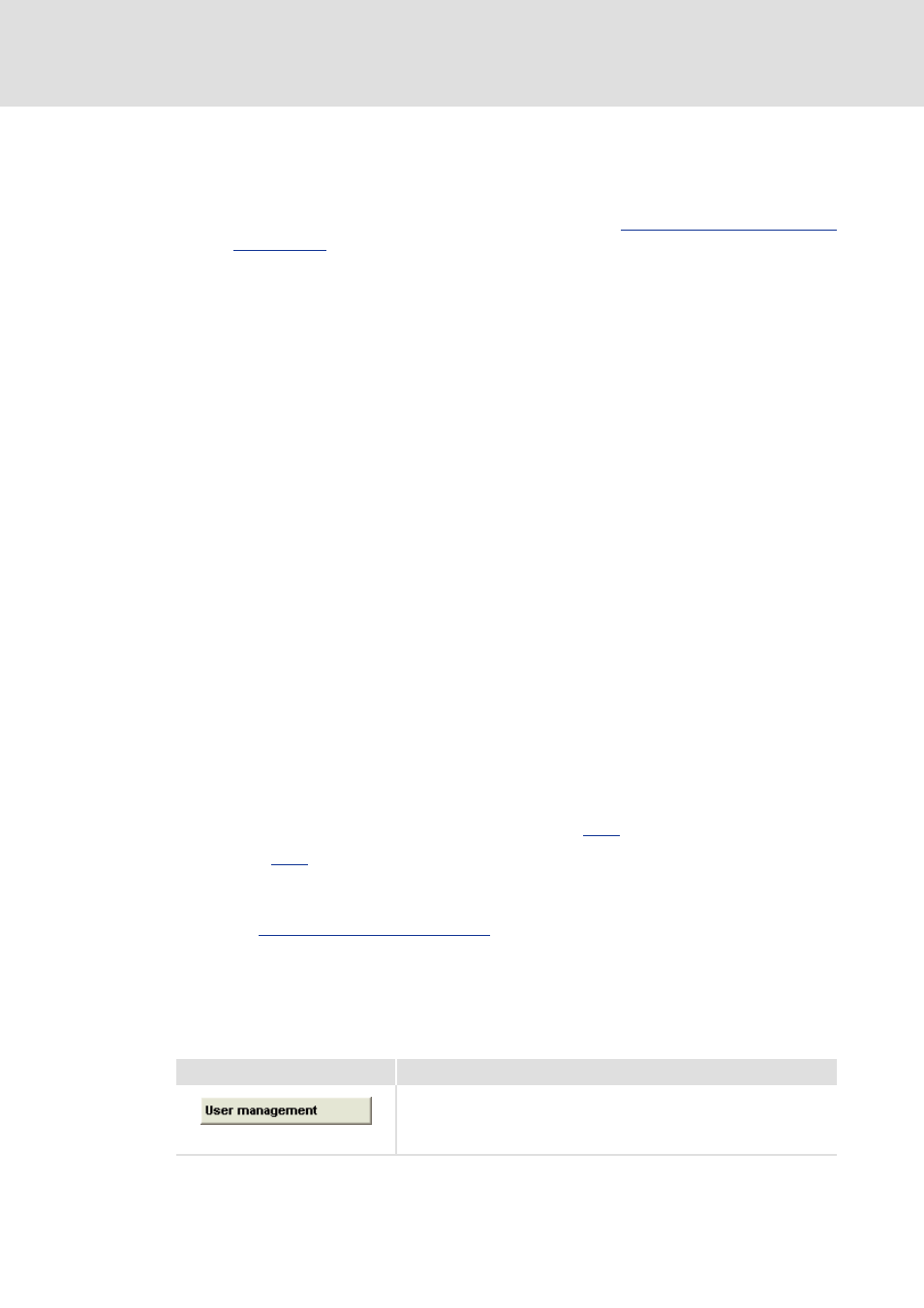
2.5 EN - 01/2012
L
55
Industrial PC | Parameter setting & configuration
Web-based parameterisation with »WebConfig«
User interface
7.4.3.4
Export logbook entries
How to export logbook entries into a text file (without using the »Engineer«):
1. Establish an online connection to the Industrial PC.
Entering the IP address of the
2. The Logbook tab displays the available entries of the logbook.
3. Click the ExportLog button in the header of the logbook to export the logbook
entries into a file.
The contents of the logbook is exported into a German file (_de) and English file
(_en) to the CF card into the \Storage\export\log directory (the directory has
already been set by default on the CF card).
• Note: The contents of the logbook can additionally be exported to a USB flash
drive (connected to the IPC). In order to be able to export the contents of the
logbook to the USB flash drive, the \export\log directory has to be set
manually onto the USB flash drive.
• When the ExportLog button is clicked, the IPC writes the contents of the
logbook to the CF card and into the USB flash drive (directory \export\log).
The execution of an ExportLog is entered into the logbook as Information. (Entries of
the Information type can only been seen in the logbook if the corresponding filter
option is set in the Logbook).
Export logbook entries via device command
The start of the logbook export can also be activated by writing the command code C18 via
the PLC or via »VisiWinNET®«.
Go to the Device command section (code 18) and execute the command 304: Export
complete logbook to export the logbook entries.
7.4.4
Device commands
In this area, the available device command of code 18 (
Code 19 (
)displays status information regarding the executed
command.
More information on the supported device commands can be found in the following
Parameters of standard devices
7.4.5
User management
This section sets up the Windows® CE users (users 1-10) and defines their access
authorisations.
Button
Function
Set up Windows
®
CE user, enter user-specific data
• Enter user name and password, and the home directory.
• Enter access authorisation of the user.
Standard value for user 1: admin:admin
