5 linking control elements and variables, 6 transferring an application to the target device, Linking control elements and variables – Lenze PC-based Automation Industrial PC User Manual
Page 116
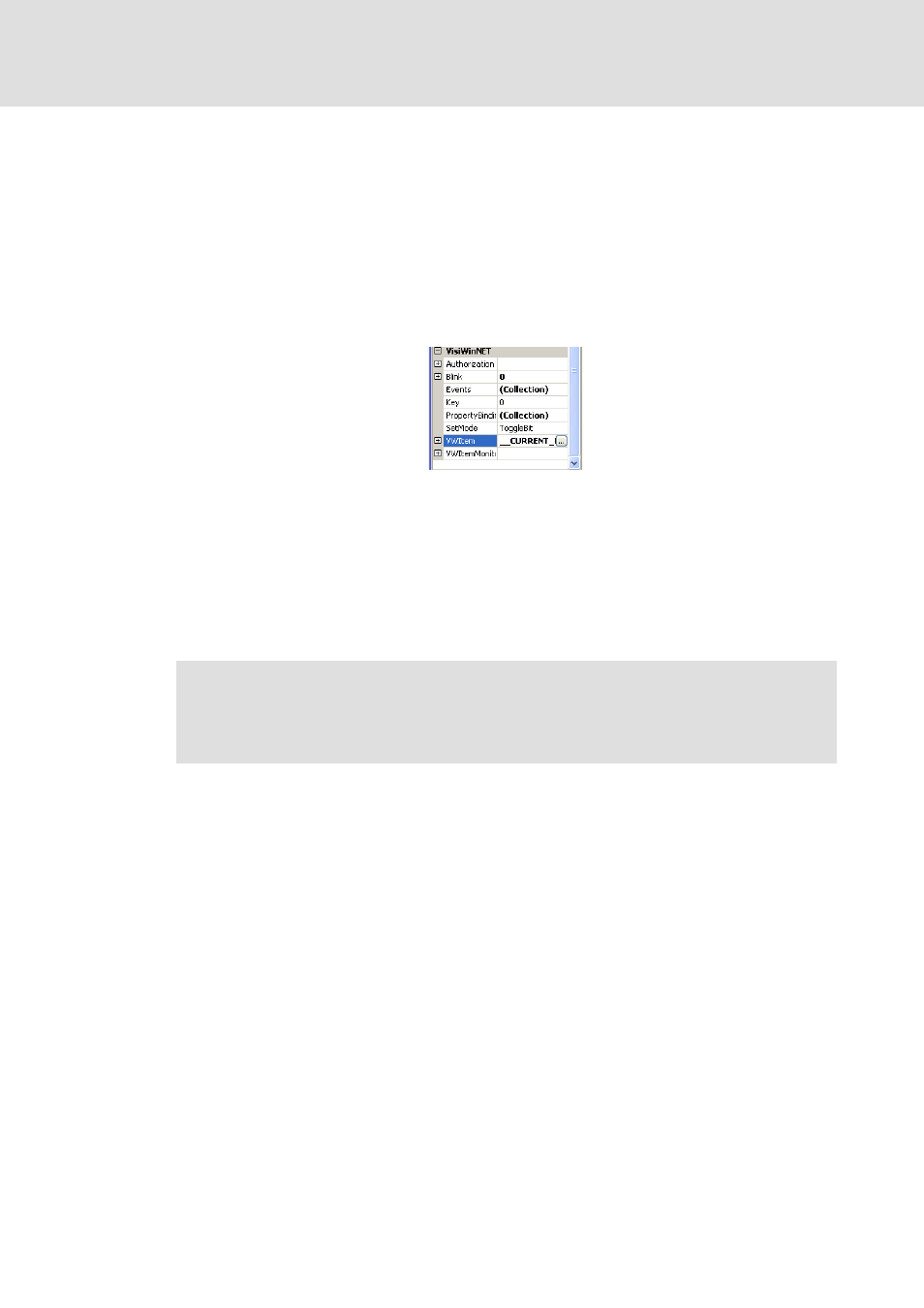
Industrial PC | Parameter setting & configuration
Visualisation with »VisiWinNET®«
Constellation and connection
116
L
2.5 EN - 01/2012
13.3.5
Linking control elements and variables
A user interface created with »VisiWinNET®« consists of different control elements such as
buttons, check boxes and option fields. An important function of »VisiWinNET®« is to link
these control elements with the variables available on the target device.
How to link control elements with variables:
1. Select the control element.
2. Click the ... button of the VWItem property.
3. Select the intended variable from the tree view.
4. Click the OK button.
• The selected variable is assigned to the control element.
13.3.6
Transferring an application to the target device
How to start the »VisiWinNET®« Remote Access Manager:
1. Change to the service mode.
2. Press F1 on the monitor panel.
• The control panel is started.
• Here the »VisiWinNET®« Remote Access icon can be found.
3. A double-click on this icon starts the Remote Access Manager.
Note!
In order to be able to transfer an application to the target device, you have to
start the »VisiWinNET®« Remote Access Manager.
