Lenze PC-based Automation Industrial PC User Manual
Page 112
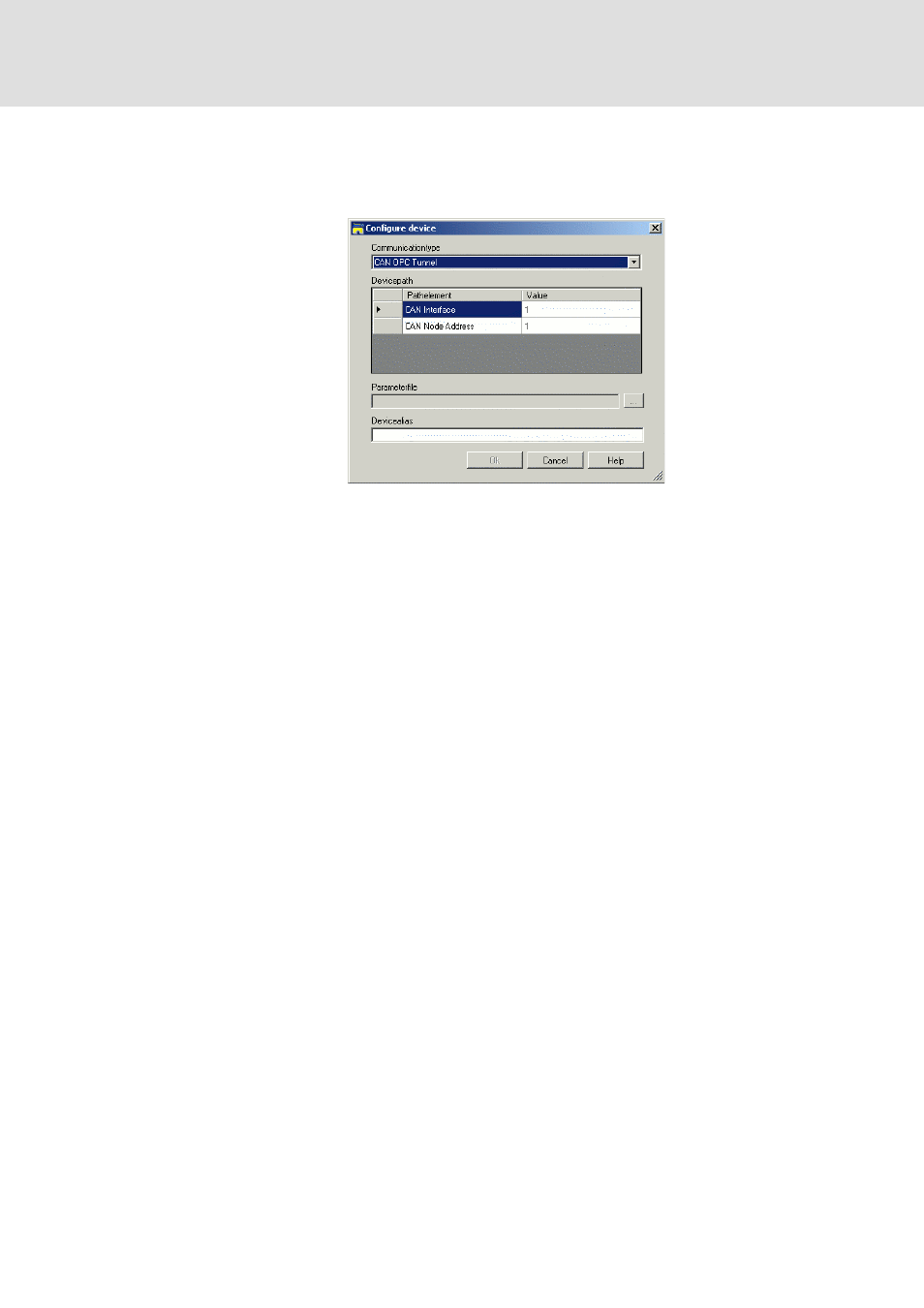
Industrial PC | Parameter setting & configuration
Visualisation with »VisiWinNET®«
Constellation and connection
112
L
2.5 EN - 01/2012
How to browse for variable definitions:
1. Click the Add button.
• The Configure device dialog appears.
2. Select the required communication type from the Communication type drop-down
menu:
»VisiWinNET®« and the control system are on the same Engineering PC:
• Data manager OPC Tunnel: Access to data of the data manager
(e. g. logbook data),
• CAN OPC Tunnel: Access to data of a node on the CAN bus,
• SoftPLC OPC Tunnel: Access to variables of the PLC.
»VisiWinNET®« and the control system are on different Engineering PCs:
• Remote Data manager OPC Tunnel: Access to data of the data manager
(e. g. logbook data),
• Remote CAN OPC Tunnel: Access to data of a node on the CAN bus,
• Remote SoftPLC OPC Tunnel: Access to variables of the PLC.
The non-tunnel servers are not relevant for the configuration.
3. Enter the name of the parameter file in the Parameter file text field. The file
extension depends on the device selected:
• OPC server of the PLC: .sym
• OPC CAN bus server and OPC DM server: .eds and .dcf
• Click the ... button to search for a parameter file on a data medium.
• If the CAN OPC tunnel is used, the CAN address and the CAN interface must be
specified.
4. Enter a name in the Device alias text field. This device alias name is a designation
for the device used internally in »VisiWinNET®«.
5. Click the OK button.
