Industrial pc | parameter setting & configuration – Lenze PC-based Automation Industrial PC User Manual
Page 33
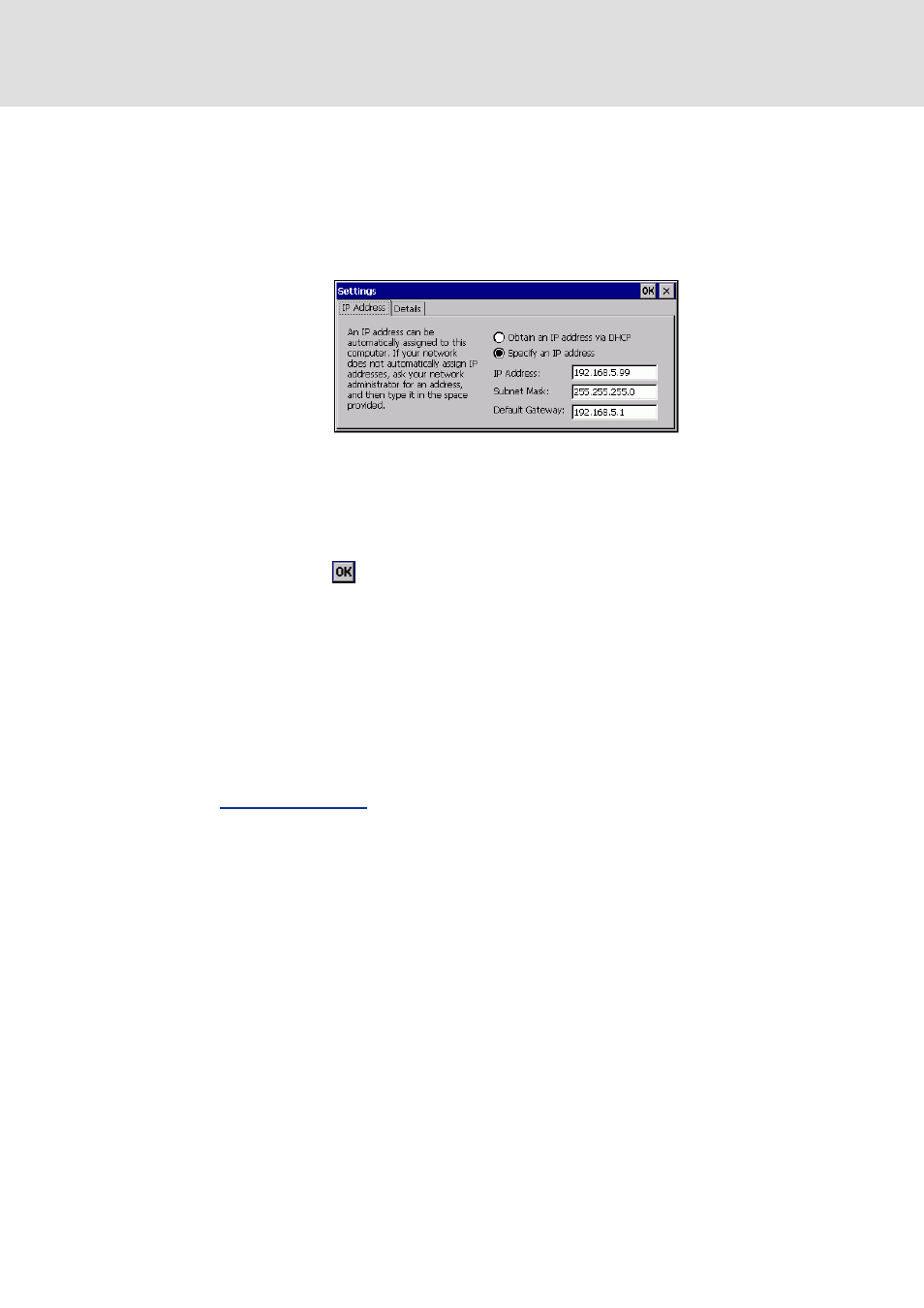
2.5 EN - 01/2012
L
33
Industrial PC | Parameter setting & configuration
Commissioning
Configuring the Industrial PC
4.5.3.1
Industrial PCs with a touch panel/with an external monitor
Tip!
Connect a keyboard to the Industrial PC for entering the IP address. Alternatively
you can start the input panel with the F1 function key on the Industrial PC. Make
your entries afterwards:
[4-1]
IP settings of the Industrial PC by default
Start the control panel with
Start the network connections by double-click and enter the IP address, subnet mask,
and the default gateway.
After clicking the
button the IP address is saved and need not be entered again
when the system is restarted.
4.5.3.2
Industrial PC without touch panel/without external monitor
If no external monitor is provided, a laptop with a suitable IP address as well as a
subnetwork template and a default gateway are required to carry out the settings. The
preset IP address of the Engineering PC is 192.168.5.100.
Connect the laptop to the Industrial PC by means of a "crossed" network cable.
Change the settings on an HTML compliant browser:
Establish the connection from the laptop to the Industrial PC. For this purpose enter the
IP address of the Industrial PC on the browser: 192.168.5.99 (default setting).
Select the Ethernet button and enter the desired IP address, subnet mask, and the
default gateway of the Industrial PC.
Click Accept & Save all
Set Apply IP configuration to the value "Activate device"
Re-click Accept & Save all to save the network settings.
