Selecting a vlan mode – Allied Telesis AT-S63 User Manual
Page 616
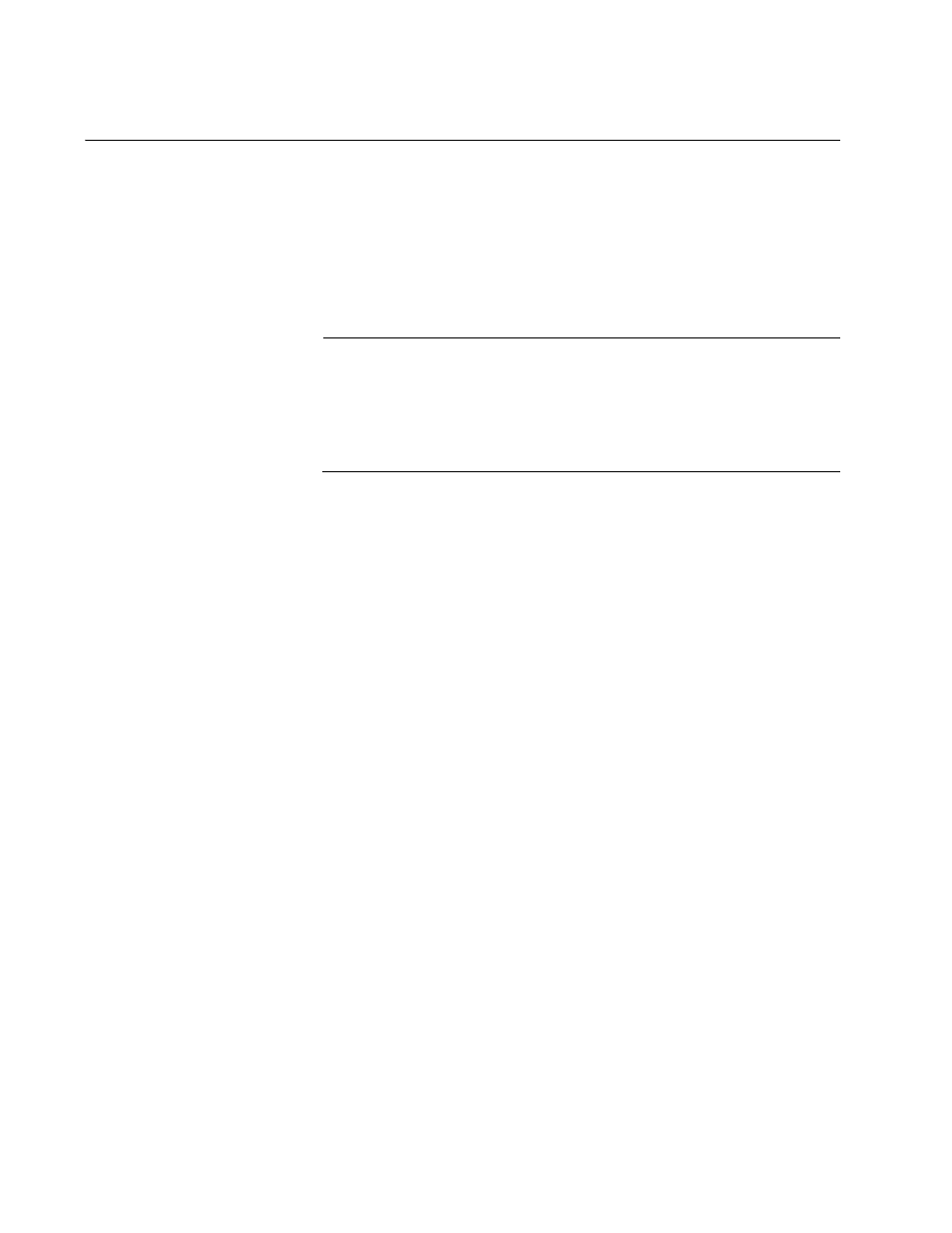
Chapter 25: Multiple VLANs
616
Section V: VLANs
Selecting a VLAN Mode
The following procedure explains how to select a VLAN mode. Available
modes are:
User-configured VLAN mode (port-based and tagged VLANs)
IEEE 802.1Q Compliant Multiple VLAN mode
Non-IEEE 802.1Q Compliant Multiple VLAN mode
Note
Any port-based or tagged VLANs you created are not retained when
you change the VLAN mode from the user-configured mode to a
multiple VLAN mode and, at some point, reset the switch. The user-
configured VLAN information is lost and must be recreated if you
later return the switch to the user-configured VLAN mode.
To select a VLAN mode, perform the following procedure:
1. From the Main Menu, type 2 to select VLAN Configuration.
The VLAN Configuration menu is shown in Figure 198 on page 561.
2. From the VLAN Configuration menu, type 2 to select VLANs Mode.
The following prompt is displayed:
Enter VLAN Mode (U-UserConfig, M-Multiple, Q-802.1Q
Multiple VLANs) ->
3. Type Q to activate 802.1Q Multiple VLAN mode, M for Non-802.1Q
compliant multiple VLAN mode, or U to create your own port-based
and tagged VLANs. User-configured is the default setting.
If you enter Q or M, the following prompt is displayed:
Enter Uplink VLAN Port number -> [1 to 24] ->
4. Enter the port number on the switch that will function as the uplink port
for the other ports. You can specify only one port.
The following prompt is displayed:
SUCCESS
Press any key to continue ...
The new VLAN mode is now active on the switch.
5. After making changes, type R until you return to the Main Menu. Then
type S to select Save Configuration Changes.
