Editing a boot configuration file – Allied Telesis AT-S63 User Manual
Page 188
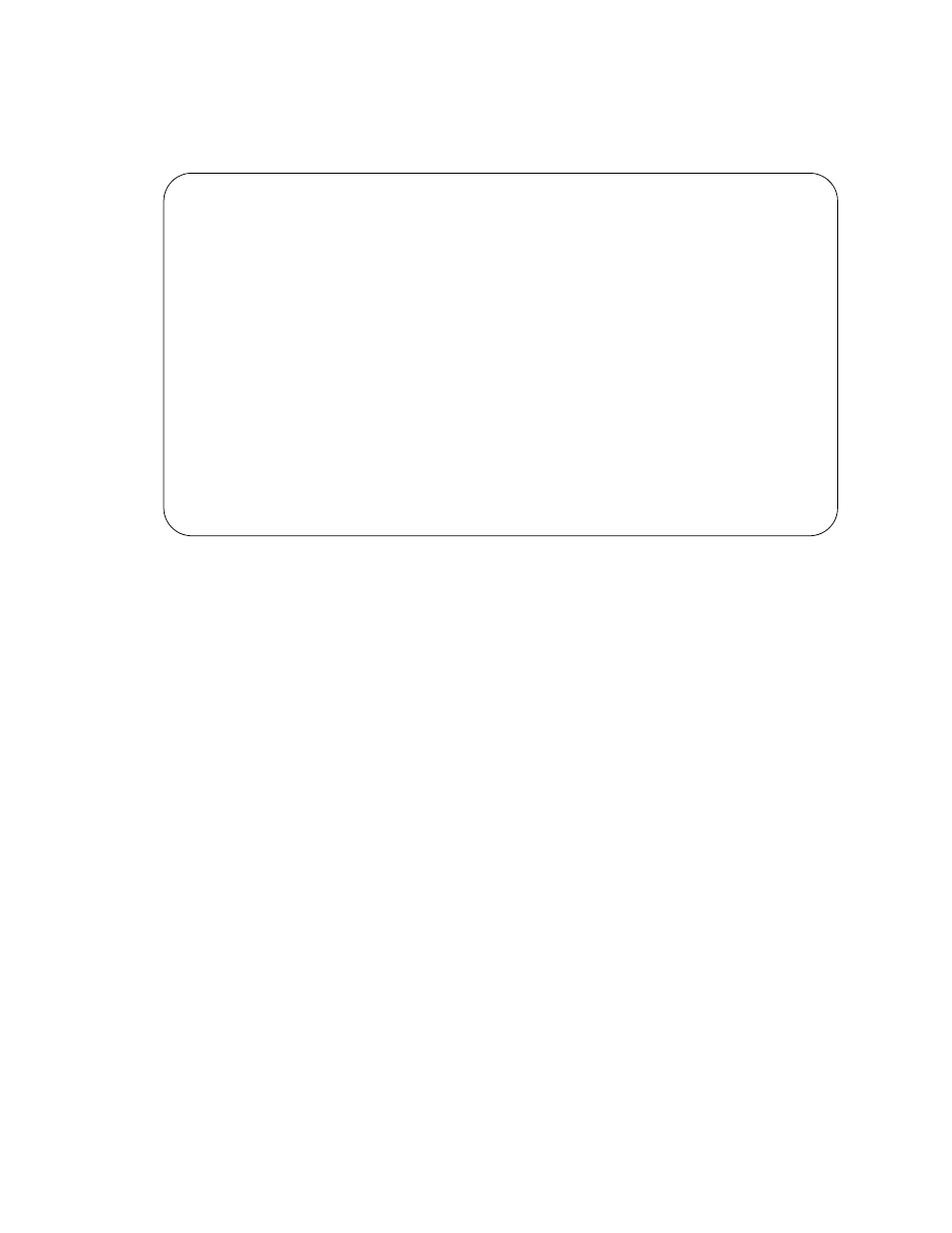
Chapter 10: File System
188
Section II: Advanced Operations
The contents of the boot configuration file are displayed in the View
File menu. An example is shown in Figure 57.
Figure 57. View File Menu with Sample Boot Configuration File
A boot configuration file contains any switch settings that differ from
the AT-S63 default values. The parameter settings are shown in their
command line equivalents. The switch executes the commands in the
boot configuration file to configure its settings when it is reset or power
cycled. For information on command line commands, refer to the
AT-S63 Management Software Command Line Interface User’s Guide.
The information in this menu is for viewing purposes only.
6. Type N for Next Page and P for Previous Page to scroll through the
file.
Editing a Boot
Configuration
File
You can edit a boot configuration file using a text editor on your
management station. To edit the file, you must first upload it from the
switch to your management station. You cannot edit a boot configuration
file directly on the switch. After you edit the file, you can download it to the
switch and make it the active boot configuration file.
For instructions on how to upload a boot configuration file from a switch to
your management station, refer to “Uploading a System File” on page 222.
For instructions on how to download a boot configuration file from your
management station back to the switch, refer to “Downloading a System
File” on page 216. For instructions on how to designate an active boot
configuration file, refer to “Setting the Active Boot Configuration File” on
page 186.
The following are several guidelines for editing a boot configuration file:
Allied Telesyn Ethernet Switch AT-94xx - AT-S63
Marketing
User: Manager
11:20:02 02-Mar-2005
View File
Viewing file “mydefault.cfg”:
--------------------------------------------------------------------
#
# System Configuration
#
set system name="Switch12a"
set system contact="Jane Smith"
set system location="Building 5"
N - Next Page
U - Update Display
R - Return to Previous Menu
Enter your selection?
