Alliedware plus command – Allied Telesis AT-S63 User Manual
Page 267
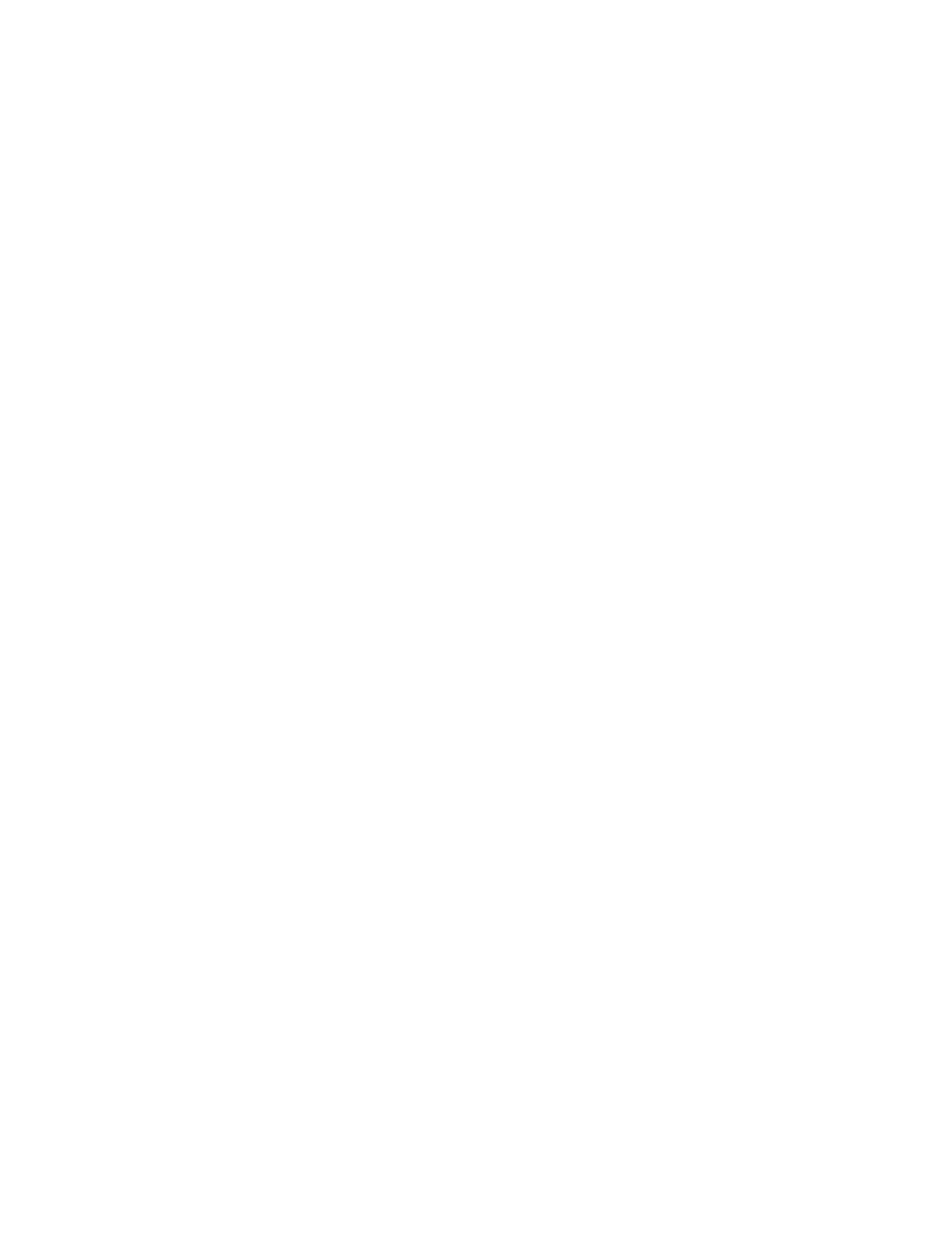
AT-S63 Management Software Command Line User’s Guide
Section II: Advanced Operations
267
assign a new active boot configuration file.
For those systems that support a flash memory card, you can specify a
configuration file on a flash card as the active boot configuration file for
a switch. However, the configuration file is not copied to the switch’s
file system, but is instead used and updated directly from the card. If
you remove the card and reset the switch, the management software
uses its default settings.
If the file is on a flash memory card, you must change to the directory
where the file is stored before performing this command. The
command does not accept a directory path. To change directories on a
flash card, see “SET CFLASH DIR” on page 265. The default location
is the root of the flash card.
Examples
This command designates the switch22.cfg file as the new active boot
configuration file for the switch:
set config=switch22.cfg
If you want the switch to use the settings in the file, you reset or power
cycle the unit. If, instead, you want to overwrite the settings in the file with
the switch’s current settings, you enter the SAVE CONFIGURATION
command.
This command uses the NONE option to remove the current active boot
configuration file without specifying a new one. The switch does not allow
you to save any further changes to the switch’s configuration, though you
can continue to make changes. If you reset the unit, it uses the
BOOT.CFG file to configure its settings:
set config=none
This command specifies the file “sw sales.cfg” on a flash memory card as
the switch’s active boot configuration file:
set config=cflash:”sw sales.cfg”
AlliedWare Plus
Command
Syntax
boot config-file [cflash:]
filename
.cfg|none
Modes
Privileged Exec mode
Description
This AlliedWare Plus command differs from the standard command as
follows:
