Viewing license information, Updating the license, Viewing license information -20 – HP Hitachi Dynamic Link Manager Software User Manual
Page 352: Updating the license -20
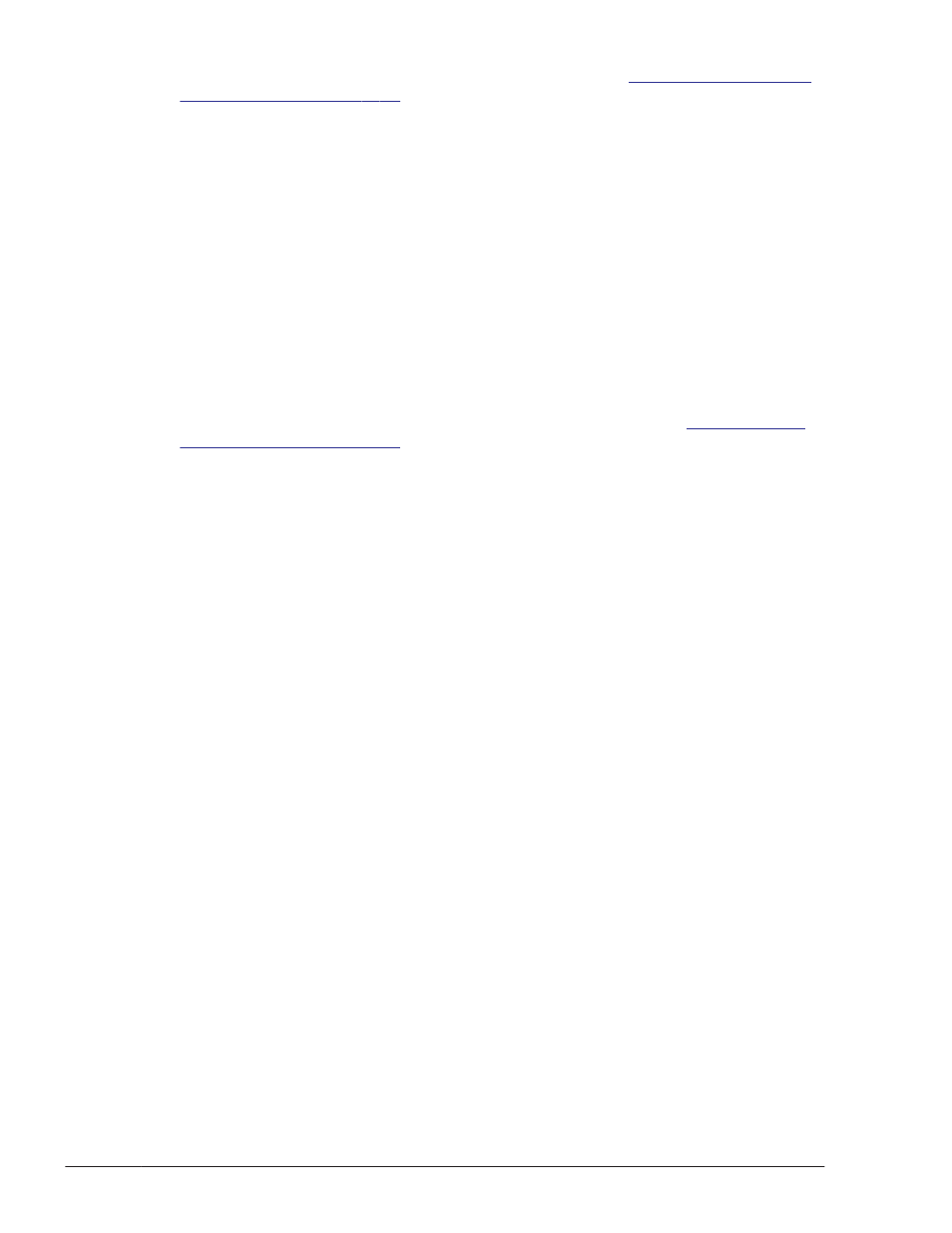
To check whether the settings have been applied, see
.
Viewing License Information
This section explains how to display license information.
To display license information, execute the dlnkmgr command's view
operation with the -sys and -lic parameters specified.
The following is an example of executing the command:
# /opt/DynamicLinkManager/bin/dlnkmgr view -sys -lic
License Type Expiration
Permanent -
KAPL01001-I The HDLM command completed normally. Operation name =
view, completion time = yyyy/mm/dd hh:mm:ss
#
For details on the displayed items and their descriptions, see
Updating the License
This section explains how to update the license.
To update the license, execute the dlnkmgr command's set operation with
the -lic parameter specified. When the confirmation message is displayed,
enter y to execute, or n to cancel the command. If the license key file does
not exist, a message asking you to enter the license key appears, so enter
the license key.
Note:
When you use the dlnkmgr command's set operation with the -lic
parameter to install the license, you can only execute one command at a
time. If you attempt to execute more than one dlnkmgr command
containing the set operation with the -lic parameter, a core file is
created and the following message may appear:
KAPL01075-E A fatal error occurred in HDLM. The system
environment is invalid.
If this message appears, execute the dlnkmgr command's view operation
with the -sys -lic parameter to make sure that the license is installed
correctly.
The following is an example of executing the command:
# /opt/DynamicLinkManager/bin/dlnkmgr set -lic
KAPL01049-I Would you like to execute the operation? Operation name
= set [y/n]: y
KAPL01071-I A permanent license was installed.
#
4-20
HDLM Operation
Hitachi Dynamic Link Manager User Guide for Linux
®
