Boot disk -136 – HP Hitachi Dynamic Link Manager Software User Manual
Page 208
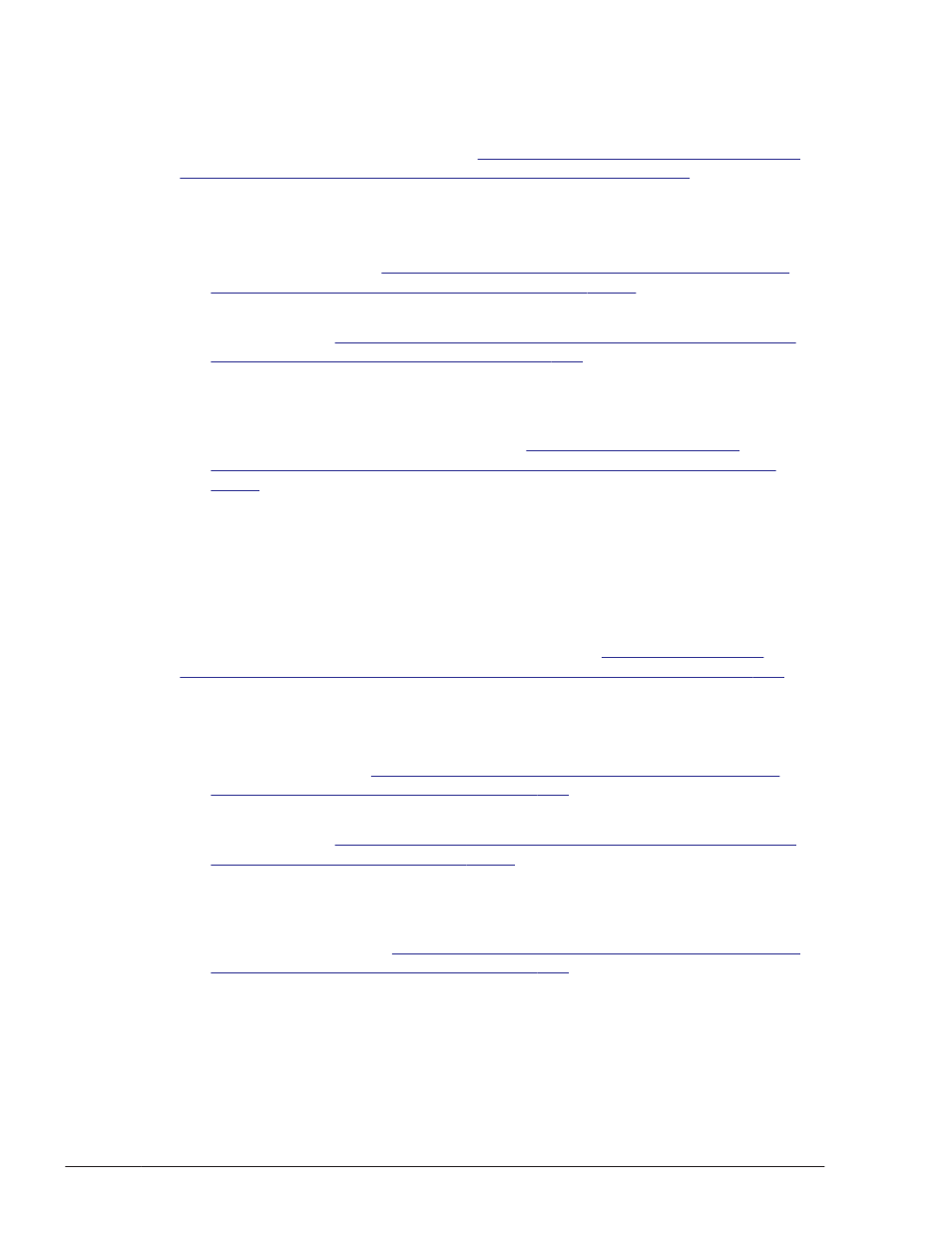
Upgrade Installation in an Environment Where an HDLM Device Is Used as a
Boot Disk
To perform an upgrade installation of HDLM in a boot disk environment that
uses a SCSI device (for details, see
Upgrade Installation in an Environment
Where an HDLM Device Is Used as a Boot Disk on page 3-147
):
1
.
Edit the configuration file to change the definition so that the OS will start
with a SCSI device specified.
In the definition before the change, the OS starts with HDLM specified.
Upgrade Installation in an Environment Where an
HDLM Device Is Used as a Boot Disk on page 3-147
.
2
.
Perform an upgrade installation of HDLM.
See step 17 in
Upgrade Installation in an Environment Where an HDLM
Device Is Used as a Boot Disk on page 3-147
3
.
Change the definition such that the HDLM device can be used as a boot
disk.
Restore the configuration file to its state before the upgrade installation
was performed. See steps 18 to 32 in
Environment Where an HDLM Device Is Used as a Boot Disk on page
.
After completing the above procedure, you can perform an upgrade
installation of HDLM in a boot disk environment that uses a SCSI device.
Settings for Using a Logical Volume (LVM2) on an HDLM Device as a Boot Disk
To migrate a single-path boot disk environment that uses a logical volume
(LVM2) on a SCSI device to a multi-path boot disk environment that uses a
logical volume on an HDLM device (for details, see
Logical Volume (LVM2) on an HDLM Device as a Boot Disk on page 3-155
1
.
Check whether LABEL is used. If it is, remove it.
To use HDLM, you must remove the LABEL setting, because a SCSI device
cannot be identified from the value set in LABEL in an HDLM environment.
Settings for Using a Logical Volume (LVM2) on an
HDLM Device as a Boot Disk on page 3-155
2
.
Install HDLM.
See step 10 in
Settings for Using a Logical Volume (LVM2) on an HDLM
Device as a Boot Disk on page 3-155
.
3
.
Edit the configuration file to change the definition such that the HDLM
device can be used as a boot disk.
After editing the configuration file, restart the host to activate the setting.
See steps 11 to 27 in
Settings for Using a Logical Volume (LVM2) on an
HDLM Device as a Boot Disk on page 3-155
After completing the above procedure, you can migrate to a multi-path boot
disk environment that uses a logical volume on an HDLM device.
3-136
Creating an HDLM Environment
Hitachi Dynamic Link Manager User Guide for Linux
®
