HP Hitachi Dynamic Link Manager Software User Manual
Page 183
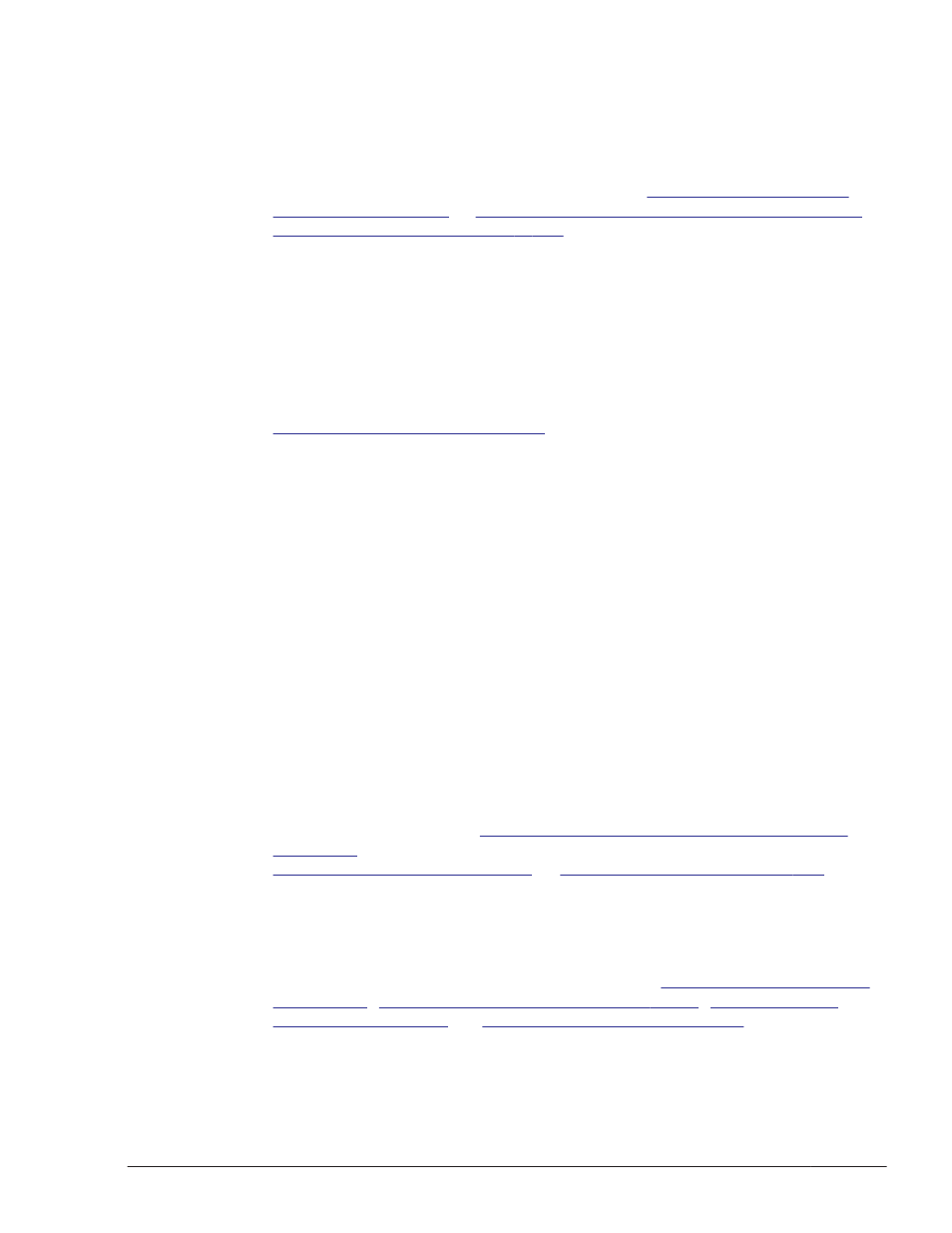
unused devices:
Make sure that md0 : active is displayed and that the HDLM devices are
displayed.
17
.
Specify the settings required for using the volume management software.
If you performed the operations described in
in
Preparations for an Upgrade Installation or Re-
installation of HDLM on page 3-105
, perform the following steps to
activate the volume group:
If you did not perform step 12:
Go to step 18.
If you performed step 12:
Go to step 19.
If you do not use the volume management software, go to step 22.
For details on other settings for the volume management software, see
Settings for LVM2 on page 3-196
.
18
.
Activate the volume group.
In the following example, the logical volume on the HDLM device belongs
to the vg01 volume group:
# vgchange -ay vg01
vgchange -- volume group "vg01" successfully activated
19
.
Mount the logical volume on the HDLM device.
In the following example, the logical volume is /dev/vg01/lvol1 and the
command mounts the volume on /mnt/lvol1:
# mount /dev/vg01/lvol1 /mnt/lvol1
20
.
Specify the settings required for using virtual environments.
If you are using Xen, set up Xen to use HDLM devices in domainU. If you
are using KVM, register HDLM devices into the hardware configuration
file.
For details on operating environments for the virtual environments
supported by HDLM, see
Virtual Environments Supported by HDLM on
. For details on how to set up a virtual environment, see
Settings for Xen on page 3-205
Settings for KVM on page 3-207
21
.
Specify the settings required for operations in a cluster configuration.
For a cluster configuration, change the logical device file names of SCSI
devices specified in the cluster to logical device file names of HDLM
devices.
For details on setting the cluster software, see
Settings for Oracle RAC on page 3-208
Settings for VCS on page 3-213
.
Creating an HDLM Environment
3-111
Hitachi Dynamic Link Manager User Guide for Linux
®
