Notes on a device manager agent, Notes on a device manager agent -95 – HP Hitachi Dynamic Link Manager Software User Manual
Page 167
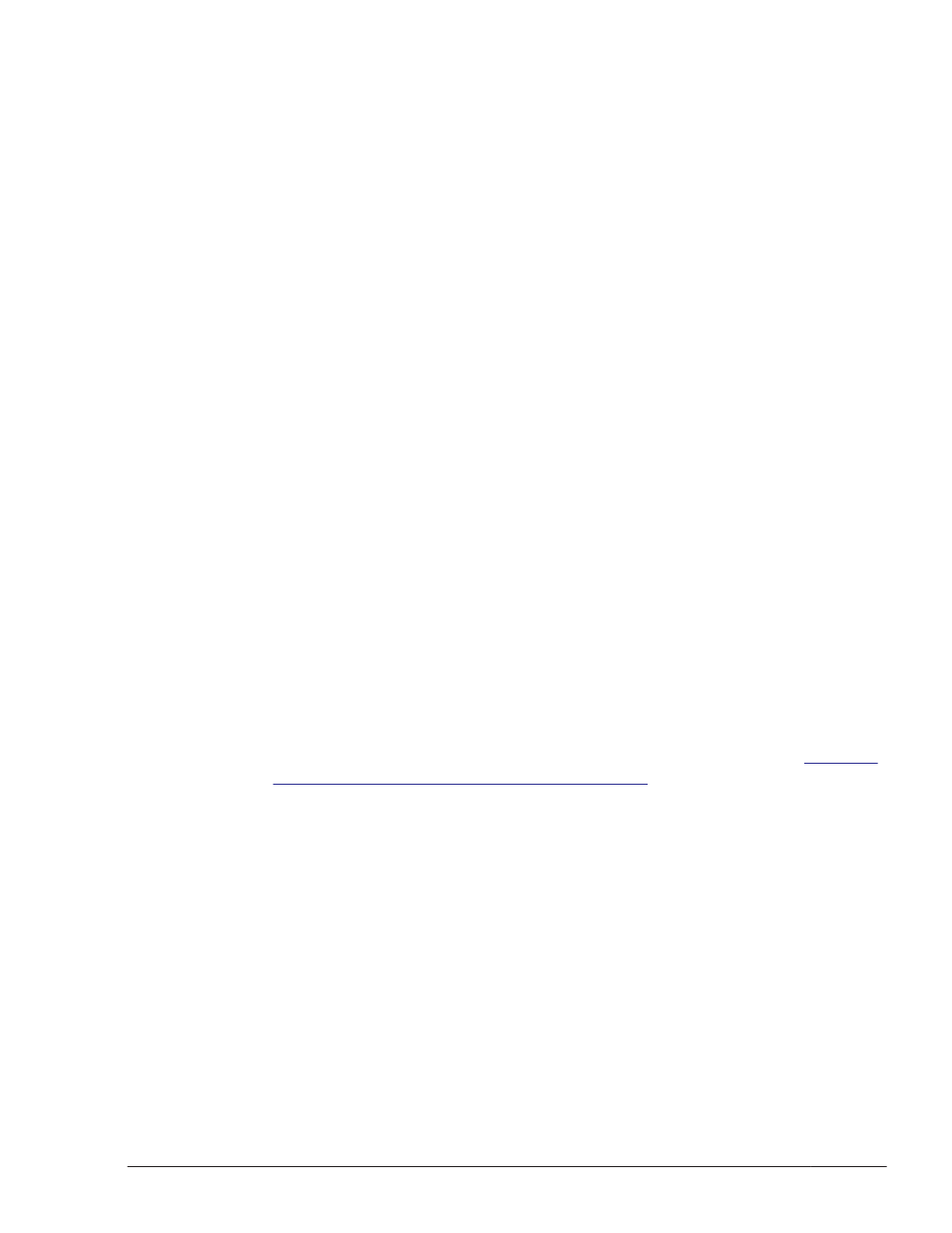
Execute the /sbin/service command to make sure that the HAL
daemon is not running.
# /sbin/service haldaemon status
d
.
Execute the dlmcfgmgr utility (dlmcfgmgr -r or dlmcfgmgr -i) to
configure the HDLM device.
# /sbin/dlmcfgmgr -r
or
# /sbin/dlmcfgmgr -i
e
.
Start the HAL daemon.
Execute the /sbin/service command to start the HAL daemon.
# /sbin/service haldaemon start
Make sure that the HAL daemon is running.
Execute the /sbin/service command to make sure that the HAL
daemon is running.
# /sbin/service haldaemon status
Notes on an Upgrade Installation or Re-installation of HDLM
•
A license key is required to perform a re-installation or upgrade
installation of HDLM after the valid license period has expired.
To update the HDLM license, execute the dlnkmgr command's set -lic
operation. The expiration time of the license key is determined by the
type of license key specified in the license key file or entered by the user.
For information on license key types and the set operation, see
Up the Operating Environment) on page 6-15
•
The HDLM manager is stopped during an upgrade installation. Therefore,
when you perform an upgrade installation, stop any applications that
require HDLM manager operations, such as a log output operation.
¢
Because the HDLM manager is stopped during an upgrade installation,
an error log will not be output. Also, you will not be able to set up
HDLM functions. After the upgrade installation finishes successfully,
immediately restart the host.
¢
Do not cancel an upgrade installation.
Notes on a Device Manager Agent
•
When installing HDLM on a host where Device Manager agent 5.0 or later
is installed, do not execute any of the following commands of Device
Manager agent during installation:
Creating an HDLM Environment
3-95
Hitachi Dynamic Link Manager User Guide for Linux
®
