HP Hitachi Dynamic Link Manager Software User Manual
Page 220
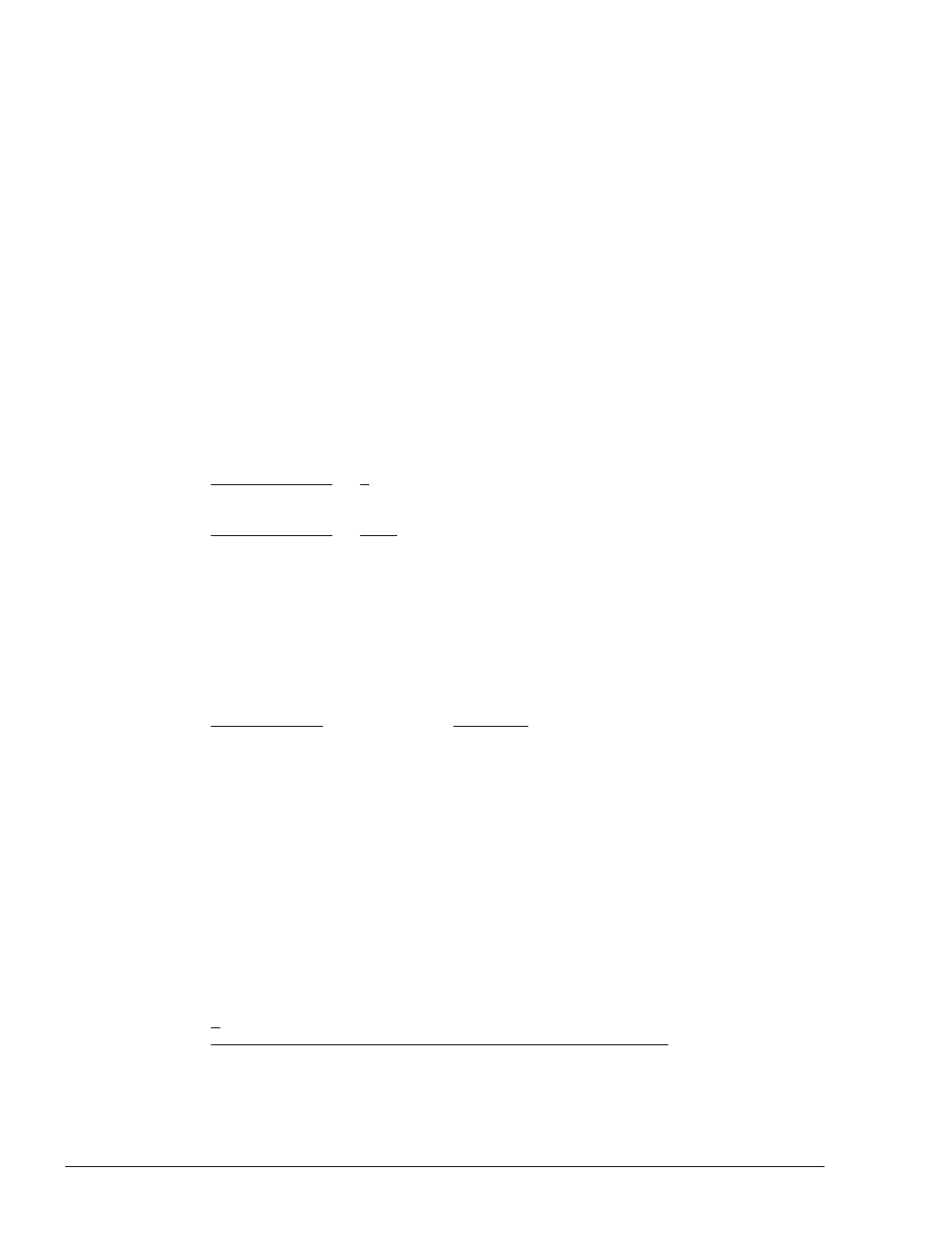
To perform an upgrade installation of HDLM in a multi-path boot disk
environment that uses an HDLM device, and set up the environment:
1
.
Log in to Linux as a user with root permissions.
2
.
Make sure that the HDLM device is specified in the definition in the /etc/
fstab file.
Make sure that the mount points for the following HDLM management-
target devices are defined so that the HDLM device will be mounted:
¢
When ELILO is used as the boot loader:
Root directory (/), /boot/efi, /tmp, /usr, /var, swap
¢
When GRUB is used as the boot loader:
Root directory (/), /boot, /tmp, /usr, /var, swap
¢
When LILO is used as the boot loader:
Root directory (/), /tmp, /usr, /var, swap
The following shows an example of the /etc/fstab file:
:
:
/dev/sddlmaa2 / ext2 defaults 1 1
:
:
/dev/sddlmaa4 /tmp ext2 defaults 1 2
:
:
3
.
Execute the HDLM-configuration definition utility (dlmcfgmgr) with the -v
parameter specified to check the correspondence between the HDLM
device and the SCSI device.
# dlmcfgmgr -v
HDevName Management Device Host Channel Target Lun
/dev/sddlmaa configured /dev/sda 0 0 0 0
KAPL10302-I /sbin/dlmcfgmgr completed normally.
The HDevName column indicates the HDLM device, and the Device column
indicates SCSI device.
4
.
Edit the /etc/fstab file.
Change the mount points for the HDLM management-target devices that
you checked in step 2 from the HDLM device to the SCSI device.
Comment out the existing HDLM device specification by placing a hash
mark (#) at the beginning of each line, and then add the SCSI device
specification as shown below, based on the correspondence between the
SCSI device and the HDLM device as checked in step 3.
:
:
#/dev/sddlmaa2 / ext2 defaults 1 1
/dev/sda2 / ext2 defaults 1 1
:
:
3-148
Creating an HDLM Environment
Hitachi Dynamic Link Manager User Guide for Linux
®
