HP Hitachi Dynamic Link Manager Software User Manual
Page 233
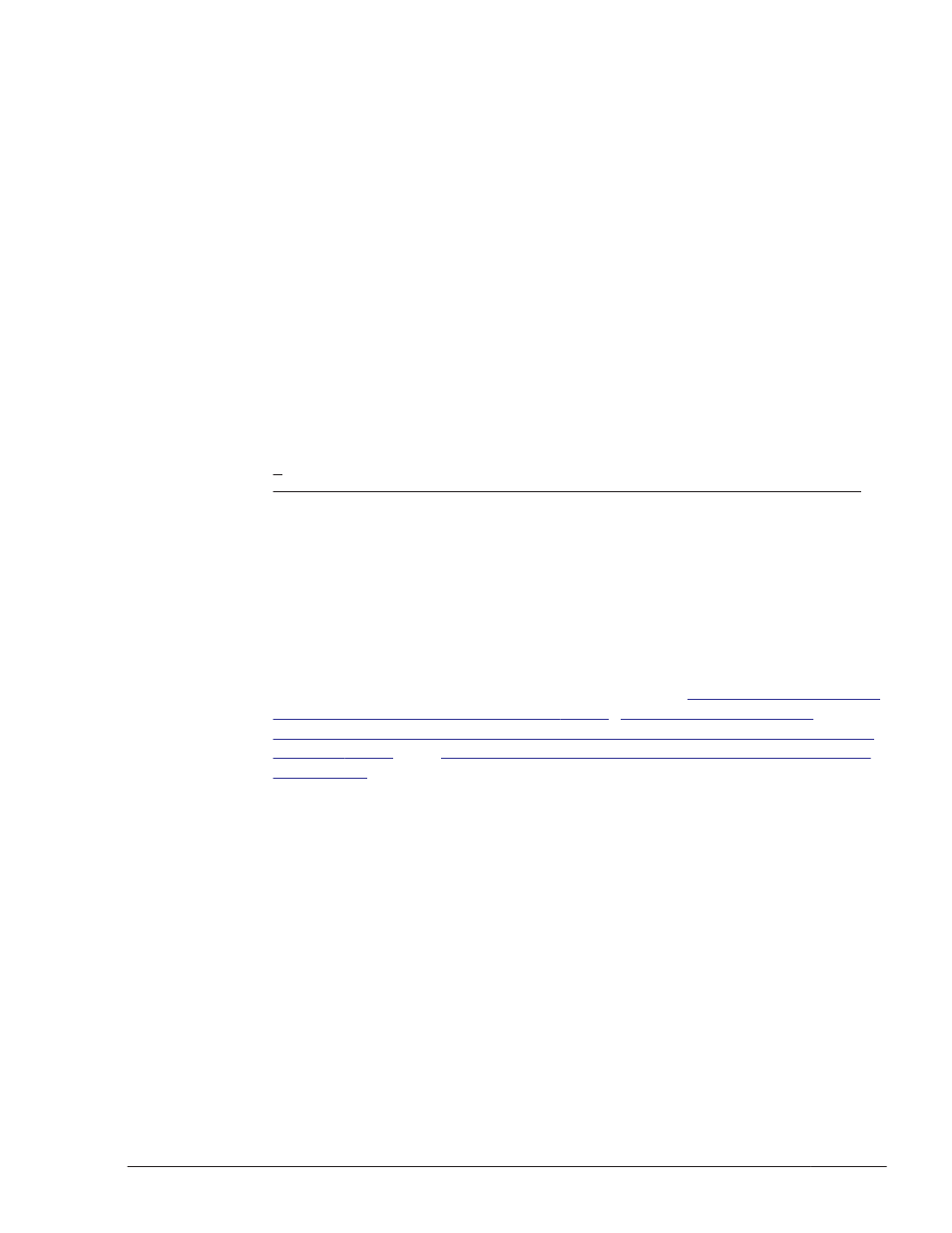
# /opt/DynamicLinkManager/bin/dlmmkinitrd
KAPL12329-I The utility for supporting the boot disk started.
KAPL12344-I A compressed initial ramdisk image /boot/
initrd-2.6.16.46-0.14-default.hdlm was created.
KAPL12330-I The utility for supporting the boot disk
completed.
14
.
Back up the /etc/fstab file.
15
.
Edit the /etc/fstab file.
Change the /boot mount point that you changed in step 8 from the SCSI
device to the HDLM device. Comment out the existing SCSI device
specification by placing a hash mark (#) at the beginning of each line, and
then add the HDLM device specification as shown below, based on the
correspondence between the HDLM device and the SCSI device as
checked in step 11.
:
:
#LABEL=/boot /boot ext3 defaults 1 2
#/dev/sda1 /boot ext3 defaults 1 2
/dev/sddlmaa1 /boot ext3 defaults 1 2
:
:
This example assumes that IA32 uses GRUB as the boot loader. When you
use IPF that uses ELILO as the boot loader, the mount point is displayed
as /boot/efi instead of /boot in the line where /boot is coded, and the
file system type is displayed as vfat instead of ext3.
16
.
Edit the boot loader configuration file so that the OS will start with HDLM
specified.
Edit the boot loader configuration file as shown in
Editing /etc/grub.conf file on page 3-162
Editing /boot/grub/menu.lst file (When using a kernel that supports Xen)
Figure 3-14 Example of Editing /etc/elilo.conf file on
.
If you are using SUSE LINUX Enterprise Server, check the /boot/grub/
menu.lst file instead of the /etc/grub.conf file.
Examples of editing the configuration file are shown below. See the
example for the boot loader you are using.
The detailed procedure is explained in steps 17 to 22.
Creating an HDLM Environment
3-161
Hitachi Dynamic Link Manager User Guide for Linux
®
