Settings for vcs, Checking the path configuration, Settings for vcs -213 – HP Hitachi Dynamic Link Manager Software User Manual
Page 285: Checking the path configuration -213, Indicated in
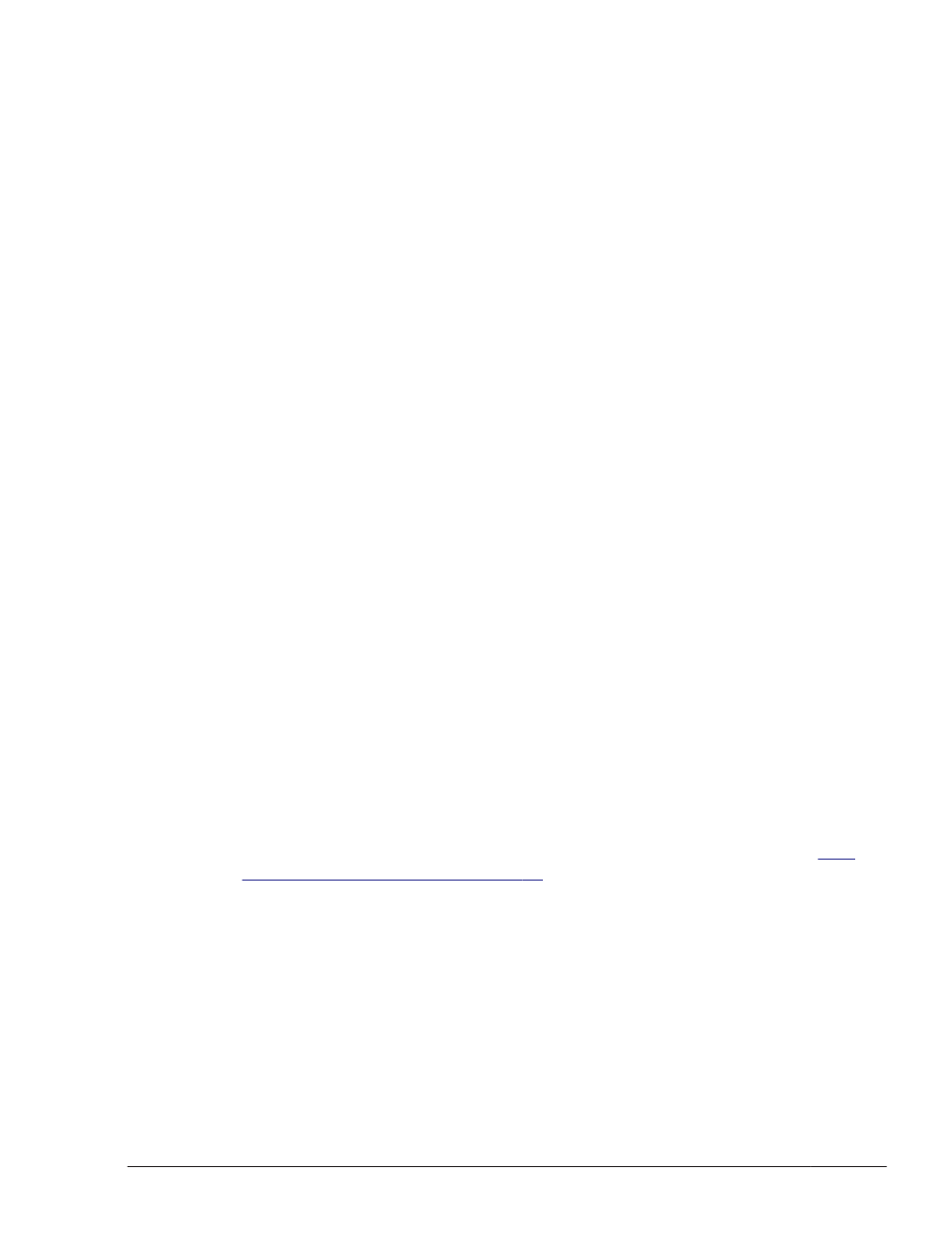
# shutdown -r now
RHCM setup is complete.
5
.
Execute the following command to apply the changes made in step 2.
# /sbin/start_udev
6
.
Start the cluster service of RHCM.
Executing the following command to start the service:
# service cman start
# service rgmanager start
Settings for VCS
The following is the procedure that must be executed by the user when HDLM
is installed in an environment that uses VCS. For details on how to operate
the VCS GUI, see the VCS documentation.
1
.
Stop the cluster service of VCS.
2
.
Change the SCSI device used by VCS to an HDLM device.
Change the Block Devices parameter of the Mount resource from the
SCSI device to an HDLM device.
3
.
Start the cluster service of VCS.
Checking the Path Configuration
HDLM functions, such as load balancing and failover, are only available for
HDLM management-target devices that have more than one active path. After
you install HDLM or change the hardware configuration, check the structure
and statuses of the paths.
To check the path information, use the dlnkmgr command's view operation.
The following describes how to check path information by using the dlnkmgr
command's view operation. For details about the view operation, see
(Displays Information) on page 6-30
Specify the -path parameter and check the output information:
Execute the following command:
# /opt/DynamicLinkManager/bin/dlnkmgr view -path > redirect-
destination-file-1
Open redirect-destination-file-1 and check the following:
¢
Make sure that there is at least one LU being accessed by a path.
A path can be identified by PathName. The LU that is accessed by a
path can be identified by both DskName and iLU.
Creating an HDLM Environment
3-213
Hitachi Dynamic Link Manager User Guide for Linux
®
