Creating a new timeline, How to create a new timeline – EVS IPDirector Version 6.0 - November 2012 Part 8 User's Manual User Manual
Page 80
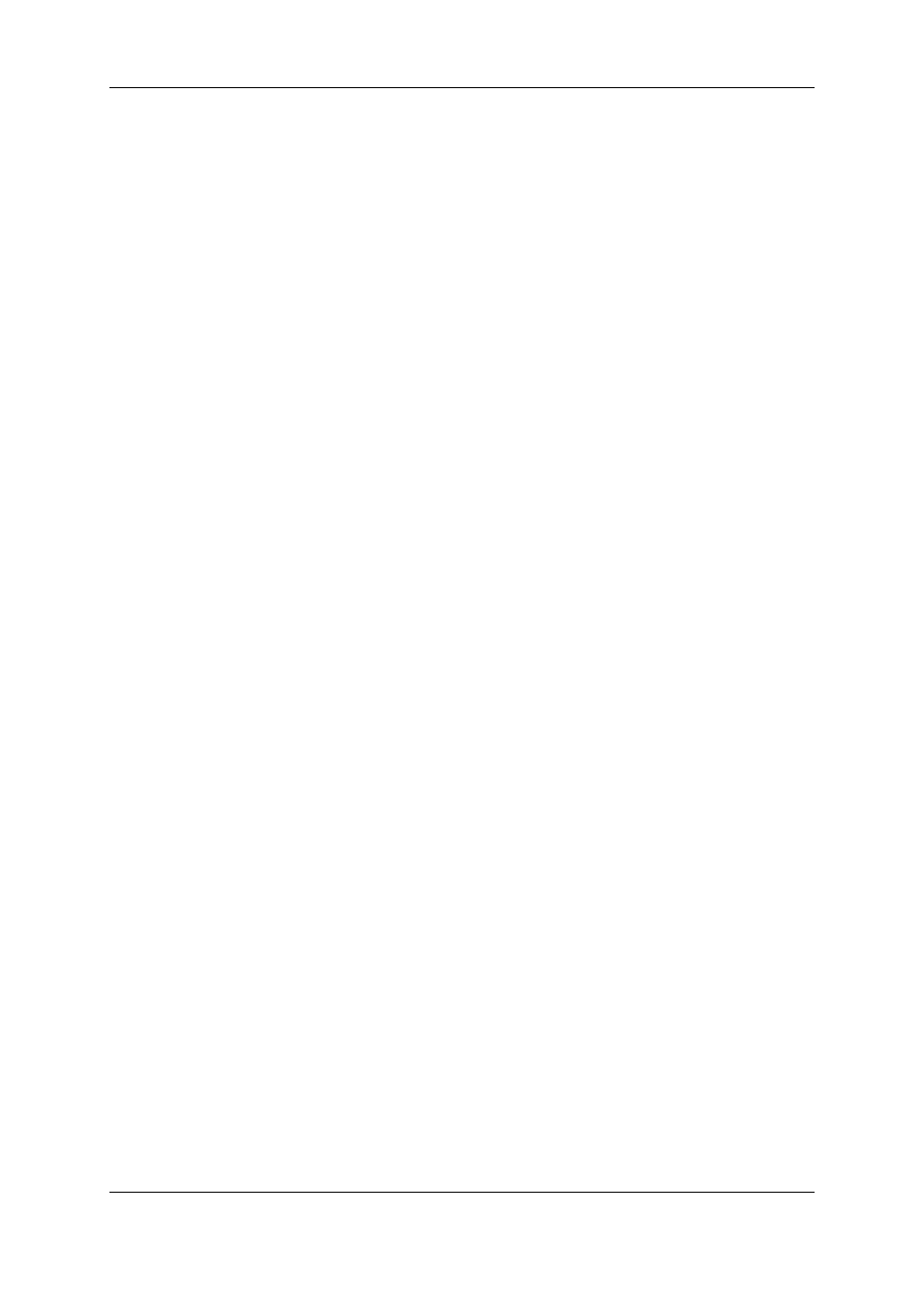
6.2.2.
Creating a New Timeline
How to Create a New Timeline
To create a new timeline in IPEdit, proceed as follows:
1. In the Timeline pane, right-click the Timeline Name field and select Create
Timeline.
2. If a timeline is already opened, answer 'Yes' to the following message: "Are you sure
to close
The Create Timeline window opens.
3. Fill in at least the Timeline Name field and specify the following values, if requested:
◦
description, LSM ID, TC Track
◦
If you do not define the LSM ID and TC Track, they will be automatically assigned
when you click OK to create the timeline.
◦
keywords
◦
audio configuration
4. If requested, send the timeline to a bin or to the default archive by ticking the
requested destination in the Send to group box.
5. If requested, make the timeline available to a group of users by ticking the requested
user groups in the Publish to group box. The user groups who are entitled to see the
timelines are displayed in the group box.
6. If requested, associate metadata to the timeline as follows:
◦
click the right rectangle on the Pane Display button to open the metadata pane.
◦
select the profile to associate to the timeline in the Current Profile field.
◦
select the requested values for each metadata field displayed below.
7. Click OK.
The timeline is created and visible in the Browser.
68
6. Timeline
EVS Broadcast Equipment S.A. - November 2012
Issue 6.00.A
