Adding media using the match frame replace, Overview, General rules – EVS IPDirector Version 6.0 - November 2012 Part 8 User's Manual User Manual
Page 117: Possible cases, Track selection, Available material
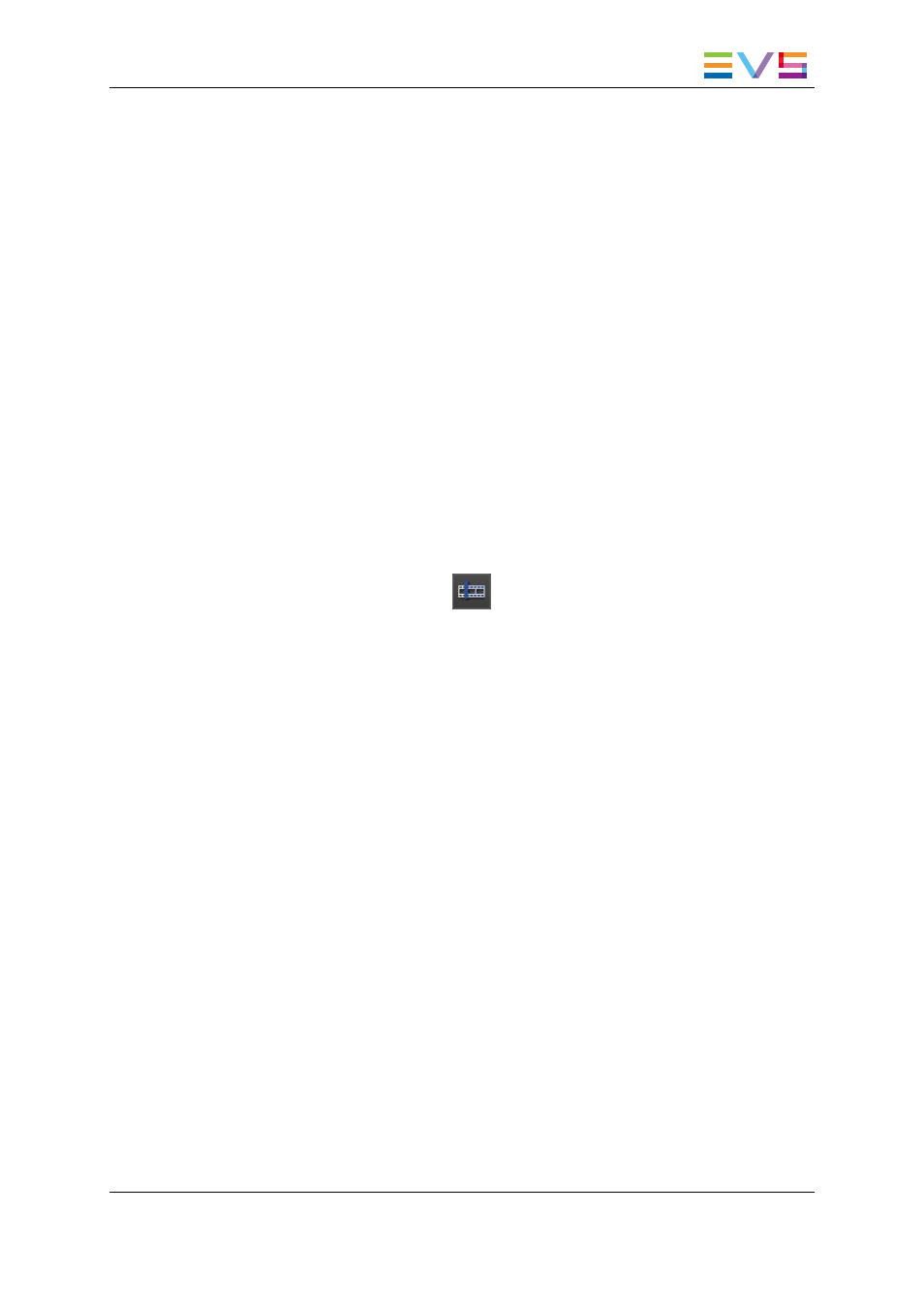
Possible Cases
When you drag the media in the timeline, you can drop the media on the following
positions:
•
any element transition
•
nowline
•
mark IN point (when defined)
In this case, the IN point or mark IN point defined in the media to add is matched to the
mark IN point in the timeline.
•
mark OUT point (when defined).
In this case, the IN point or mark IN point defined in the media to add is matched to the
mark OUT point in the timeline.
6.5.5.
Adding Media Using the Match Frame Replace
Overview
The Match Frame Replace button
allows you to replace timeline elements or parts
of them by matching the current position of the clip or train loaded on the Player to the
nowline position in the timeline. The system calculates automatically the mark IN and
mark OUT in the Player that will match the (part of the) timeline element(s) to be replaced.
The Match Frame Replace feature comes in three variants:
•
Replacing one or more timeline element(s) of the same source clip from their IN point
to their OUT point.
•
Replacing the portion of the timeline element(s) of the same source clip from the
nowline position to the OUT point of the element(s).
•
Replacing a portion of timeline element(s) between a mark IN and mark OUT points
defined in the timeline.
General Rules
Track Selection
The rules for the track selection (described in the "Track Selection Applied to the Timeline
Element" on page 100) apply to the Match Frame Replace function when you use the
Player buttons or keyboard shortcuts.
Available Material
The general principles about available material remain valid for the Match Frame Replace
function. See section "Applicable Principles" on page 92.
IPDirector - Version 6.00 - User Manual - IPEdit
6. Timeline
105
