EVS IPDirector Version 6.0 - November 2012 Part 8 User's Manual User Manual
Page 228
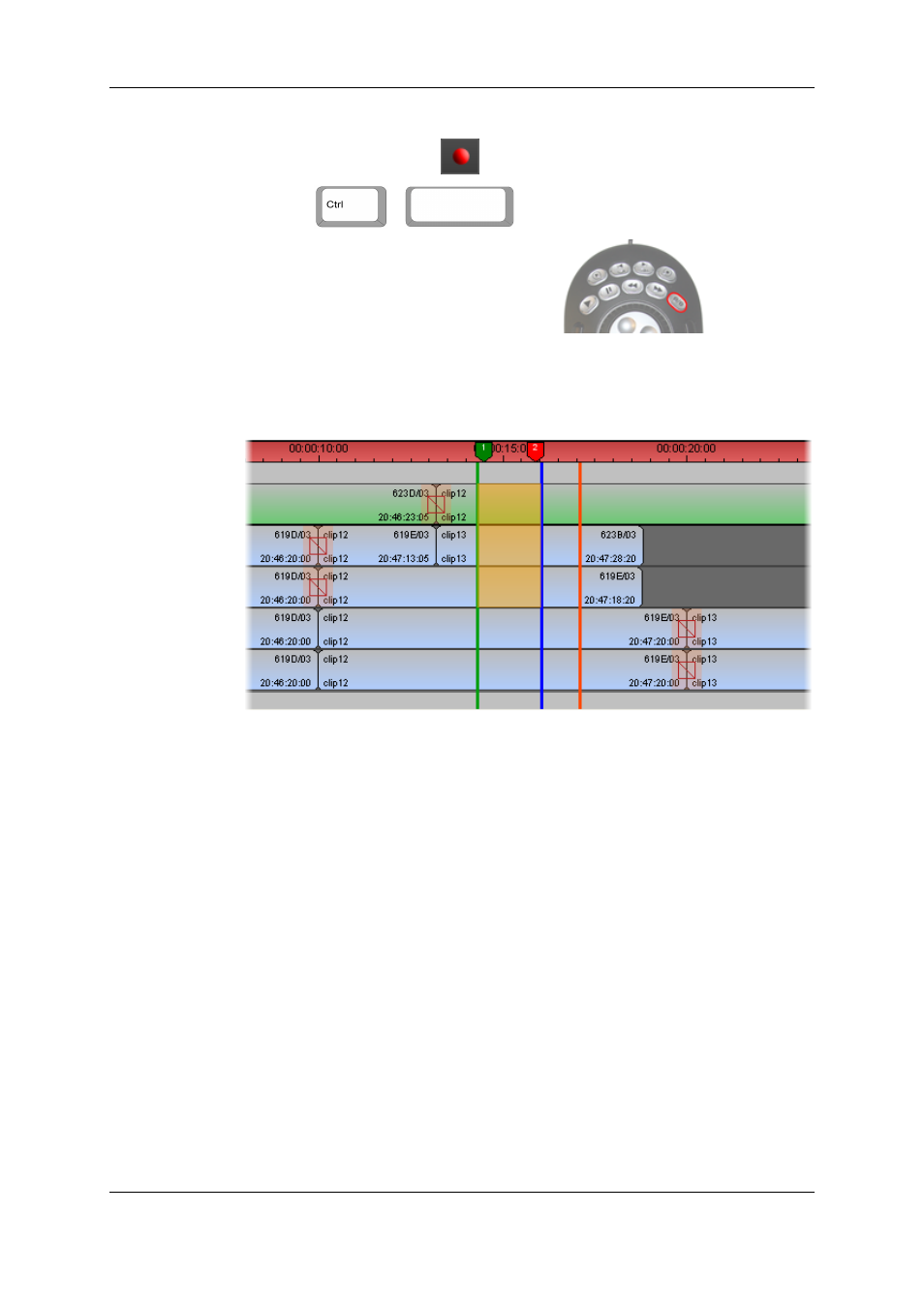
5. To start the Replace process, do one of the following:
◦
Click the Replace button
to start the Replace process OR
◦
Press
+
◦
Press the Replace key on the ShuttlePRO:
6. The nowline is automatically positioned on the mark IN point. If a pre-roll is defined,
the nowline is positioned on the mark IN minus the pre-roll duration.
As the Replace process takes place, the nowline moves to the right and the area
already replaced is displayed on an orange background:
7. The Replace process is stopped in one of the following ways:
◦
Automatically: you have defined a mark OUT and the process will be stopped
when it reaches the mark OUT.
◦
Manually: click again the Replace button to stop the Replace process.
◦
End of timeline: If the Replace process is not stopped automatically or
manually, it will be stopped when the process reaches the end of the timeline.
Two seconds after the end of the Replace process, the replaced part of the A/V material is
available in the timeline and you can read it.
6.15.6. How To Consolidate a Part of a Timeline
Using the Clip Creation From Timeline
Function
Before you can use the Clip Creation from Timeline function, ensure that a recorder is
assigned to IPEdit and the desired Preroll value is defined in the Replace settings. See
sections "Assigning a Recorder Channel to IPEdit" on page 206 and "Replace Settings"
on page 207.
To create a clip from a part of a timeline, proceed as follows:
216
6. Timeline
EVS Broadcast Equipment S.A. - November 2012
Issue 6.00.A
