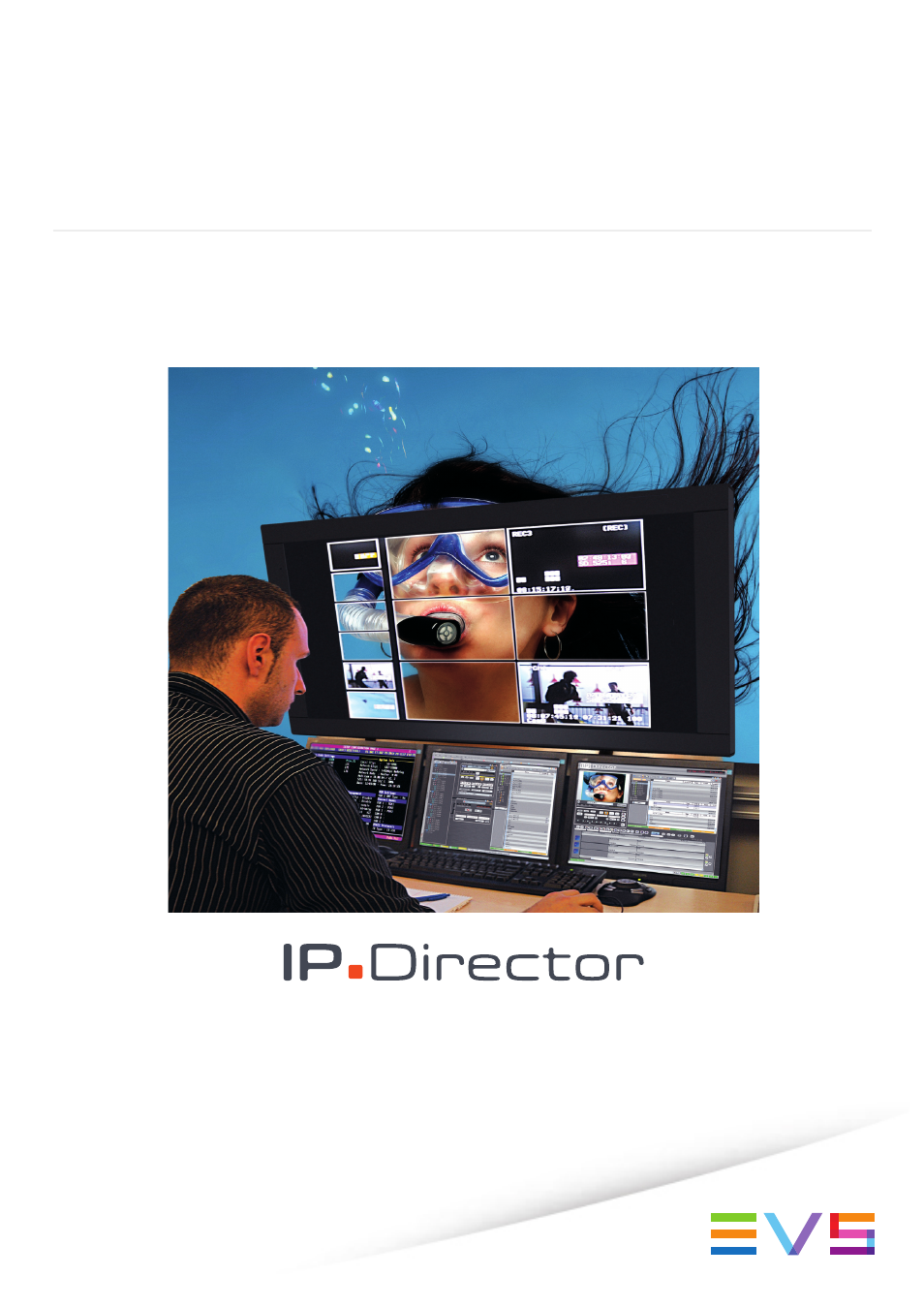EVS IPDirector Version 6.0 - November 2012 Part 8 User's Manual User Manual
User manual
Table of contents
Document Outline
- Table of Contents
- What's New?
- 1. Introduction
- 2. User Interface
- 3. Managing Channels
- 4. Browser
- 5. Player
- 6. Timeline
- 6.1. Overview of the Timeline Elements
- 6.1.1. Timeline Pane Outline
- 6.1.2. Timeline Name and IDs
- 6.1.3. Timeline Display
- 6.1.4. Edit Command Bar and General Editing Functions
- 6.1.5. Transition Effects Bar
- 6.1.6. Locator Buttons
- 6.1.7. Transport Command Bar and Transport-Related Functions
- 6.1.8. Timecode and Duration Fields
- 6.1.9. Timeline Track Selection Buttons
- 6.1.10. Locator/GPI Selection Buttons
- 6.1.11. Scale Bar and Move Bar
- 6.1.12. Audio Volume Automation, Swap & Mute Buttons
- 6.2. Timeline Management
- 6.3. Timeline Editing
- 6.4. Marking and Selecting Techniques
- 6.5. Placing Media in the Timeline
- 6.5.1. Applicable Principles
- 6.5.2. Editing Modes From the Player
- 6.5.3. Adding Media in Insert or Overwrite via the Keyboard, ShuttlePRO or Player Buttons
- 6.5.4. Adding Media in Insert or Overwrite Using Drag-and-Drop Actions
- 6.5.5. Adding Media Using the Match Frame Replace
- 6.5.6. Changing the Camera Angle of Timeline Elements
- 6.5.7. Appending a Timeline to the Open Timeline
- 6.6. Deleting Elements from the Timeline
- 6.7. Moving Elements Within the Timeline
- 6.8. Extending Timeline Elements
- 6.8.1. Introduction
- 6.8.2. Overview of the Extend Actions
- 6.8.3. Extending in Insert or Overwrite Mode
- 6.8.4. Extending OUT in Insert or Overwrite Mode
- 6.8.5. Extending In or OUT in Insert or Overwrite Mode
- 6.8.6. How to Extend IN or Extend IN Slow/Fast a Timeline Element
- 6.8.7. How to Extend OUT or Extend OUT Slow/Fast a Timeline Element
- 6.9. Trimming Elements in the Timeline
- 6.10. Slipping elements in the Timeline
- 6.11. Sliding Elements in the Timeline
- 6.12. Transition Effects
- 6.12.1. Introduction
- 6.12.2. Selection of Transitions and Tracks on Which to Apply the Effects
- 6.12.3. Effect Types
- 6.12.4. Effect Duration
- 6.12.5. Effect Positions
- 6.12.6. Add/ Modify Transition Effect Window
- 6.12.7. Transition Effect Settings
- 6.12.8. Adding Transition Effects
- 6.12.9. Modifying Transition Effects
- 6.12.10. Deleting Transition Effects
- 6.12.11. Editing Timeline Elements with Effects
- 6.13. Audio Swaps and Mutes
- 6.13.1. Introduction to the Swap/Mute Function
- 6.13.2. Overview of the Ways to Define Swaps and Mutes
- 6.13.3. Automatic Swap Definition
- 6.13.4. Automatic Mute Definition
- 6.13.5. Manual Swap Definition in the General Display Mode
- 6.13.6. Manual Swap Definition in the Swap/Mute Zoom Mode
- 6.13.7. Swap/Mute Configuration Window
- 6.13.8. Adding Audio Swaps
- 6.13.9. Modifying Audio Swaps
- 6.13.10. Deleting Audio Swaps
- 6.14. Adjusting the Audio Volume on the Timeline
- 6.14.1. Introduction
- 6.14.2. Accessing and Leaving the Volume Automation Mode
- 6.14.3. Overview of the Possible Actions
- 6.14.4. Audio Volume Automation Panel
- 6.14.5. How to Change the Graphic Volume Range
- 6.14.6. Preliminary Actions Before Any Increase or Decrease on the Volume Automation Curve
- 6.14.7. Increasing or Decreasing the Global Volume of a Track
- 6.14.8. Increasing or Decreasing the Volume on Part of a Track
- 6.14.9. Modifying the Volume on a Given Position of a Track
- 6.14.10. Resetting the Volume
- 6.15. Consolidating a Part of a Timeline
- 6.15.1. 'Replace', 'Create Clip from Timeline' and 'Live to Tape' Functions
- 6.15.2. Process Overview
- 6.15.3. Assigning a Recorder Channel to IPEdit
- 6.15.4. Replace Settings
- 6.15.5. How To Render Part of a Timeline Using the Replace Function
- 6.15.6. How To Consolidate a Part of a Timeline Using the Clip Creation From Timeline Function
- 6.15.7. How to use the Live to Tape Function
- 6.15.8. How To Cancel a Consolidation Process
- 6.16. Using Locators in IPEdit
- 6.17. Using GPIs in IPEdit
- 6.18. Using Macro Commands in IPEdit
- 6.19. IPEdit Settings
- 6.1. Overview of the Timeline Elements
- 7. Supported Keyboards
- 8. ShuttlePRO
- Glossary