How to define or modify a macro command, Calling a macro command from the timeline, Ipedit settings – EVS IPDirector Version 6.0 - November 2012 Part 8 User's Manual User Manual
Page 241: General
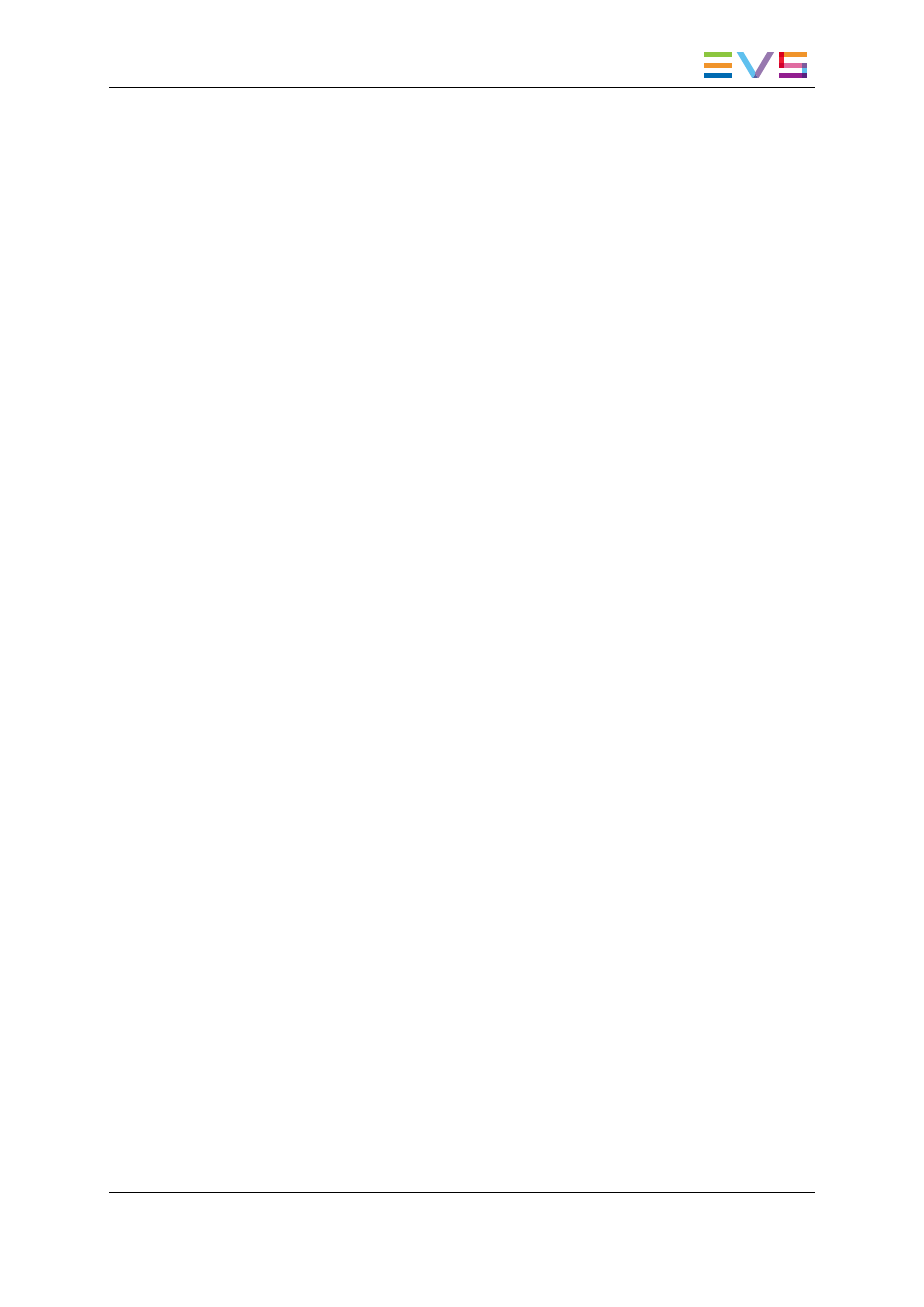
6.18.2. How to Define or Modify a Macro Command
To define or modify a macro command, proceed as follows:
1. Click the menu Tools > Settings, and click the category IPEdit > Macro
Commands in the tree view.
The list of macro commands opens on the right pane.
2. Do one of the following:
◦
To define a new macro command, select the action to be performed with the
macro command in the Action drop-down list box.
◦
To modify an existing macro command, double-click in the grey box
corresponding to the macro to modify.
The settings window related to the selected action appears.
3. Define or modify the relevant settings according to the detailed information you can
find in sections "Clip GPIs" on page 225, "Replace Settings" on page 207 or "Add/
Modify Transition Effect Window" on page 161.
4. Click OK to confirm the macro definition and leave the Settings window.
6.18.3. Calling a Macro Command From the Timeline
When a macro command has been defined, you can call the macro command via the key
combination INSERT + # macro command (number associated to the macro command
in the Settings window). When you call a macro command in a timeline, the associated
function is automatically applied if the position is properly defined or the relevant timeline
elements properly selected.
6.19.
IPEdit Settings
6.19.1. General
Clip Information Display
This option defines the default information displayed on the timeline element.
Transition Effects
This option defines the default settings for the transition effects applied manually or
automatically. See section "Transition Effect Settings" on page 165.
IPDirector - Version 6.00 - User Manual - IPEdit
6. Timeline
229
